Clone Failed FOTA Campaigns
You will be able to clone a failed Campaigns from the Campaigns screen. To clone a failed campaign, do the following:
- On the FOTA app, Click CAMPAIGNS
- Select the campaign with atleast one Failure
- Click CLONE
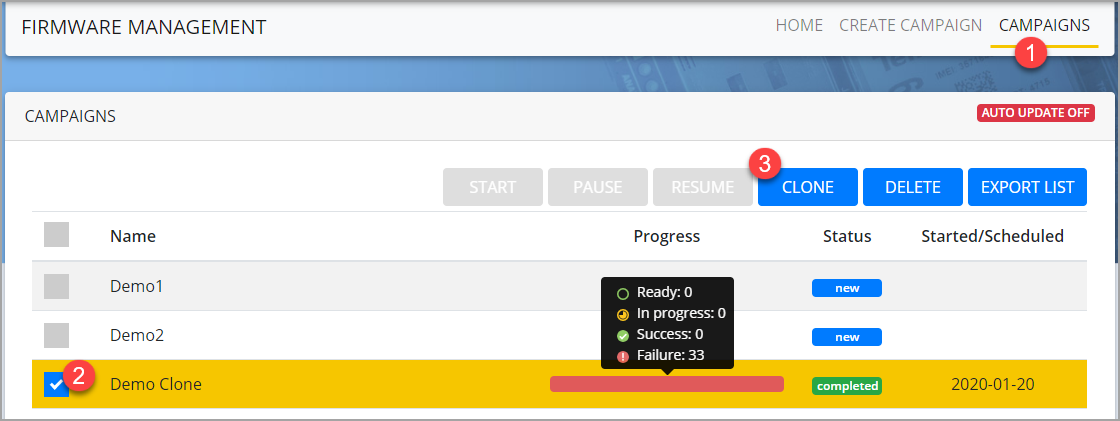
Cloning campaign screen appears. - Enter the Name of the new Campaign.
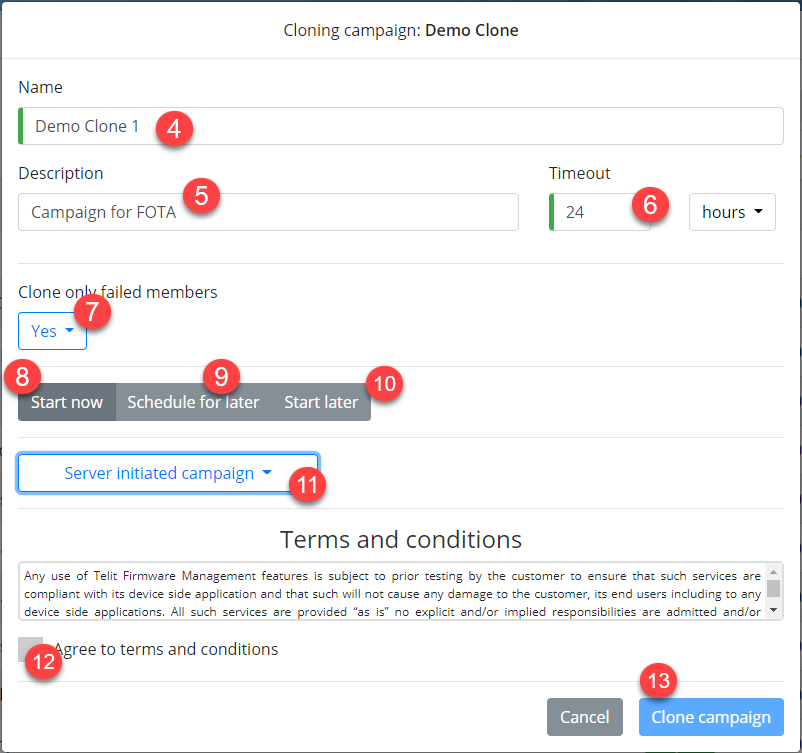
- Enter a description of the campaign (optional).
- Enter a Timeout - It is the maximum time the campaign will try to run before it exits.
- In the Clone only failed members drop-down, select one of the following:
- Yes: If you want the new campaign to run only on the failed items.
- No, clone all members: If you want to rerun the campaign on all the members, irrespective if it is failed or passed.
- To start the campaign immediately after you finish creating the campaign, Click Start now.
- To schedule the campaign, click Schedule for later
- Click on the date selector to select a date
- Click on the time selector to select a time
- The Start later option allows you to complete creating the campaign without scheduling/starting the campaign. If selected, then the campaign will be created but not started or scheduled.
- (optional)Click the Server initiated campaign drop-down and select a SMS mode to wakeup the device, if the device is in idle/sleep state. The wakeup is sent at the scheduled time to wakeup and start the upgrade.
- SMS - LWM2M 1.0 Binary - Sends a binary coded SMS.
- SMS - Telit F01 LWM2M - Sends a secure encrypted SMS.
- SMS - Telit FA1 - Sends an encrypted FA1 key to update the firmware on a non-LWM2M device. The encrypted string contains information to update the firmware. When you select SMS - Telit FA1, you need to fill in the following:
- FTP URL that contains the firmware.
- FTP User: Enter the user name to access the firmware.
- FTP Password: Enter the password to access the FTP Password.
- File Name: Enter the name of the Firmware.
- Click the check box to Agree to terms and conditions.
- Click Clone campaign.