Scheduling Campaign
After Selecting Model, Selecting Devices and Selecting Firmware it is possible to schedule or start the campaign to change the firmware in the devices selected. To schedule / start a Campaign:
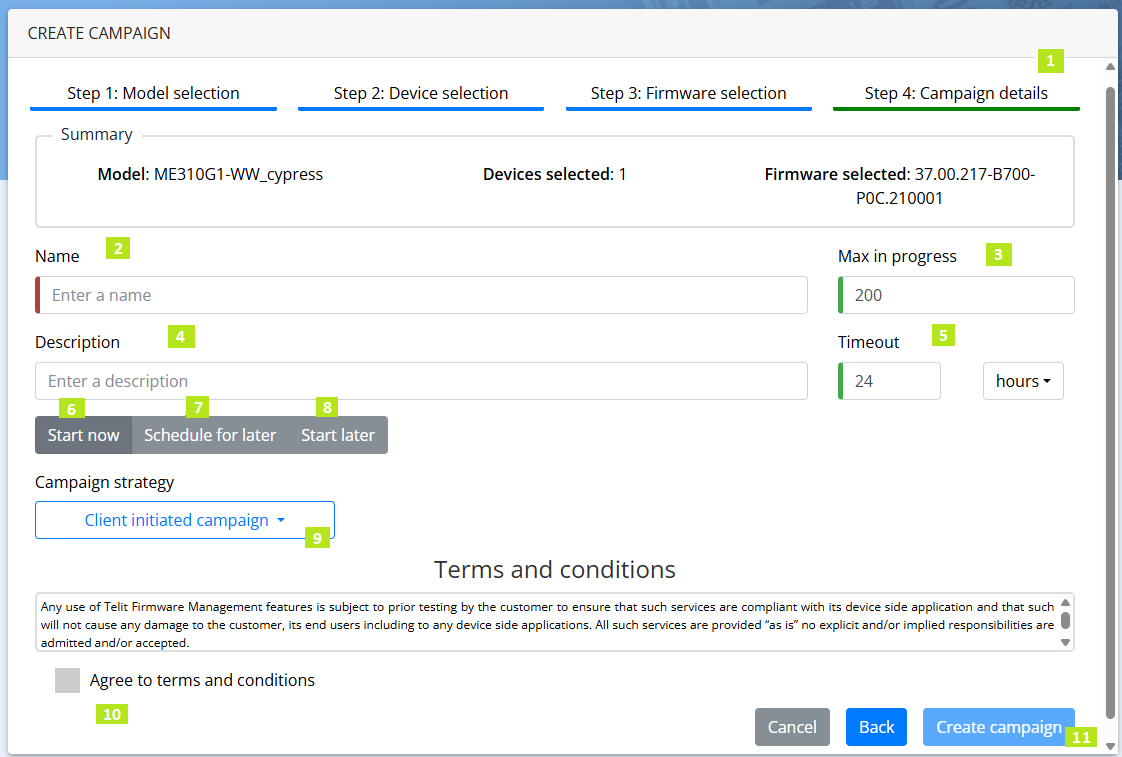
- In the FOTA app, click Step 4: Firmware selection
- Enter the name of the campaign
- Max in Progress defines the max number of campaigns ran at the same time
- Enter a description of the campaign (optional)
-
Timeout is how long the action will wait for a response before it will return a timeout error. The default is 24 hours.
- To start the campaign immediately after you finish creating the campaign, Click Start now.
- To schedule the campaign, click Schedule for later
- Click on the date selector to select a date
- Click on the time selector to select a time
- The Start later option allows you to complete creating the campaign without scheduling/starting the campaign. If selected, then the campaign will be created but not started or scheduled.
- (optional)Click the Client initiated campaign drop-down and select a SMS mode to wakeup the device, if the device is in idle/sleep state. The wakeup is sent at the scheduled time to wakeup and start the upgrade.
- SMS - LWM2M 1.0 Binary - Sends a binary coded SMS.
- SMS - Telit F01 LWM2M - Sends a secure encrypted SMS.
- SMS - Telit FA1 - Sends an encrypted FA1 key to update the firmware on a non-LWM2M device. The encrypted string contains information to update the firmware. When you select SMS - Telit FA1, you need to fill in the following:
- FTP URL that contains the firmware.
- FTP User: Enter the user name to access the firmware.
- FTP Password: Enter the password to access the FTP Password.
- File Name: Enter the name of the Firmware.
- Click the check box to Agree to terms and conditions.
- Click Create campaign.