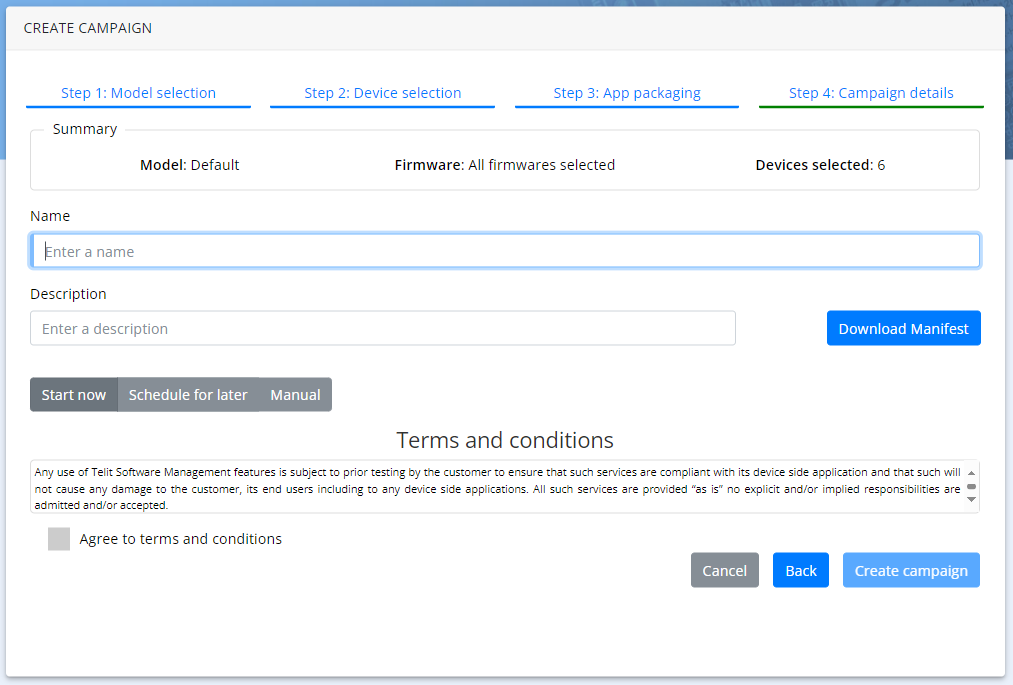Scheduling Campaign
After Selecting Model, Selecting Device and App Packaging it is possible to schedule or start the campaign in the devices selected. To schedule / start a Campaign:
- In the SWM app, click Step 4: Campaign details
- Enter the Name of the campaign
- Enter a Description of the campaign (optional)
Through the Download Manifest button, it is possible to copy the manifest file in case it is desired to apply the same campaign later in time in other modules. After the campaign is created, this option will not be available anymore.
- To start the campaign immediately after you finish creating the campaign, Click Start now. This is the default option.
- To schedule the campaign, click Schedule for later
- Click on the date selector to select a date
- Click on the time selector to select a time
- The Manual option allows you to complete creating the campaign without scheduling/starting the campaign. If selected, then the campaign will be created but not started or scheduled, being needed to start it manually.
- Click the check box to Agree to terms and conditions.
- Click Create campaign.
When running, the campaign should appear as it follows:
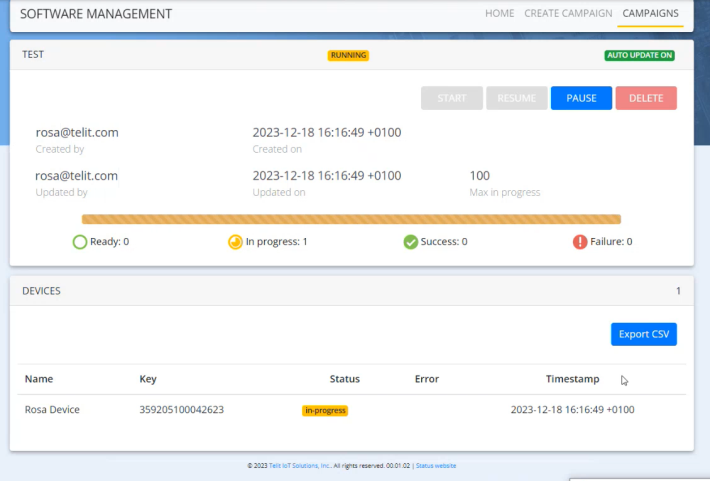
The user may be required to restart the LWM2M agent in order to recognize the new XML installed.