The Automated Log Export tab is used to
configure the automated export of the Exceptions Log and
the Audit Log.
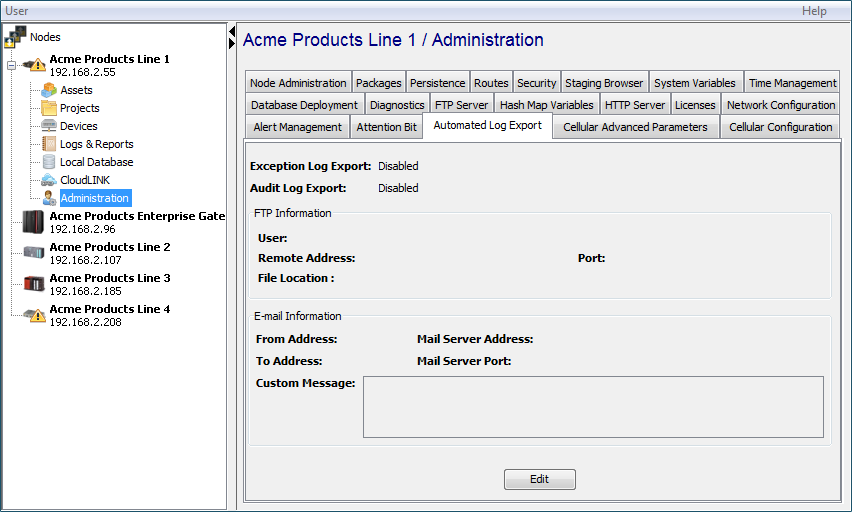
The configuration options include using FTP to put a file onto another computer or sending a file attached to an email message.
Configuring Automated Log Export
The Automated Log Export tab displays the current configuration.
-
To change the current configuration, select Edit.
The Automated Log Export window is displayed:
The configuration parameters are:Parameter Description Enable Exception Log Export This check box enables the export of the Exceptions Log. Enable Audit Log Export This check box enables the export of the Audit Log. FTP Information This check box selects FTP as the export mechanism and enables the FTP related parameters. User The user name to use for the FTP Put function. Password The password to use for the FTP Put function. Remote Address The remote node's IP address where the exported files will be copied. Port The port to use for the FTP Put function (usually 21). File Location The destination location on the remote node for the FTP Put function. E-mail Information This check box selects e-mail as the export mechanism and enables the email related parameters. From Address The sending e-mail ID. To Address The destination e-mail ID. The export file will be attached to an e-mail message sent to this destination e-mail ID. Mail Server Address The SMTP server to use for the export e-mail message. Mail Server Port The SMTP port to use for the export e-mail message (usually 25). Custom Message The e-mail message text to include in the export e-mail message - To enable the exporting of log information, either
the Enable Exception Log Export check
box, the Enable Audit Log Export check
box or both must be selected.
- Either the FTP Information or the
E-mail Information, but not both, can
be selected for the active export mechanism.
- Select Validate to check the
correctness of the parameters.
If the e-mail export mechanism is enabled, a test e-mail message is sent to the destination e-mail ID. - Select Save to save the configuration.
To disable the automated exporting of the log files, Edit the configuration, un-check the Enable Exception Log Export and Enable Audit Log Export parameters, and then select Save.
Message selection
The Exceptions Log messages and/or the Audit Log
messages that are pruned, meaning deleted, from the logs
will be included in the file or email message used by this
Automated Log Export feature.
Messages are pruned from the logs based on the configured
log size and a percentage of being "full".
Messages are pruned based on their logged timestamp, with
the oldest messages selected to be pruned. When the file
size percentage of being full is reached again, the next
batch of oldest messages are pruned.