The Notifications tab is used to
configure the e-mail Notifications feature, which can
forward Exceptions Log messages.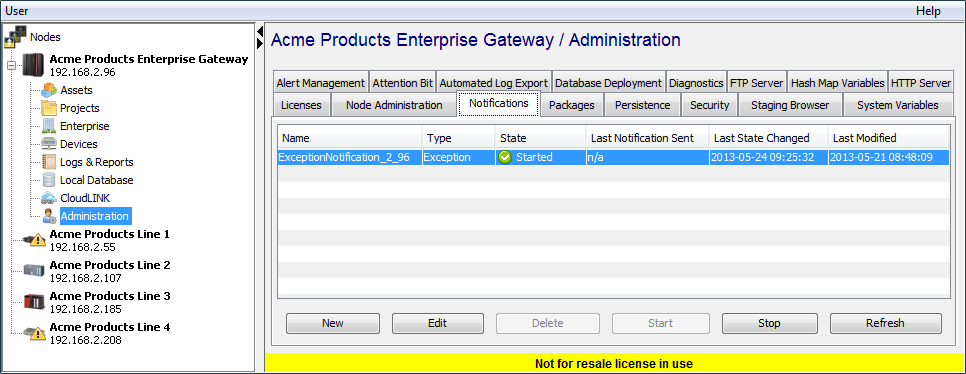
This tab is not available on all products.
The Notifications feature can forward an e-mail message with an attachment that contains Exception Log messages.
Defining a notification
The Notifications tab displays the currently defined notifications, including the notification type, the date and time last sent, the date and time the notification's state last changed and the date and time the notification was last modified.
-
To define a new notification, select New.
The Notification window is displayed:
The configuration parameters are:Parameter Description Name Enter a name to identify the notification. When saved, this name and information about the notification will be listed on the Notifications tab. Notification Type Select the type of notification. The options are:
Exception - Any Exceptions Log messages are collected and attached to the notification e-mail.
Store And Forward - Exceptions Log messages that are related to a transport and its Store and Forward status are collected and attached to the notification e-mail.From Address The e-mail address of the person you want the notification e-mail to be from. Subject Line The subject of the notification e-mail. To Distribution List The e-mail addresses to send the notification e-mail to. Enter an e-mail address then select Add to include the address in the multi-line box. Add Select Add to include the current e-mail address from the To Distribution List parameter to the multi-line box. Remove Select an email address in the multi-line box and then select Remove to delete the e-mail address from the the multi-line box. .cc Distribution List The e-mail addresses to send the notification e-mail to as a copy. The Add and Remove buttons function similar to the To Distribution List parameter. Mail Server Address The IP address or host name of the SMTP server. Mail Server Port The port number of the SMTP server (usually 25). Custom Message The message body of the notification e-mail. Notification Rate Select a notification rate for the notification emails. This is the frequency that the type of Exceptions Log messages are collected and attached to a notification e-mail. Number of Messages Select the number of Exceptions Log messages to collect and attached to a notification e-mail. If more Exceptions Log messages of the notification type are generate during the notification rate frequency, they will not be included in the notification e-mail attachment. - Select Validate to have the
parameters check for completeness and
correctness.
A dialog box will be displayed indicating that the parameters have been checked and that a confirmation notification e-mail message sent to the recipients. - Select Save to save the new notification. It will be displayed on the Notifications tab in a Stopped state.
- To have the notification active, select the notification row and then select Start.
The Notifications tab also has buttons at the bottom to Edit, Stop and Delete defined notifications.
E-mail notifications work properly when all text is ASCII; however, other language characters (such as Japanese) might be jumbled. To correct the problem (except for the subject line), set your e-mail program to use Unicode (UTF-8).