This section describes the various ways to connect to the Azure IoT Hub.
To Connect deviceWISE to your Azure IoT Hub:
- Create an IoT Hub using the Azure portal. For more information on creating an IoT Hub, see Create an IoT hub using Azure.
- Create a new device in the IoT Hub. For more information on registering a new device in IoT Hub, see Register a new device in the IoT hub.
- From the Azure portal's Overview menu, click the Copy to clipboard icon located adjacent to Hostname
- On the deviceWISE Workbench go to the node you want to configure and select the Azure under Cloud Connectors
- Paste the Hostname in to Service Endpoint field
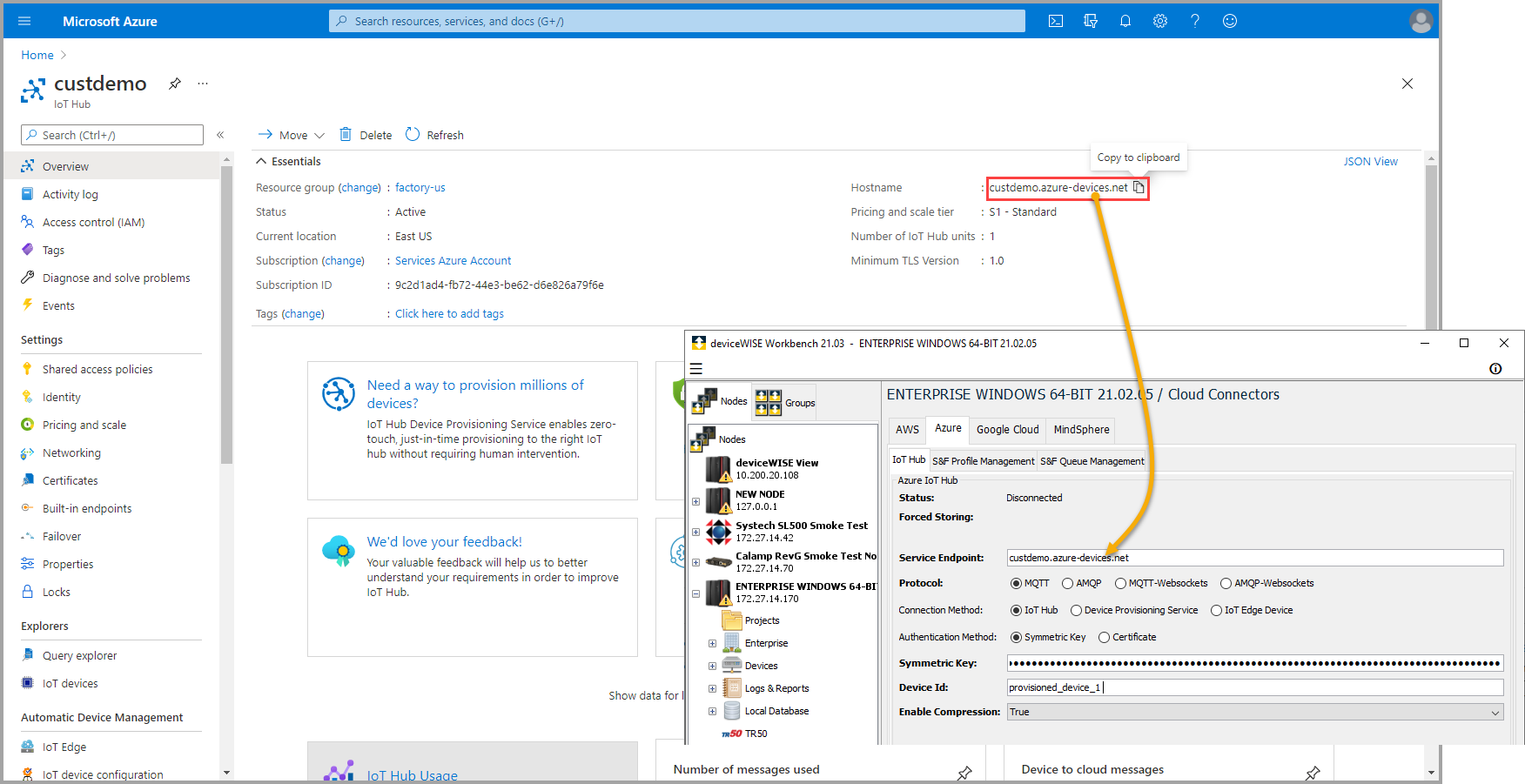
- Click Connection Method drop-down and select IoT Hub.
- Click Authentication Method and do one of the following:
- Select Symmetric Key and enter the Symmetric Key in the Symmetric Key field. To get the Symmetric Key and the Device ID:
- From the Azure portal's IoT devices menu, click on the device you want to connect.
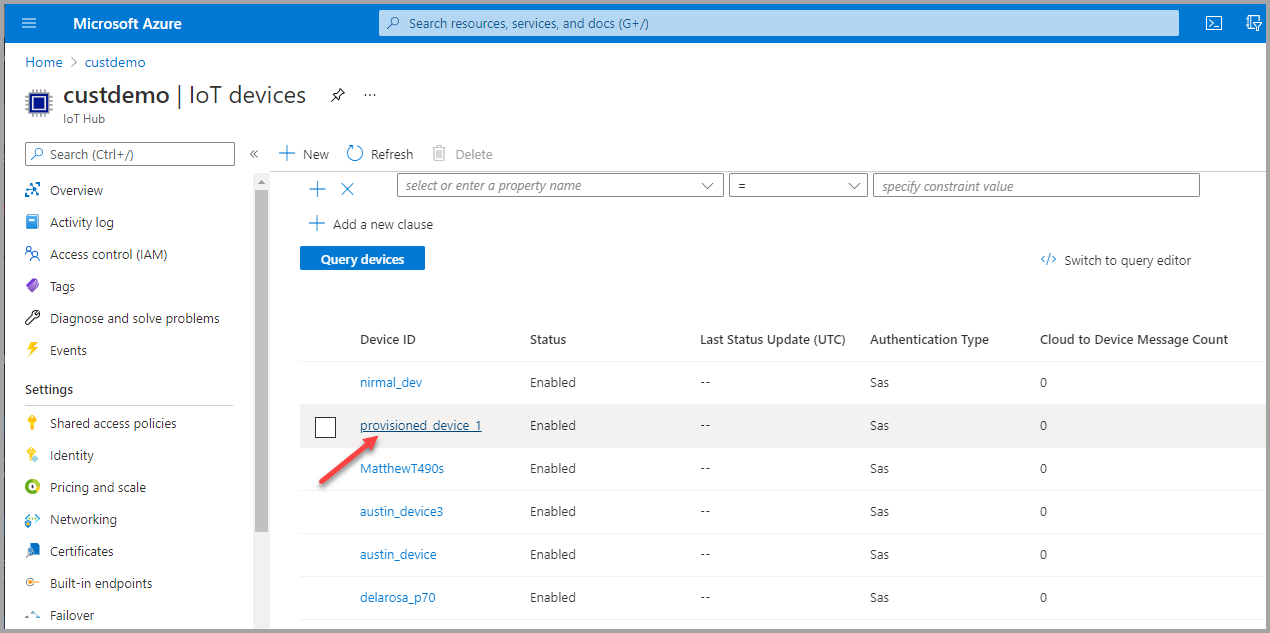
- Copy and Paste the Device ID and Symmetric Key (In Azure portal's it is the Primary Key)
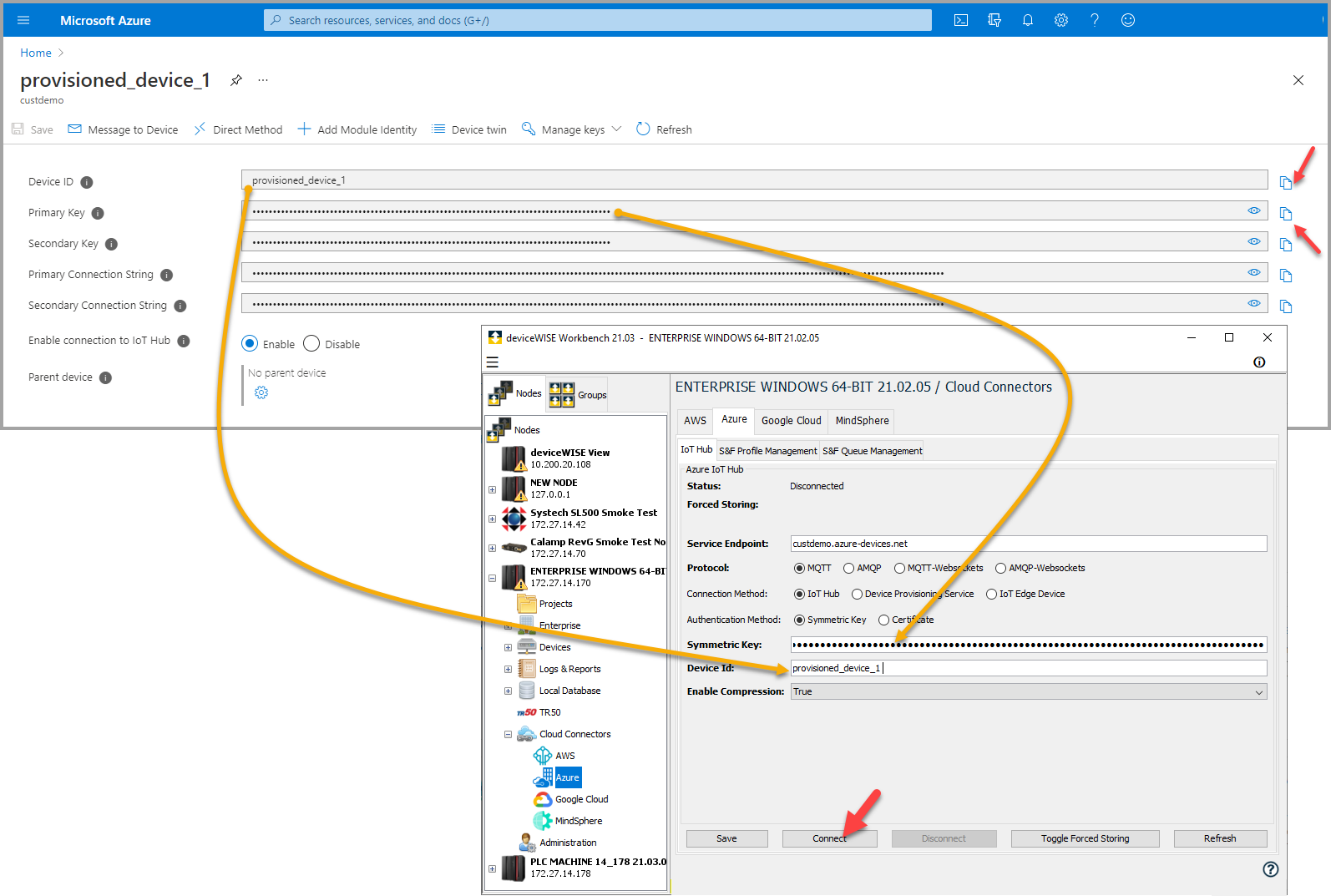
- From the Azure portal's IoT devices menu, click on the device you want to connect.
- Select Certificate and enter the Certificate and Private Key in the respective fields.
- Select Symmetric Key and enter the Symmetric Key in the Symmetric Key field. To get the Symmetric Key and the Device ID:
- Click Connect.
The Status changes to Connected indicating that the deviceWISE is connected to the Azure IoT Hub.
Prerequisites
You will need the following for connecting to Azure IoT Hub through IoT Edge:
- An IoT Hub and an IoT Device created on the Hub.
- The device ID of the IoT Device defined on the IoT Hub.
- The symmetric key or Certificate/Private Key pair of the device placed in Staging Browser.
- The IoT Hub Hostname/Service Endpoint found on your IoT Hub overview panel.
- An IoT Edge deployment configured with a Certificate/Private Key Pair and a reachable Hostname.
- The root certificate used to generate the IoT Edge Certificate placed in Staging Browser.
To Connect deviceWISE to your Azure IoT Edge Gateway:
- On the deviceWISE workbench go to the node you want to configure and select the Azure under Cloud Connectors
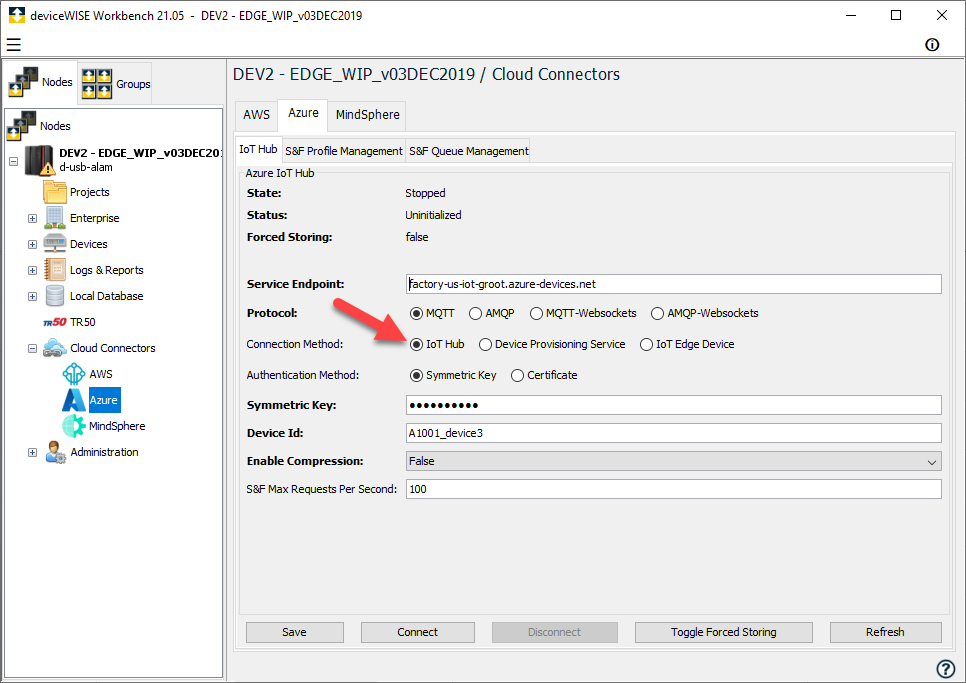
- Click Connection Method drop-down and select IoT Edge Device.
- Click Authentication Method and do one of the following:
- Select Symmetric Key and enter the Symmetric Key in the Symmetric Key field.
- Select Certificate and enter the Certificate and Private Key in the respective fields.
- Enter the Device ID.
- Enter the IoT Edge Hostname defined in the IoT Edge's config.yaml
- Enter the IoT Edge Gateway Certificate.
- Click Connect.
Prerequisites
You will need the following information when connecting to Azure IoT Hub DPS:
- An Azure IoT Device Provisioning Service connected to an Azure IoT Hub with an individual or group enrollment.
- A Symmetric Key, for individual enrollments this will be generated for you, for group enrollments this will need to be generated from the group master key.
- The Device Provisioning Service (DPS) Endpoint
- The DPS ID Scope value
- The device Registration ID
To Connect deviceWISE to your DPS:
- On the deviceWISE workbench go to the node you want to configure and select the Azure under Cloud Connectors
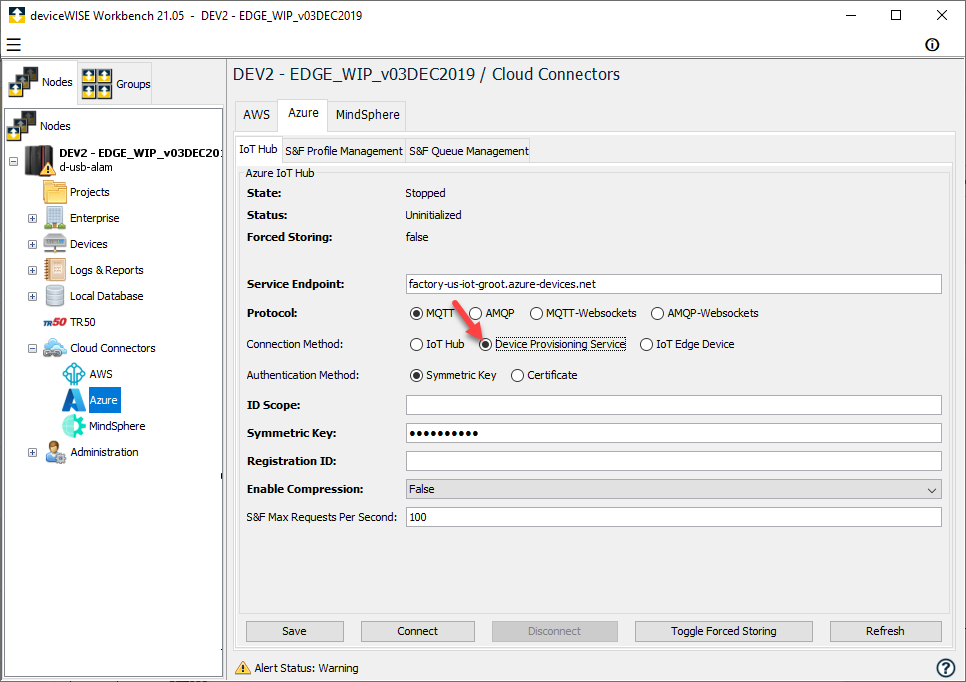
- Click Connection Method drop-down and select Device Provisioning Service.
- Click Authentication Method and do one of the following:
- Select Symmetric Key and enter the Symmetric Key in the Symmetric Key field.
- Enter the ID Scope.
- Enter the device Registration ID
- Click Connect.
To Connect deviceWISE to your Azure IoT Hub DPS using certificates, you will need:
-
An Azure IoT Device Provisioning Service connected to an Azure IoT Hub with an individual or group enrollment configured to use X.509
-
Device Certificate and corresponding private key:
-
Certificate chain for group enrollment
-
Device certificate for individual enrollment
-
-
The Device Provisioning Service (DPS) Global device endpoint (to be placed as the hostname field on Workbench)
-
The DPS ID Scope value
For more information about using Azure IoT Hub X.509 certificates with Azure Device Provisioning Service.
- On the deviceWISE workbench go to the node you want to configure and select the Azure under Cloud Connectors
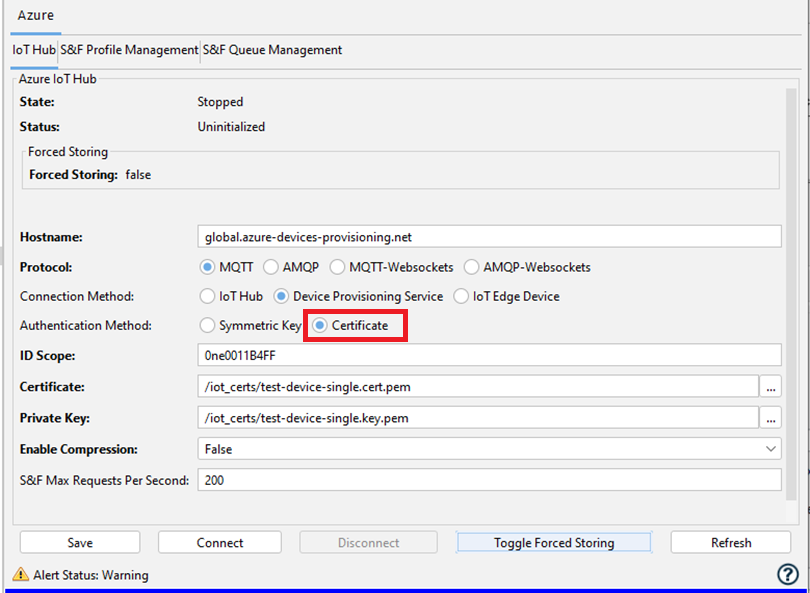
- Click Authentication Method and select Certificate, enter the Individual Certificate or Group Certificate Chain and the device certificate's corresponding private key.
- Enter the ID Scope and Global Device endpoint. (Global Device endpoint must be inserted onto the Workbench's Hostname field)
- Click Connect.