To prepare the Mitsubishi FX3U ENET Connection for
operation with the Mitsubishi driver, perform the following
configuration steps using the Mitsubishi Fx Configurator-EN
Utility.
Using the Fx Configurator-EN Operational Settings panel, select the features as shown in the figure below.
- Communication Data Code = Binary Code
- Initial Timing = Always Wait for OPEN
- IP Address = (Format = Decimal) / (Address = ‘As Required’)
- Send Frame Setting = Ethernet V2.0
- TCP Existence Confirmation = Use
Ping
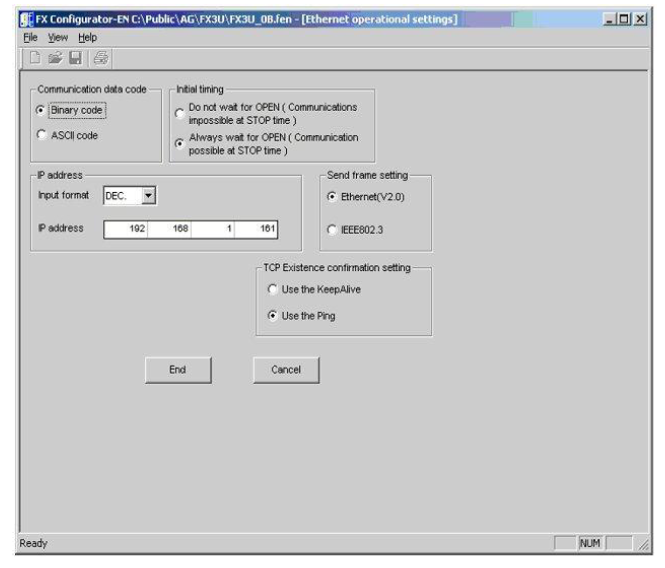
Using the Fx Configurator-EN Open Settings panel, select the features as shown in the figure below.
- Protocol = TCP
- Open System = Unpassive
- Fixed Buffer = Send
- Fixed Buffer Communication Procedure = Procedure Exists(MC)
- Pairing Open = Disable
- Existence Configuration = No Confirm
- Host Station Port Number = ‘As Required’ (We have used 10000 and 10010)
- Transmission Target Device IP = N/A
- Transmission Target Device Port =
N/A
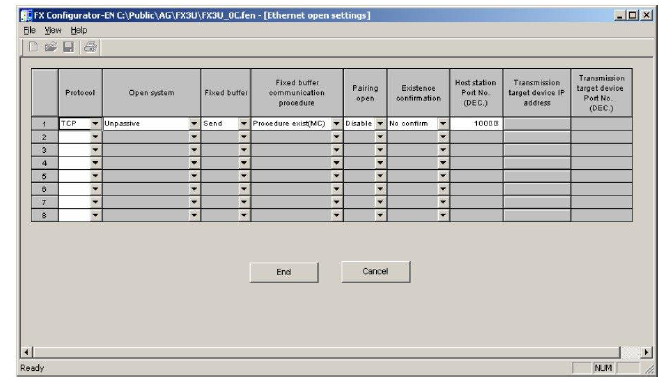
Depending on the model, the user may configure up to eight concurrent interface channels using the FX3U ENET Adapter. Save the configurations settings to the FX3U unit and ENET module and then cycle power to the controller for a complete reset. You should be able to connect and command the FX3U controller.