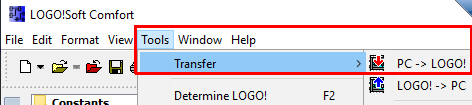An ethernet connection must be defined on the Siemens LOGO! PLC to communicate with deviceWISE. This is done using the LOGO!Soft Comfort software from Siemens. Once you have connected this software to the LOGO PLC the ethernet configuration is done by performing the following steps.
-
Select the Ethernet Connections option under the Tools Menu
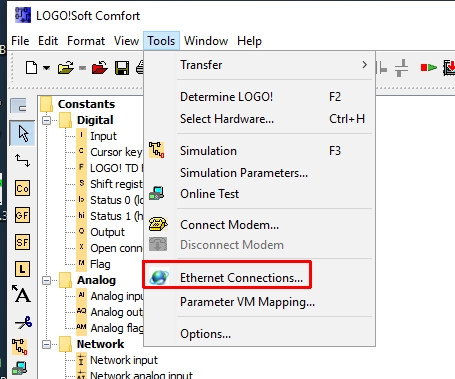
-
The following pop-up window is displayed. The IP Address, Subnet Mask and Gateway fields are populated with the values defined for the LOGO! PLC that the software is connected to. The values shown in the image are an example of how this data is displayed. A Server connection must be added if one is not present below the Ethernet Connections. To add a Server Ethernet Connection right mouse button click on the Ethernet Connections item and select the Add connection option.
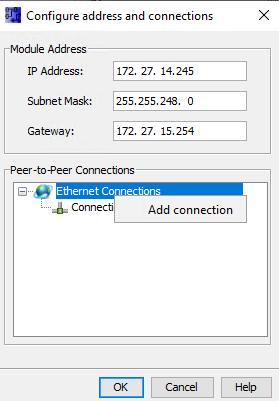
-
The Connection panel is displayed and is where you will configure the connection settings for the LOGO. Make sure the Server Connection radio button is selected. deviceWISE requires the following TSAP settings are defined. Make sure to check the Accept all connection requests checkbox.
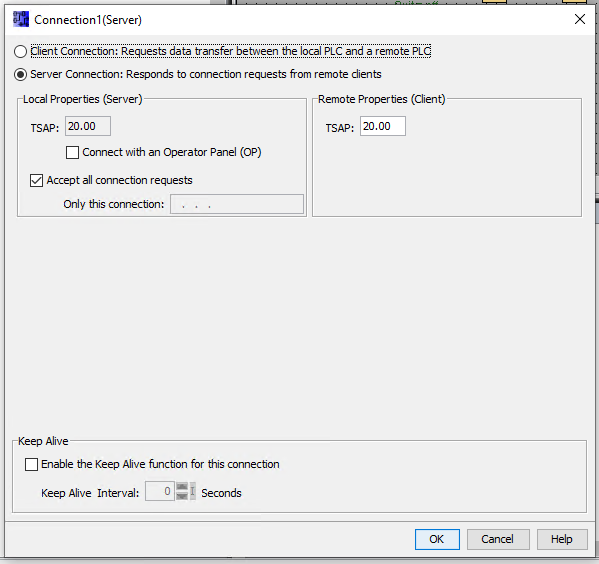
-
Click the OK button and make sure that this configuration is saved. Download the configuration from the PC to the PLC by clicking on the Tools -> Transfer -> PC To LOGO! option.