The Devices tab provides a list of devices defined on the node. To use the Devices tab, follow these steps:
- From Workbench left pane, expand the node whose
devices you want to view.
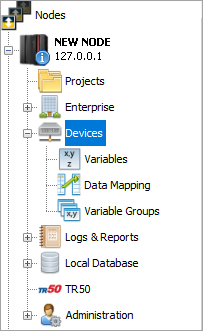
- Click Devices.
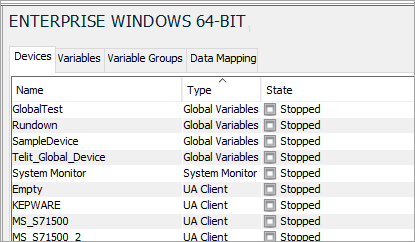
The Devices tab appears on the right pane. - The Devices tab provides a
table format that lists the devices defined on the
node. The top section of the Devices tab
provides these columns:
Column name Description Name The name of the device. The device name must be unique on the node. Type The device type or model. State The device state, which can be:
Started - the device is active. Its variables can be accessed (read and write) by triggers on this node.
Stopped - the device is not active. Its variables can not be accessed.
Disabled - indicating there is a problem communicating with the physical device.
Starting and Stopping - states that are temporary transition states.Last State Changed Date when the state of the device is last changed. Last Modified Date when the definition of the device is last changed. Status Indicates the health of the device.
Zero indicates the device is operating normally. Non-zero indicates a communication error status. An error occurred between the node and the physical device.Ext. Status The Extended Status. When the Status column contains a non-zero value, the Ext. Status column contains the manufacturer specific error code that provides additional detail into what caused the error.
Status tab
When a device row in the table is selected, the middle
portion of right hand pane provides a Status, Properties and Attributes
tab. For Started devices, the Status tab displays read-only
runtime statistics for the selected device.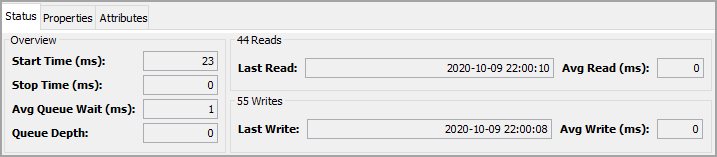
The Overview and Reads
panes provide information concerning the performance of the
selected device as follows:
| Parameter | Description |
|---|---|
| Start Time | The amount of time needed to start the device. The time shown is in milliseconds. |
| Stop Time | The amount of time needed to stop the device. The time shown is in milliseconds. For devices that respond quickly, this stop time can be listed as zero. |
| Avg Queue Wait | The average time a read or write device access request waits on the device’s pending queue before it is processed. |
| Queue Depth | The current number of read or write device access requests that are on the device’s pending queue waiting to be processed. |
| nnnn Reads | nnnn indicates the number of read
requests made against the variables on
the module. The read requests could
have come from either the execution of
a trigger accessing the variables or a
manual read request from the Variables
tab. Last Read: Indicates the time of the last read request. Avg Read (ms): Indicates the average amount of time needed to read a variable from the device. The count continues to increment as the device is accessed. |
| nnnn Writes | nnnn indicates the number of write
requests made against the variables on
the device. Last Write: Indicates the time of the last write request. Avg Write (ms): Indicates the average amount of time needed to write a variable to the device. The count continues to increment as the device is accessed. |
The LatestErrors
section provides error information on any errors that were
encountered when interacting with the device.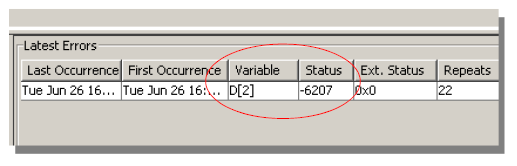
In the example, an error occurred when attempting to access
a device variable name D[2] on a device that is stopped.
The Status column shows the first
occurrence of the -6207 error and the time associated with
the most recent occurrence of the -6207 error.
| Column name | Description |
|---|---|
| Last Occurrence | Time associated with the most recent occurrence of the error. |
| First Occurrence | Time associated with the first occurrence of the error. |
| Variable | Name of the device variable. |
| Status | The status code for the error. |
| Ext. Status | The extended status which indicates the manufacturer specific error code. |
| Repeats | Indicates the number of times the error occurred between the times of the first occurrence and last occurrence |
The Latest Errors right pane provides columns with information concerning errors for the selected device as follows:
Properties tab
The Properties tab displays properties of the device.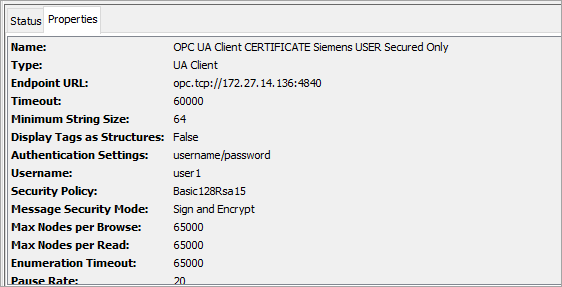
Attributes tab
For Started devices, the Attributes tab is displays
additional information. Some of the attributes displayed
are device vendor specific.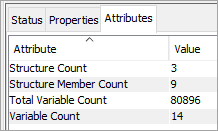
The Attributes tab has two columns:
| Column name | Description |
|---|---|
| Attribute | The name of an attribute supported by the device. |
| Value | The value for the attribute. |