When you selected the database transport, the To Enterprise section of the Transport Map window changed to accommodate a database table.
The first step is to select the table you want to route data to.
- Go to the To Enterprise section.
You will see parameters to select the schema, action,
and database table.
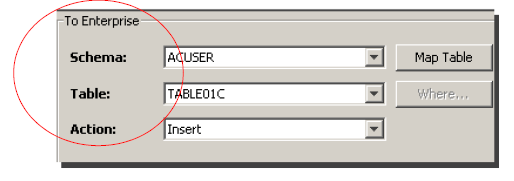
- Click the Schema down-arrow. For
this example, ACUSER is selected.
The schema will contain tables whose columns and rows you want to store values from map variables you set in the Input tab. - Click the Action down-arrow, and
then select Insert.
Insert will add a new row of data into a database table whenever a trigger event occurs. - Click the Table down-arrow, and
then select the appropriate table. For this example,
Table01C.
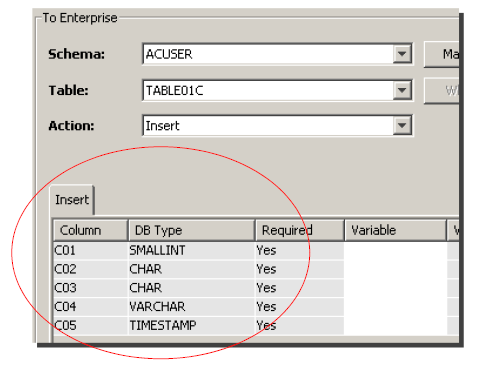
The window becomes populated with the column information for that table. You can now create the map variables.