You can create a transport that will be able to generate a value for a newly inserted row or update the value of an existing row in a database table.
- From the Workbench left pane, expand the node that
you want to associate the new transport
with.
- Expand Enterprise, right-click on Transports, and then select New.
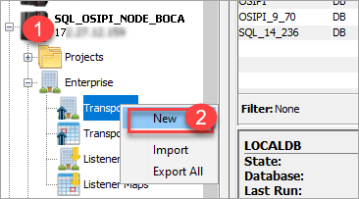
The Transport window appears. - Enter the following parameters as described in the table below:
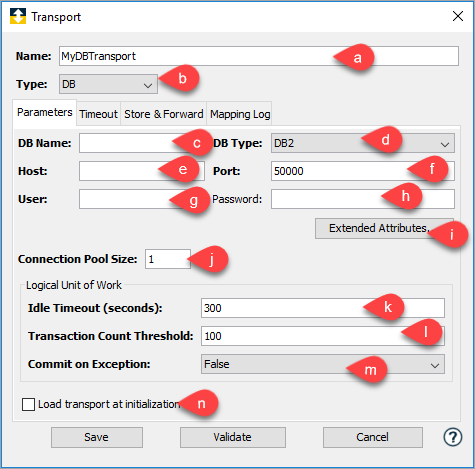
S.No. Parameter name
Description
a Name Enter a unique name for the transport.
This is the unique name of the transport. A database transport name can be up to 64 characters in length and can include letters, numbers, and the underscore character. You will not be able to type invalid characters. For example, spaces are not allowed. You will not be able to insert a space in the name.b Type Click the Type down arrow, and then select DB.
The Transport window changes to accommodate the definition of a database transportc DB Name The name of the database. The database must exist and be populated with tables.
d DB Type Click the DB Type drop-down to select your DB Type. 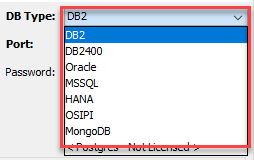
e Host The host name or IP address of the computer whose name you just typed in DB Name resides.
f Port Defaults to the port that is used by the database.
g User This is the user ID to use to access the database.
h Password This is the password to use to access the database.
i Extended Attributes Displays the Extended Attributes window. Each database has published a list of properties that can be specified to alter the connection settings when connecting to the database server. You can use the Extended Attributes window to specify these settings. Typically, you should only modify these values if required by your database administrator.
For an explanation of the individual properties, refer to the web sites or documentation of the specific database vendor.j Connection Pool Size A connection pool is a cache of database connections maintained so that the connections can be reused when future requests to the database are required. The Connection Pool Size value is the maximum number of new connections to create and store in the pool. The default value is 1.
Logical unit of work consideration: If you are working with the logical unit of work feature, you must specify a connection pool size of at least 2. The Transaction Server will not allocate a connection to a Logical Unit of Work Begin action request if it is the last connection in the pool.k Idle Timeout (seconds) This parameter is the number of seconds for which a logical unit of work will be kept open with no database transactions being executed. Every database transaction submitted within that logical unit of work will cause the idle timeout to reset. If the time period elapses then the logical unit of work will be closed with a Commit or a Rollback operation based on the Commit on Exception parameter. The default value is 300 seconds. The minimum value is 5 seconds.
l Transaction Count Threshold This parameter is the maximum number of transactions that will be executed by a logical unit of work before it is closed with a Commit or a Rollback operation based on the Commit on Exception parameter. The default value is 100.
m Commit on Exception When either the Idle Timeout or Transaction Count Threshold limits are exceeded, the following will occur:
True --- Specifies the logical unit of work to be committed.
False — Specifies the logical unit of work to be rolled back.n Load transport at initialization Select the Load transport at initialization check box to have the transport connect to the host as soon as the node starts up (or immediately after leaving store and forward).
- Click Validate, to validate the parameters. In the case of a relational database transport, validation consists of connecting to the database with the specified user ID and password credentials.
- Click Save, if no errors are received. The transport is persisted to the node.
The name of the new transport is added to the Transports tab and will be available for use by a transport map.