To create the SAP MII transport map, follow these steps:
-
From the Workbench left pane, expand the node that you want to add the transport map to.
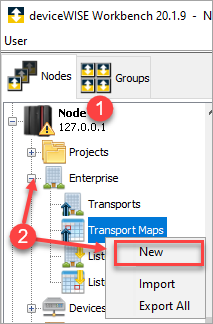
-
Expand Enterprise, right click the Transport Maps icon to display its pop-up menu, and then click New.
The Transport Map window appears. -
Enter a Name to the transport map, and then set the Version Mismatch option to either Pass or
Fail.
-
Click Transport Type drop-down and select SAP_MII.
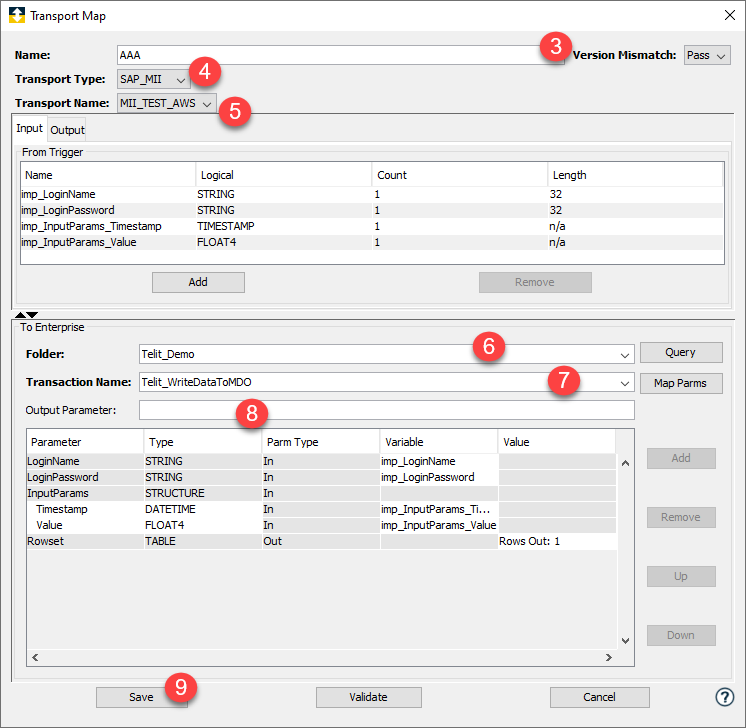
-
Click Transport Name drop-down and select a Transport from a list of pre-defined transports.
Select the transport that provides the connection to the appropriate SAP MII enterprise application server.
The Transport Map window changes to accommodate the SAP MII transport. The Input and Output tabs will allow you to specify the variables to use for one way or bi-directional data. -
Click Folder drop-down and select the folder from the list shown (or one or more sub-folder names). The folder name is case sensitive.

The folder name (or sub-folder name) is where the SAP MII transaction is located. All the Transactions for the folder selected gets populated in the Transaction Name drop-down. -
Click Transaction Name drop-down and select the SAP MII BLS transaction. The transaction name is case-sensitive.
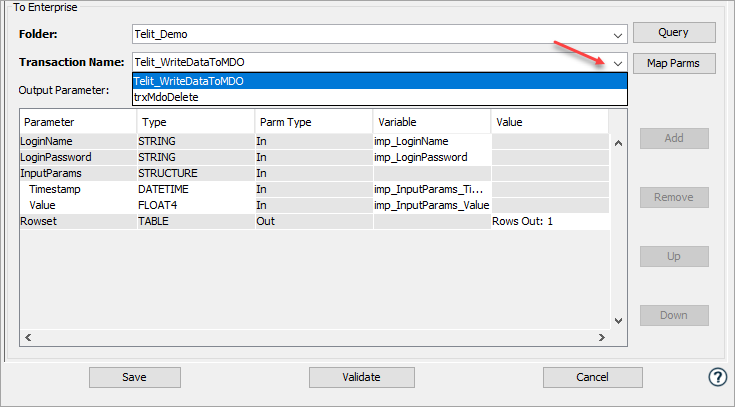
The transaction name is used to identify the name of the transaction to invoke that is configured within the SAP MII system.With reference to the Folder parameter, the root address is specified in the URL parameter in the SAP MII transport definition. For the Folder parameter, the deviceWISE only needs the name of the folder (or sub-folders). If you leave this parameter empty, the deviceWISE will search for the specified transaction name in the root folder. For more information, see Connecting to the SAP MII system - Optionally, fill in the Output Parameter box whenever the WSDL is not available and the SAP MII BLS transaction returns output values.
- Click Save.