If you see MySQL as an available option in the Workbench transport definition panel "DB Type" field, MySQL is enabled and no further action is necessary.
Assumptions
The following is assumed:
- You are familiar with Structured Query Language (SQL) used by the MySQL relational database.
- You know how to create MySQL database tables.
Verifying the MySQL support is enabled
You will be able to verify that the MySQL support is enabled on the node directly through the Workbench. At this point, you do not have any MySQL database tables created as you will not be testing the connection to the database.
- From the Workbench left pane, expand the node that
you want to verify the MySQL support is enabled.
- Expand Enterprise, right-click the
Transports icon to display its pop-up
menu, and then click New.
The Transport window appears..png)
- Select the Type down arrow, and
then select DB.
The Transport window changes to accommodate the definition of a database transport..png)
- Select the DB type down arrow. You will see the MySQL option.
SSL Connectivity for MYSQL
-
Check Use SSL Certificate checkbox on MySql DB Transport
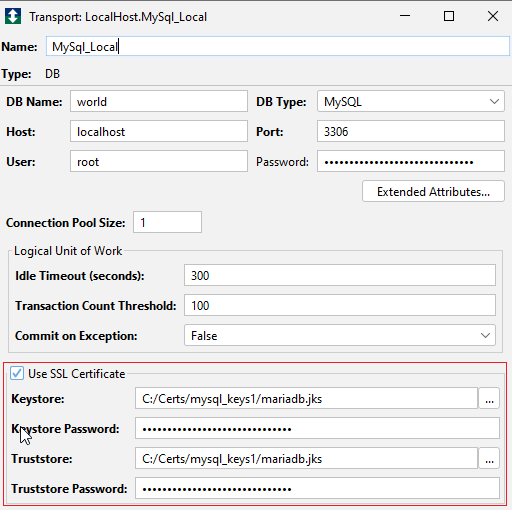
-
Add Keystore file & password.
-
Add Truststore file & password.
To configure MYSQL Server to use certificates, click here. To create a Keystore and Truststore, click here.
Exception for Enterprise Gateway for Siemens ERPC nodes
In order to verify that you have the MySQL support
enabled, you can use the Workbench and create a new
database transport. The MySQL support will be available
from the DB Type drop-down list..png)
For more in formation, refer to Verifying the MySQL
support is enabled above.