If you want SAP JMS NetWeaver support enabled on your node, you must add the SAP JMS NetWeaver support jar files to the Staging Browser. Once these jar files are available on the node, you will be able to create JMS Transports and Listeners that access queues on a SAP JMS NetWeaver Server.
Assumptions
The following is assumed:
- You have access to a SAP JMS NetWeaver installation
- You have installed a license for the SAP JMS NetWeaver feature.
Required jar files
You need to gather the following jar files from the SAP NetWeaver server installation.
- sap.com.tc.exception.impl.jar
- sap.com.tc.je.clientlib.impl.jar
- sap.com.tc.logging.java.impl.jar
Putting the jar files in the staging browser area
Transfer the SAP NetWeaver support jar files to the system/jars folder in the Staging Browser.
Follow these steps:
- From the Workbench left pane, expand the
appropriate node.
- Select Administration.
The Administration window appears with a set of tabs.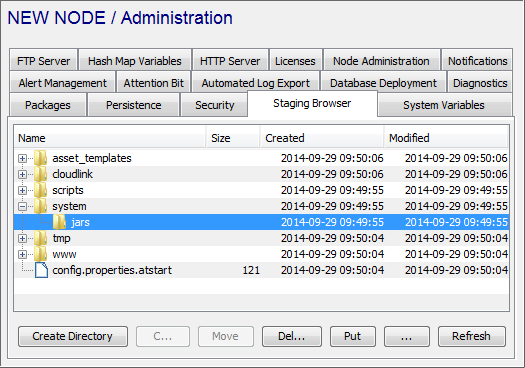
- Select the Staging Browser tab,
and then locate the system/jars
folder.
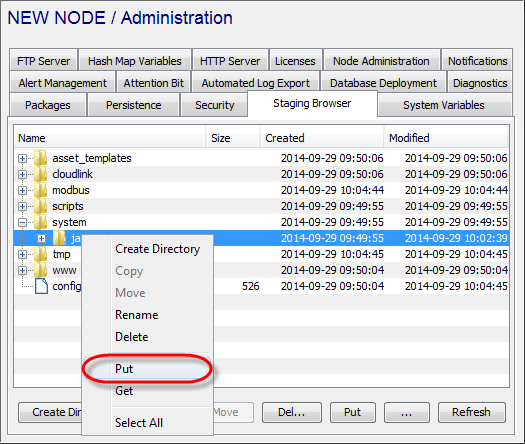
- From the Staging Browser tab,
expand system, right click the
jars folder to display its pop-up
menu, and then click Put.
The Select Files window appears. - Change to the location where the jar files resides,
and then select all the files.
The names of the files are added to the File Name box. - Select Select.
- A message will ask you if you want to upload the
selected files. Select Yes.
- Another message will tell you that the file was
uploaded to the target folder. Select
OK.
The files are copied into the node and appear in the system/jars folder.
The next step is to restart the runtime processes.
Restarting the Runtime process
Using the Workbench navigate to the Administration -> Node Administration and select the Restart button. This brings up a dialog box. Select the Restart Runtime button.
You will not be able to access the node while it is restarting.
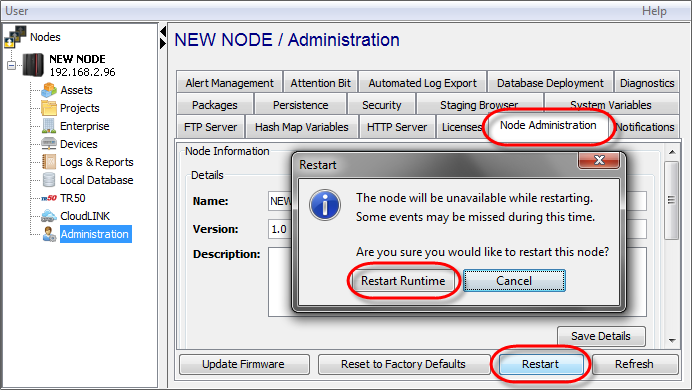
Verifying that the SAP JMS NetWeaver support is enabled
You will be able to verify that the SAP JMS NetWeaver support is enabled on the node.
- From the Workbench left pane, expand the node on
which you want to verify SAP JMS NetWeaver
support.
- Expand Enterprise, right-click the
Transports icon to display its pop-up
menu, and then click New.
The Transport window appears.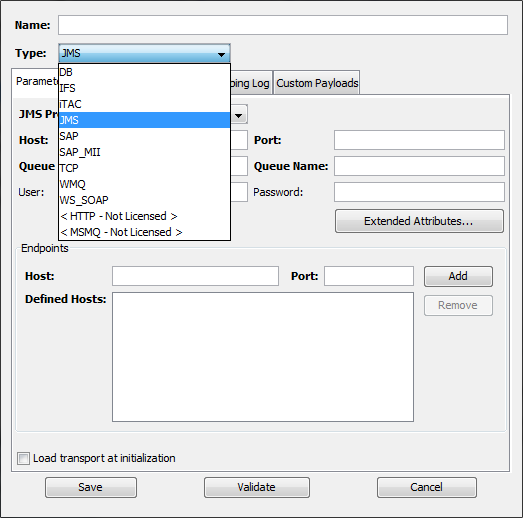
- Select the Type down arrow, and
then select JMS.
The Transport window changes to accommodate the definition of a JMS transport.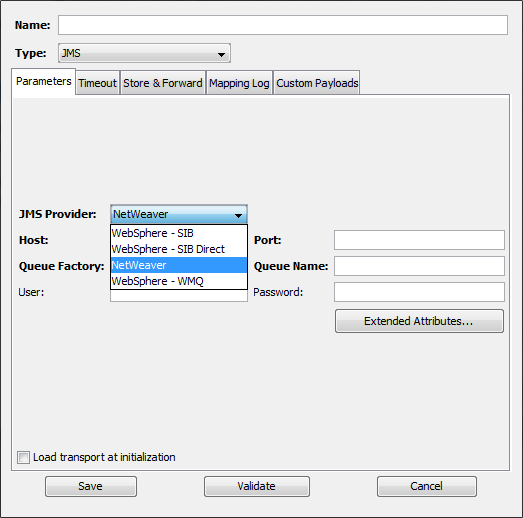
- Select the JMS Provider down arrow. You will see the NetWeaver option. This indicates that SAP JMS NetWeaver support has been enabled.