The Binary Get action copies a value
from a BINARY data type variable into another variable of
any data type.
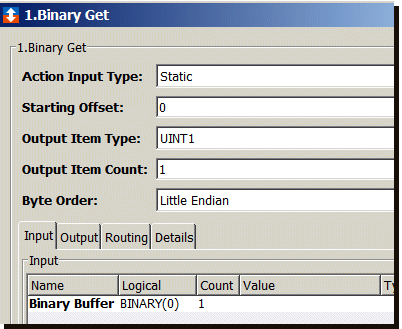
Parameter descriptions
The action provides these parameters:
| Parameter | Description |
|---|---|
| Action Input Type | Can be:
|
| Starting Offset | The first byte of the data that the
get begins with. The
offset is calculated by the number of
bytes counted from the beginning of the
variable. If you select Dynamic as the Action Input Type, Starting Offset becomes available from the Input tab where you can set a variable whose value can vary at runtime. |
| Output Item Type | The data type of the output variable. The list of the available data types for the node. For example, BYTE, WORD, DWORD, or INT1, INT2, INT4 and so forth. |
| Output Item Count | A value that specifies a single
integer or an array. For an array, the
value specifies the number of elements
in the array. Output Item Count defaults to one, a single value. When you change the value of Output Item Count, the value under the Count column on the Value row of the Output tab also changes. |
| Byte Order | There are two types:
|
Input tab (Static)
If you select Static as the action
input type, the Input tab appears as
follows:
The following describes the Input tab for
Binary Get when Static is
selected for the Action Input
Type:
| Parameter | Description |
|---|---|
| Binary Buffer | Specifies the source BINARY buffer. |
Input tab (Dynamic)
If you select Dynamic as the value for
Action Input Type, the
Input tab appears as follows: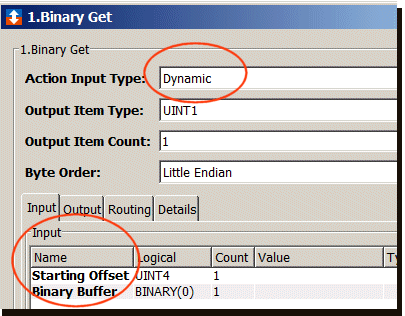
Notice that Starting Offset appears on the Input tab where you can set a variable whose value can vary at runtime.
Output tab
The Output tab is used to specify the
destination of the result variable for the action. The
Output tab remains the same regardless of
whether you select Static or
Dynamic for the Action Input
Type.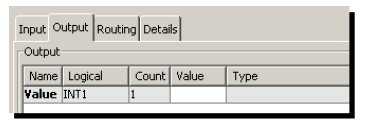
| Parameter | Description |
|---|---|
| Value | Specifies the destination of the
Binary Get. The results of taking the source Binary buffer, starting at the specified offset and getting values for the specified item count. |
Binary Fill and Binary Get example 4
This example describes a trigger that incorporates actions that insert a Carriage Return Line Feed sequence x0D0A into the middle of a string.
The example trigger contains these actions:
- Binary Fill (action 1) puts 0x0D into the first byte of the local variable CRLF.
- Binary Fill (action 2) puts 0x0A into the second byte of the local variable CRLF.
- Binary Get (action 3) moves the binary variable CRLF to the string variable CRLF_STRING.
- String Builder (action 4) inserts
the variable CRLF_STRING into the middle of the
variable OUTPUT_STRING.
The process follows:
Binary Fill action 1
- A new trigger is named and an event
specified.

Local variables are available for the trigger to use. - Using the Canvas Editor, the first
BinaryFill action is
added to the trigger and the parameter values filled
in.
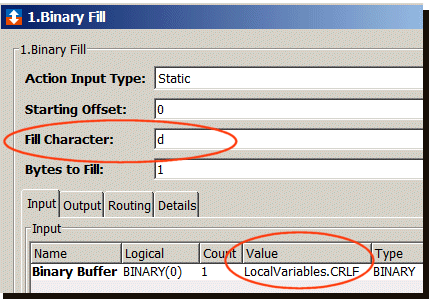
This Binary Fill action will put 0x0D into the first byte of the local variable CRLF. - The input and output variables are assigned the same local variable CRLF.
Binary Fill action 2
The second Binary Fill action is added
to the trigger and the parameter values filled in.
This action will put 0x0A into the second byte of the local
variable CRLF.
The input and output variables are assigned the same local variable CRLF.
Binary Get action 3
Binary Get is added as the third action
to the trigger and its parameter values filled in.
This action moves the binary variable CRLF
to the string variable CRLF_STRING, and
the content of this string variable is now 0x0D0A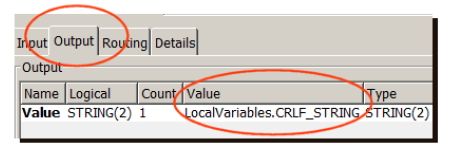
Notice that the output variable is assigned
CRLF_STRING.
String Builder action 4
The String Builder action is added to
the trigger and its parameter values filled in.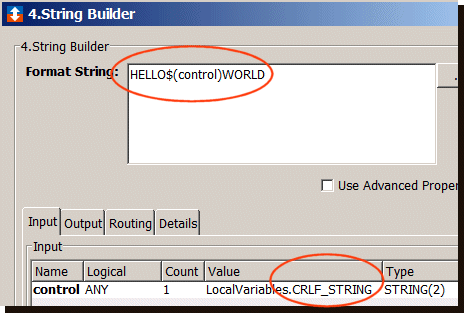
When the trigger executes, String
Builder will insert the variable
CRLF_STRING into the middle of the local
variable OUTPUT_STRING. In the format
string, $(control) is placed between HELLO and WORLD. This
will be replaced by the variable
CRLF_STRING.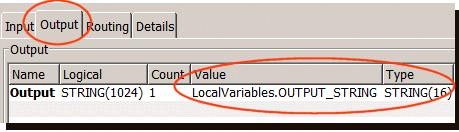
After the trigger is saved, started and executed, a
report is generated.
Notice in the trigger report, the value of the local
variable OUTPUT_STRING has the value
0x0D0A embedded between the words HELLO and
WORLD.