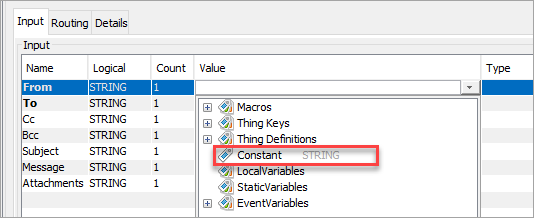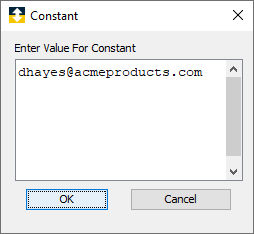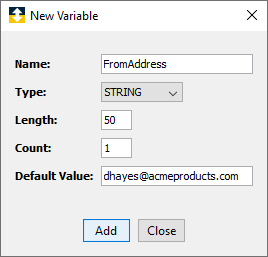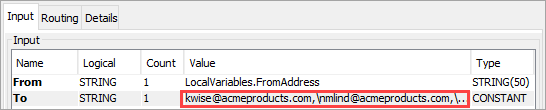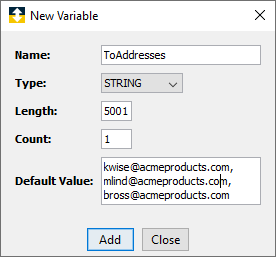The E-mail action sends an e-mail message to a dynamically created list of users. If required, you will be able to attach files from the Staging Browser to the emails.

Parameter descriptions
| Parameter | Description |
|---|---|
| Server Address | The IP address of the mail server. It is possible to use a host name as long as the DNS can resolve it. |
| Server Port | The port number where the mail server is installed (usually 25). |
| Connection security | The E-mail action optionally supports Secure Sockets Layer (SSL) and Transport Layer Security (TLS) and STARTTLS security connections.
|
| Authentication method | Use the Authentication method drop-down to select No authentication or Normal password. When you select Normal password, the Username and Password parameters becomes available. Username and Password are required in order to log on to the mail server when the authentication method is normal password. |
| Username | The user name to use to log on to the mail server. |
| Password | The password associated with Username to log on to the mail server. |
| Content Type | The Content Type allows you to select a plain text or html.
|
Input tab
The Input tab is used to specify the sender of the e-mail and one or more recipients. You can also specify one or more files to attach to the e-mail.
| Parameter | Description |
|---|---|
| From | The e-mail address of the sender of the message. The following describes how to specify an e-mail address of the sender as a constant value.
|
| To | Enter one or more e-mail addresses for the recipients of the message. To send the message to more than one person, separate each e-mail address with a comma.
The following describes how to specify multiple e-mail addresses as a constant value:
|
| Cc | Enter one or more e-mail address to use to send the message as a Carbon Copy. To send the message as a Carbon Copy to more than one person, separate each e-mail address with a comma. The value is a constant, local variable, static variable, or device variable. The steps to use a constant or variable to hold the e-mail addresses are similar to the To parameter. |
| Bcc | Enter one or more e-mail address to use to send the message as a Blind Carbon Copy. To send the message as a Blind Carbon Copy to more than one person, separate each e-mail address with a comma. The value is a constant, local variable, static variable, or device variable. The steps to use a constant or variable to hold the e-mail addresses are similar to the To parameter. |
| Subject | The subject of the e-mail. The value is a constant, local variable, static variable, or device variable. The steps to use a constant or variable to hold the subject are similar to the From parameter. |
| Message | The text string that you want to include in the e-mail. The value is entered in a multi-line constant, local variable, static variable, or device variable. The steps to use a constant or variable to hold the message are similar to the From parameter. If you selected the Content Type as text/html, then message should be html coded. For example: <html><body><h1>Warning</h1><p>Received from value online</p></body></html> |
| Attachments | The files that you want to include in the e-mail. Separate each attachment with a comma to send more than one attachment. The value is a constant, local variable, static variable, or device variable. The file must reside in the Staging Browser.
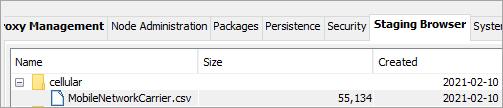 You must type the complete path and file name to attach the e-mail. For example: 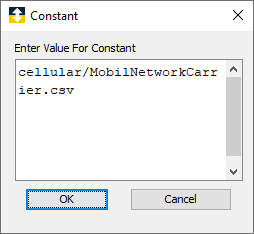 |
Example E-mail action
A completed E-mail action might look like this:
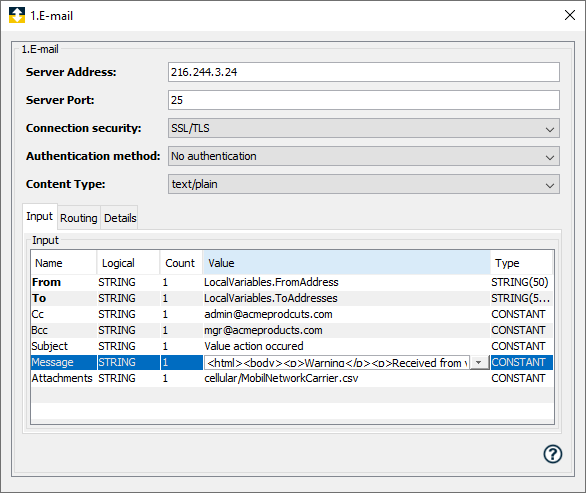
When the E-mail action executes, an e-mail is sent to the addresses defined in the Local Variable ToAddresses, the addresses defined in the Cc parameter, and the addresses defined in the Local Variables bccAddress. The recipients will receive the e-mail with the message shown in the Message parameter in html format and with one attachment, the MobilNetworkCarrier.csv file.