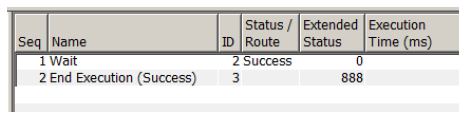The End Execution (Success) action
provides an end execution success route for triggers
defined with the Canvas Editor.
This action should only be used when defining triggers with
the Canvas Editor.
The End Execution (Success) action is
available from the Canvas Editor Actions
pane:
- From the Actions left pane, locate
and then expand Routing.
Alternatively, the End Execution (Failure) action is available on the Canvas Editor toolbar.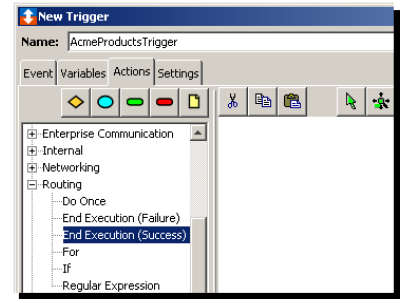
- Select (click and hold) the End Execution
(Success) action and then drag to where you
want the action to appear. The mouse pointer changes to
a crossbar.
- Release the mouse button.
The End Execution (Success) action appears on the right pane of the Actions tab. - Double-click the action.
- The End Execution (Success) window appears.
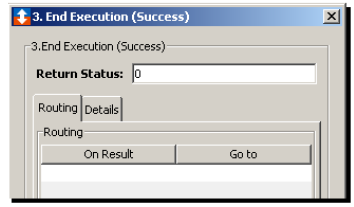
- You can accept the default value of zero for the
Return Status parameter, or type an
application specific code to identify the successful
completion of the action. A custom code enables you to
identify where the success occurred in the trigger if
there are numerous end success exits.
- Close the window.
- Once the trigger is saved and started, you can
track its success using the project tab associated with
the trigger. When the trigger has reporting turned on,
you can view the report (from the Reports tab) and then
check the return status of the End Execution
(Success) action.
The following shows the End Execution
(Success) action section available from a report.
The extended status reflects the custom value set in the
trigger.