The FTP action provides Get, Put and Delete operations to use with a remote FTP server.
The FTP action provides the FTP client
function. The remote FTP server can reside on any computer
on the network, as long as the node can connect to and
access the FTP server.
Files are transferred from and to the Staging Browser area
of the node.
The Workbench Administration feature, Staging Browser tab provides file and directory operations for a node's Staging Browser area.
Parameter descriptions
| Parameter | Description |
|---|---|
| Operation Name | The options are:
|
| Server Address | The IP address or hostname of the computer with the remote FTP server. If a hostname is used, a DNS must be able to resolve it to an IP address. |
| Server Port | The port number the FTP server
listens to.The default is 21. |
| Transfer Mode | Determines how the data connection
is established. The options
are:
|
| Username | The user name to use to access the FTP server. |
| Password | The password to use to access the FTP server. |
| File Names | The options are:
|
| Local File | Available when File
Names is
Static. The file that resides in the Staging Browser on this node. This is the source file for a Put, or the destination file for a Get. You can type the file name or select Browse. You must enter the entire path and file name. Wildcard characters such as an asterisk (*) are not allowed in the file name. |
| Remote File | Available when File
Names is
Static. The file that resides on the remote computer with the FTP server. This is the source file for a Get, or the destination file for a Put or a Delete. |
| Append Timestamp to File | Available when Operation
Name is Put
and File Names is
Static. This option lets you add a timestamp to the end of a file name as follows:
|
Input tab
When you select the Dynamic option for
the File Names parameter, an
Input tab appears.
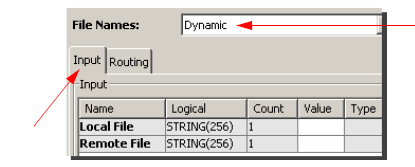
| Parameter | Description |
|---|---|
| Local File | The file that resides in the Staging Browser on this node. This is the source file for a Put, or the destination file for a Get. |
| Remote File | The file that resides on the remote computer with the FTP server. This is the source file for a Get, or the destination file for a Put or a Delete. |
| Protocol | Protocol to use to transfer the file. (Currently support FTP, SFTP and SCP) |
| Private Key | Private key to use to authentic when it connects to the server. If not specified, username/password authentication will be used instead. |
| Passphrase | Passphrase to decrypt the private key provided if necessary. |