The Modify Attention Bit action works in conjunction with the attention bit feature. The attention bit feature provides an attention mechanism that indicates the node is in an exception state. The state is reflected as follows:
- The list of nodes in the left pane of the
Workbench.

- In the audit logs of the node.
You can set the attention bit manually or programmatically by using the Modify Attention Bit action or the Attention Bit tab from the Workbench Administration window. The following shows the Attention Bit tab available from the Workbench Administration window.

When a system condition is set to True from the Attention Bit tab, any trigger on the node that encounters the condition will cause the attention bit to be set. From the Attention Bit tab, you can also manually set or clear the attention bit.
Using the Modify Attention Bit action, you can also set or clear the attention bit when a condition is met for a specific trigger. This action is useful for tighter control over the type of application conditions that cause the bit to be set.
The Modify Attention Bit is available
from the Trigger window as follows:
- From the Actions tab, click
Add.

The New Action window appears. - Expand Internal, select
Modify Attention Bit, and then click
Add.
The right pane changes to accommodate a Modify Attention Bit action.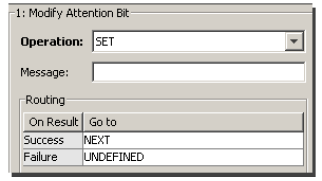
Parameter description
This section describes the parameter values that can be set for a Modify Attention Bit action. Parameter names in bold are required.
Operation
There are two options available from the
Operation drop-down list.
| Set | Sets the attention bit whenever the trigger's predefined condition occurs. |
| Clear | Clears the attention bit on the node. |
Message
You can write descriptive text that will appear in the
audit log when the attention bit is set or
cleared.

The message could be used to identify the cause of the exception or problem.
Example trigger - set alert
You can create a trigger to alert a user that a transport has lost its connection to the enterprise system and any new transactions will be sent to a store and forward queue. This example describes how to create the trigger and set actions that alert the user of a problem.
Transport map and store and
forward
The example assumes that a transport and transport map were
created. The transport associated with the transport map
has store and forward enabled as shown.

Sample trigger
The following shows the upper portion of the sample Trigger
window. A data event is selected as the trigger type. The
event is based on a PLC device variable
condition.

This trigger will execute whenever a PLC device
variable's value changes, and then execute the first action
within the trigger which is a Transaction
action.
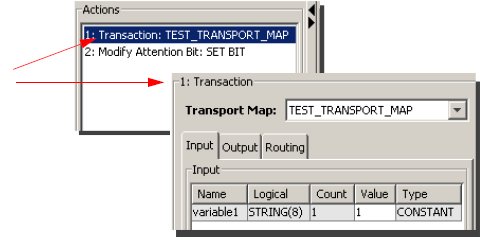
The second action is a Modify Attention
Bit, with the Operation parameter
set to Set.

Sample Transaction action Routing
tab
When the trigger executes, the transaction will go into
store and forward, and then continue to the next route
which will trigger the Modify Attention Bit
Set operation.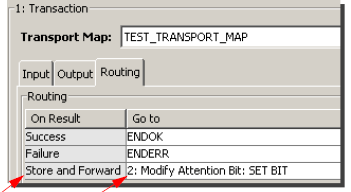
The Modify Attention Bit Set operation
turns on the attention bit on the node.
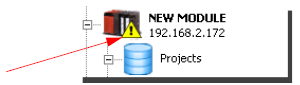
In addition, a message is recorded in the audit log that
the trigger is in a store and forward mode.
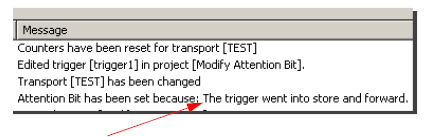
When the Modify Attention Bit Set operation completes, the action is considered successful and trigger execution ends.
Example trigger - clear alert
This example describes a trigger that will clear any
alert that might have occurred during the day. The trigger
is scheduled to execute every day at 11:59 P.M.
The following shows the upper portion of the sample Trigger
window. A schedule event is selected as the trigger
type.

The trigger will execute every day at 11:59 P.M. At that
time, the Modify Attention Bit Clear
operation will execute.

The Modify Attention Bit Clear
operation turns off the attention bit on the
node.
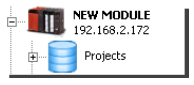
In addition, a message is recorded in the audit log that
the attention bit has been cleared.
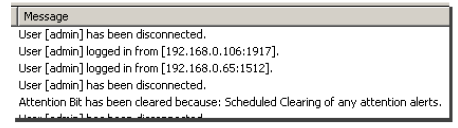
When the Clear operation completes, the
action is considered successful and trigger execution
ends.