The Connection Management tab lets you configure the default TR50 connection between the gateway and the deviceWISE Cloud . It is also possible obtain the status of the default TR50 connection and several key statistics. This section describes the various components of the Connection Management tab:
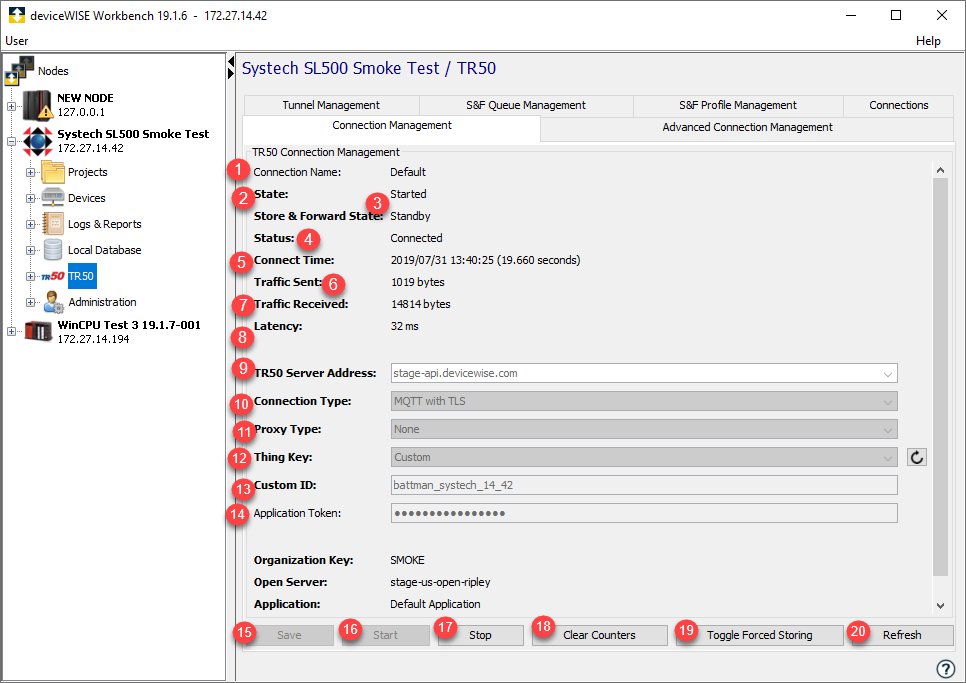
| Parameter | Description | |
|---|---|---|
| 1 | Connection Name | This panel will always list the
configuration for the TR50 connection
namedDefault . The Default TR50 connection is
always defined for a gateway. Additional
TR50 connections can be defined and
configured using the TR50
Connections tab. |
| 2 | State | Can be Started or Stopped. In order for the TR50 connection to be successfully established between the gateway and the deviceWISE Cloud , the State parameter must be Started and the Status parameter must be Connected. |
| 3 | S&F State | Can be No profile defined, Forwarding, Storing, Standby, Ready to store, Storing - forced, or Ready to store - force. In order for Store and Forward to be active, a Profile must be defined. Once a Profile is defined, the S&F state will then rely on the State parameter or Toggle Forced Storing button. |
| 4 | Status | Can be Connected, Connecting, Not connected, Disconnected, Broken, or Reconnecting. |
| 5 | Connect Time | When the Status is Connected, the date and time that the connection was established. The duration of the connection is also shown. |
| 6 | Traffic Sent | When the Status is Connected, the amount of data sent from the gateway to the deviceWISE Cloud . The first value is the user data sent. Then the total amount of data sent is displayed, which includes overhead for the TR50 protocol. The total data sent does not include all of the lower level protocol overhead; thus, it cannot be used to approximate the amount of data sent over a cellular connection. |
| 7 | Traffic Received | When the Status is Connected, the value is the amount of data received from the deviceWISE Cloud . The first value is the user data received. Then the total amount of data received is displayed, which includes overhead for the TR50 protocol. The total data received does not include all of the lower level protocol overhead; thus, it cannot be used to approximate the amount of data received over a cellular connection. |
| 8 | Latency | The time for a round trip from the gateway over the TR50 connection to the deviceWISE Cloud and back. This time gives an indication of the network response time performance. |
| 9 | TR50 Server
Address |
This is the HTTPS endpoint listed on the Management Portal -> Developer -> Applications page. An example value is api.devicewise.com. |
| 10 | Connection Type |
The options are:
|
| 11 | Proxy Type |
If you are connecting through a
proxy server, select the appropriate
proxy type. The proxy type can be:
|
| 12 | Thing Key |
This is a
deviceWISE Cloud
wide unique
hardware ID for this gateway. The
Thing Key selection
list options include values that are
valid for this gateway, and may include
the:
TR50 automatically downloads a license if the node does not have a license. The selected Thing key(hardware ID) is used to generate the license. If custom ID is used, license will be generated using the first hardware ID in the Thing key List. It is possible to change this behavior by specifying a property: |
| 13 | Custom ID | Available when the Thing
Key option is
Custom. A custom (user entered) Thing Key. The valid characters for a Custom ID are: letters, numbers, "_" (underscore) , and "-" (hyphen). |
| Custom ID Type | Appears when Thing Key option is Custom ID File.
|
|
| Custome ID File |
|
|
| 14 | Application Token | The token (a string) from the Management Portal -> Developer -> Applications page that correlates this gateway to a specific Application (and Organization) in the deviceWISE Cloud . |
| 15 | Save | Used to save the current values on
the TR50 Connection
Management tab. The value of State must be Stopped for the Save button to be active. |
| 16 | Start | Used to start the TR50
connection. The value of Status will appear as Connected when the TR50 connection is successfully establish between the gateway and the M2M Service. The value of Status will appear as Disconnected (along with an error message) when there is a problem establishing the TR50 connection. The value of State must be Stopped for the Start button to be active. |
| 17 | Stop | Used to terminate the TR50
connection. The value of State must be Started for the Stop button to be active. |
| 18 | Clear Counters | Used to clear the Traffic Sent and Traffic Received values. |
| 19 | Toggle Forced Storing | Used to force store S&F capable data while the value of Status is Connected, and a Profile is defined. |
| 20 | Refresh | Used to refresh all values on the TR50 Connection Management tab. |
To change parameter values, the TR50 connection must be in a Stopped State. After any parameters have been changed, the current values should be saved using the Save button to retain them. Then the TR50 connection can be started again using the Start button.
Additional TR50 connections are managed using the TR50 Connections tab.