The Workbench Group List allows you to add nodes to meaningful groups. A node can belong to multiple groups.
Adding a Node to a Group
It is possible to add/remove nodes to/from a group. To add a node to the group:
- Right-click on a node.
- Click on Add to Group.
- Do one of the following:
- Select a group to which you want to add the node.
- Click on Create Group to create a new group and add the node to the newly created group.
Groups
The Groups icon in the tree contains individual Groups as children and displays information on each Group in the associated panel.
Tasks for Groups
You can perform tasks for defined Groups by selecting the Groups icon, then right click to display its pop-up menu:
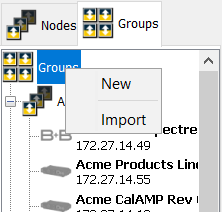
- New - Create a new group
- Import - Import one or more groups and their nodes that had been exported
Groups panel
The Groups panel will show the names of the defined Groups, as well as the Alerts/Status for nodes within each group. The alert/status information shows a summary of these items. For example, if multiple nodes are in an "Info" state in a group, that icon will only show once for that group.
Search groups created from the TR50 scan panel will also be displayed here. The members of these groups will change dynamically when the nodes matching the search parameters change.
The pop-up menu for the panel is as follows:
- New - Create a new group
- Open - Open first selected group (double click also opens a group)
- Delete - Delete selected group(s)
- Export - Export selected groups and their nodes. Note for search groups, the current node list will be exported.
- Import - Import one or more groups and their nodes
Tasks for an individual Group
It allows to perform group specific tasks by right-clicking a group and selecting the options from the short-cut menu.
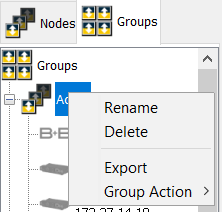
- Rename - Renames the group
- Delete - Deletes the group. The nodes within the group are not deleted.
- Export - Export the group and its node list. These can be imported from the Groups pop-up menu to another workbench. Note for search groups, the current node list will be exported.
- Group Actions - Perform an action on all nodes in the group:
- Import- Import .dwx export files
- Add Packages- Click Add packages to add packages to the nodes in the group.
The Import and Add Packages option work similarly to the behavior on a single node.
- Collect Statistics - Gather version and configuration information.
- Click Collect Statistics.
Device Statistics window appears that shows the state of completion for each node. - Once completed, click Done.
Statistics dialog appears with all the information gathered for each node. - Click Save to File to save the information as a text file.
- Click Collect Statistics.
Once you have selected the files and the process has started, a status dialog will show the state of completion for each node. If a node fails to complete, click Retry Failed to try those nodes again, or click Done to close the dialog.
Group Panel
The Group panel is similar to the main Nodes list panel, but only contains nodes that are in the selected group. The pop-up menu for the panel is as follows:
- Open - opens the node
- Add to Group - add the selected nodes to any group
- Remove from Group - remove the node from the current group
- Refresh - Refreshes the panel
- Export Selected Node List - Exports the selected node definitions, same as main Nodes list. This does not export the group.