Viewing product documentation
The Workbench provides links to view the product
documentation. The product documentation is available at https://docs.devicewise.com
When the Workbench links to the product documentation, it
will display the requested page in a new web browser
tab.
The are several ways to link to the product documentation:
- The Help -> Online Documentation option will display the home page for the product documentation.
- To display the documentation page for the
Workbench's current panel:
- Select the Help -> Help for Current Panel option
- Select the "help" icon (the question mark in a circle) in the lower right corner
- Press the F1 key.
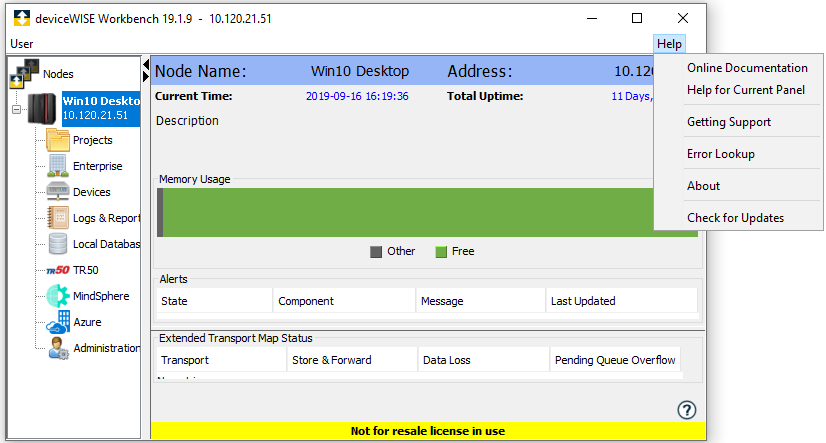
Trigger editor help
The Workbench's trigger editor will display additional options when the help icon or F1 is selected.
A dialog will be displayed with links to the trigger definition, trigger event reference and trigger action reference documentation pages. In addition, links for the current trigger event type and current action are also displayed. For example, a Data trigger event type with a Set action are the current event type and action when the help icon is selected:
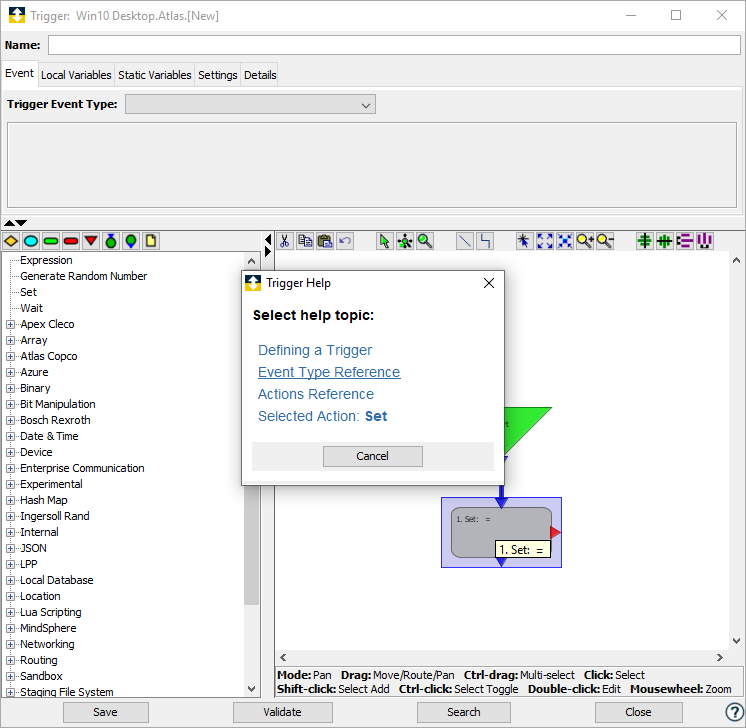
Navigating the product documentation
Once the production documentation page is displayed in a web browser, you can navigate all of the topics by using the left hand navigation pane. To find the content you need, expand and then browse the contents of the left hand navigation pane, or use the Search box at the top right of any page.