Accessing deviceWISE View
Before being able to access deviceWISE VIEW, it is necessary to download the required package from Telit IoT Portal. While VIEW works on a variety of supported gateways and operating system, a Windows 64-bit computer will be used or the sake of this documentation.
- In order to install the deviceWISE VIEW package, log into the Telit IoT Portal and navigate to the 'Developer' tab. Select 'Resources' from the left side bar.
.png)
- Navigate to the package by opening the build version your gateway is running, selecting your gateway or operating system, then going to Packages. Within the 'Pilot_Ready' folder, download the package containing 'dw.dwview'.
- In the deviceWISE Workbench, select the 'Administration' drop-down from the left side panel of your node and navigate to the 'Packages' tab. To add the deviceWISE VIEW package, click 'Add' near the bottom of the window. Locate the file where you saved on your computer, select it and when the process is done, the node will restart.
.png)
- After the node has done finishing restarting, navigate back to 'Packages' and ensure that 'deviceWISE View' is listed with an OK status.
- Now it is time to Create Variables, the Local Database Table and Sub Triggers. To understand more about these specific steps, click on the link related to each element and follow the instructions on the documentation.
- With everything ready, it is time to Access the Home Screen of deviceWISE VIEW. Open the web browser and navigate to your gateway's IP followed by ":8080/dwview". If you're running deviceWISE on your local computer, use the IP 127.0.0.1 or localhost.If remotely connected to your gateway via the Telit IoT Portal, you must first launch a tunnel manager containing HTTP port 8080 to access deviceWISE VIEW.
- When met with the login screen, enter the default 'admin' for both credentials to log in.
.png)
- Go to node address (ipaddress:portnumber/dwview)
The login screen appears.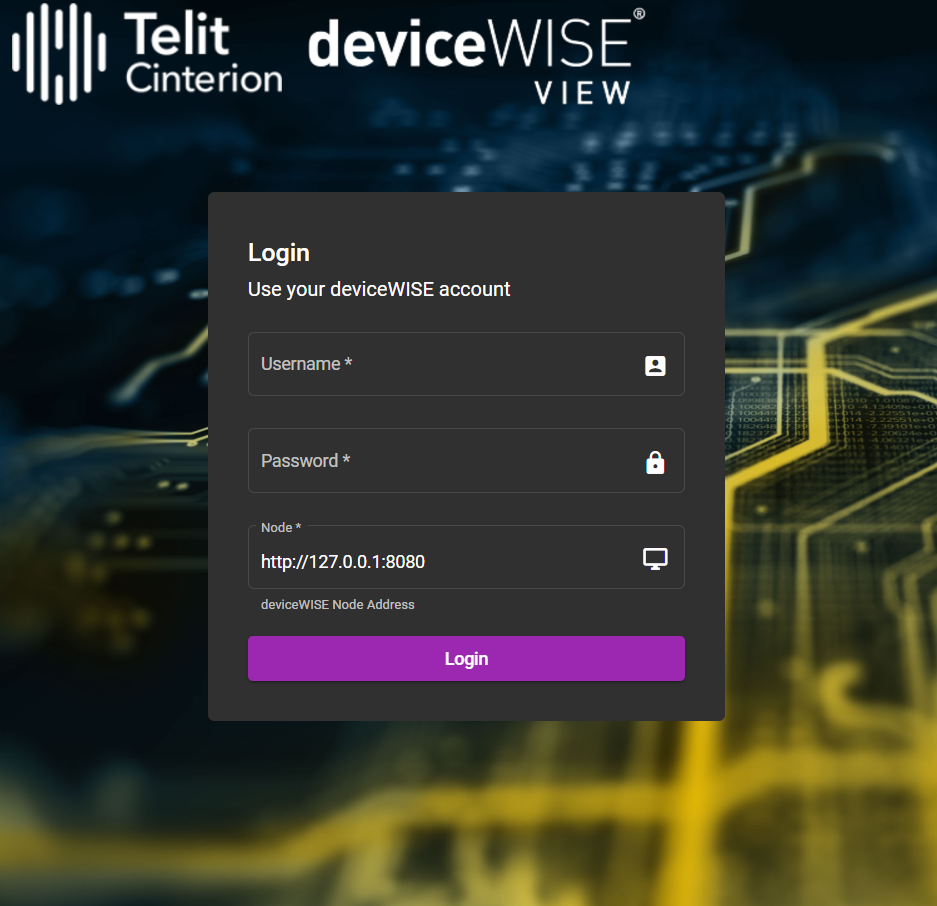
- Enter the Username and Password to access the node.
- Click Login.