Creating a Gallery
A Gallery is a collection of displays. To create a Gallery, do the following:
- Open the app or go to
https://<node address:port>/dwview(For example:https://10.200.20.108:8443/dwview). - Login using the node credentials.
- Click Create Gallery.
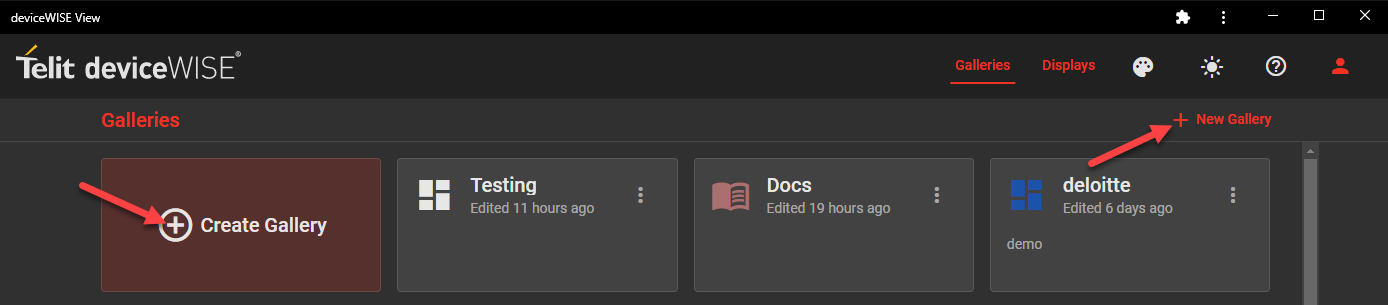
Create Gallery screen appears. - Enter the Gallery Name.
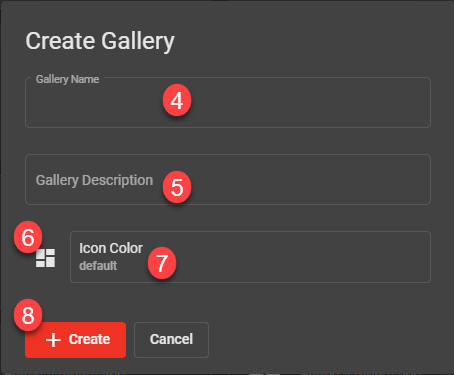
Name Required Description Gallery Name Yes The name of the gallery. Gallery Description No Description of the gallery. Logo Type Yes Options are Icon, Image or None. When selecting Icon, the "Icon" option appears. If Image is selected, an image can be imported to identify the Gallery.
Icon No Click  and select an icon.
and select an icon.Image No The image that identifies the gallery.
It is possible to upload images through the menu of Gallery Creation, but also through the Staging Browser (Administration>Staging Browser) of the Workbench. There, under the www folder, you'll find the img folder, that can hold media to be used throughout your displays at deviceWISE View.
Supress Subscription Erros No If set to true, if a device goes down and a reference breaks, deviceWISE View won't throw error codes. If set to false, once a reference breaks, deviceWISE View will notify you. Enable Close [X] button in the live mode No Shortcut to navigate between live mode and the edit screen. If set to Yes, a [X] button will be available at the corner of the screen once live mode is being used. If set to No, the button won't be available. - Click Save.