Query
Query provides an easy way to quickly access your deviceWISE LocalDB.
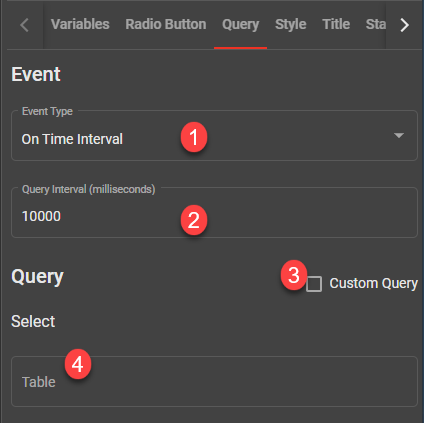
 Select an Event Type when you want the query to execute.
Select an Event Type when you want the query to execute.
 Do one of the following:
Do one of the following:
- If you select On Load as the event type, then the query gets executed on loading of the widget.
- If you select On Time Interval as the event type, then enter the milliseconds it needs to wait before sending the query.
- If you select On Variable Data Change as the event type, then select the variable it needs to get associated to and it executes the query when the variable data changes.
 Select the Custom Query check-box, if you want to enter a custom query.
Select the Custom Query check-box, if you want to enter a custom query.
 Select a table from the Select.
Select a table from the Select.
- In case if you want to show fewer columns, click Add Column to select the columns you want to show.
- Under the WHERE, you will be able to select Custom or click Add Condition
- Add Condition - Allows you to build the Where clause.
- Custom - Enter the Where clause.
- Under the Order By, click Add Order By and select the colums to sort the result-set ascending or descending order.
After you complete building the query, you will be able to see the entire query at the bottom of the Query tab. Click Copy to Clipboard to copy the query.