The CDP configuration page allows you add a new CDP. To add a new CDP, follow the procedure below:
- From the Administration screen
in the CONNECTIONS group, click on
the CDP configuration
The CDP configuration screen appears. - Click on the New CDP
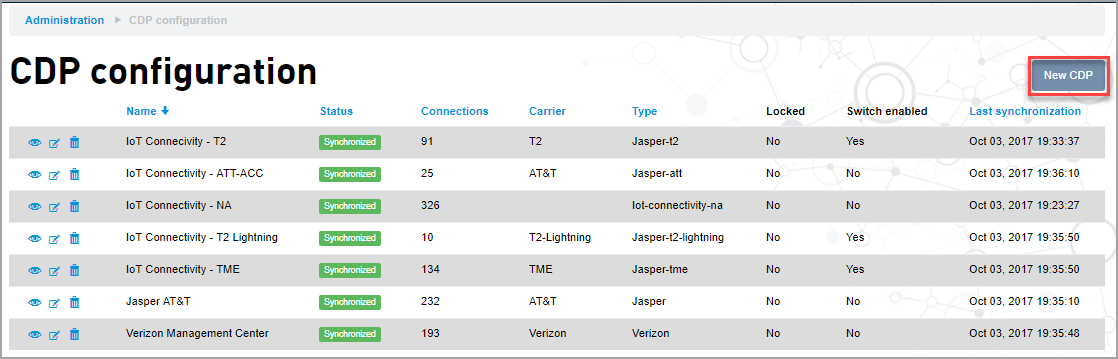
Adding CDP screen appears - Select the type of CDP from the Select
type of CDP drop-down
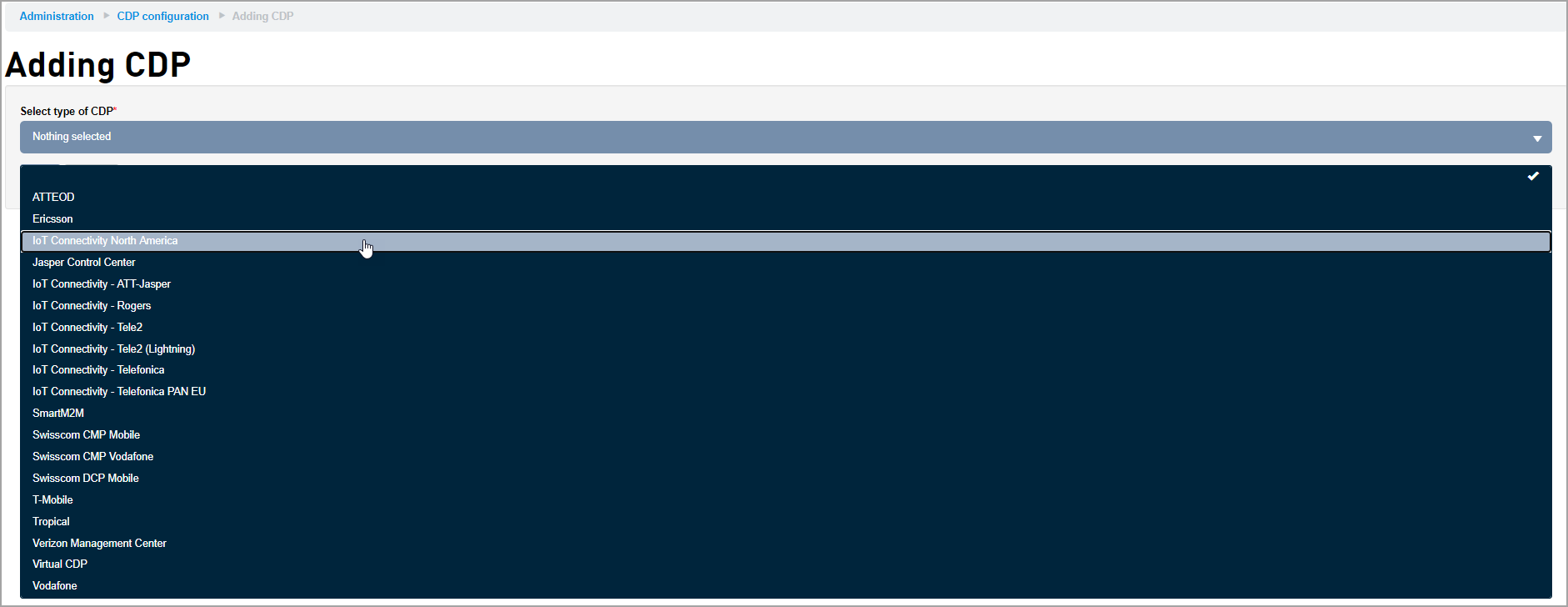
- Enter all the required details. The credentials
and all other required details are provided by your
cellular service provider.
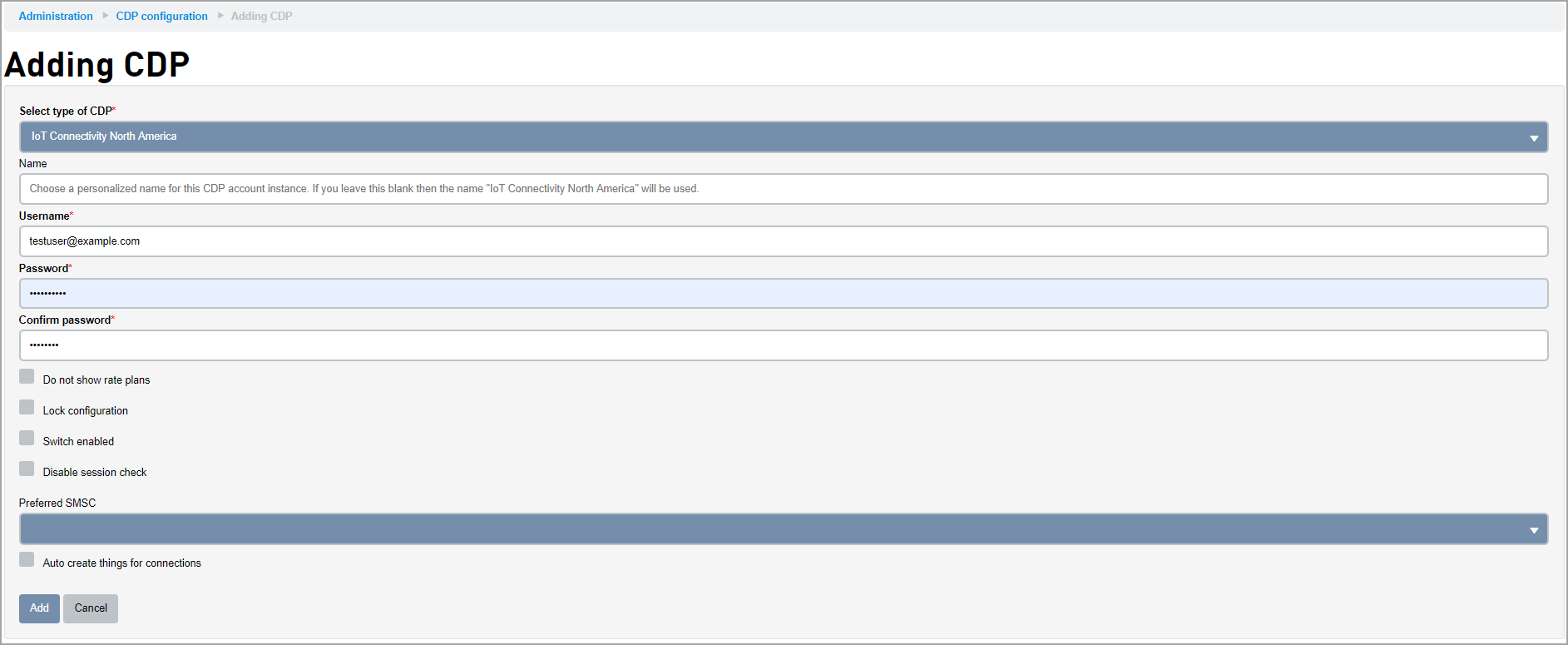
- All CDP types require a Username and Password.
Some require a License key and Endpoint. Below is a
table of the fields for each type.
CDPs Name Endpoint Username Password License key Carrier Rate plans ATTEOD X X X X Ericsson X X X X IoT Connectivity North America X X X Jasper Control Center X X X X X X X IoT Connectivity - ATT-Jasper X X X X X X X IoT Connectivity - Rogers X X X X X X IoT Connectivity - Tele2 X X X X X X X IoT Connectivity - Tele2 (Lightning) X X X X X X IoT Connectivity - Telefonica X X X X X X X IoT Connectivity - Telefonica PAN EU X X X X X X Swisscom CMP Mobile X X X X X Swisscom CMP Vodafone X X X X X Swisscom DCP Mobile X X X X T-Mobile X X X Verizon Management Center X X X Vodafone X X X X - The Preferred SMSC is auto selected when you select type of CDP. If you want to select a different SMSC, click on the Preferred SMSC drop-down and select the SMSC.The SMSC list is configured by support and if you want to modify something then you need to contact support.
- Enable Auto create things for
connections, to generate a Thing for each Connection to the CDP. When enabled, a new Thing is created during Initial synchronization or during ongoing synchronization after it is enabled.Enabling Auto create things for connections will not create Things from the existing Connections.
- Click Add to save the CDP
configuration.For each connection the platform acquires 60 days worth of historical usage information from the date of the CDP configuration.