This section describes the process to enable Single Sign-on that will allow your users to access the Management Portal through your application. To enable Single Sign-on, follow the procedure below:
You must be an Org-Admin to enable Single Sign-on.
- Click the
 >> Administration on
the top right corner of the Management Portal.
>> Administration on
the top right corner of the Management Portal.
Administration screen appears - On the Administration screen,
in the CONFIGURATION group, click
on Configuration
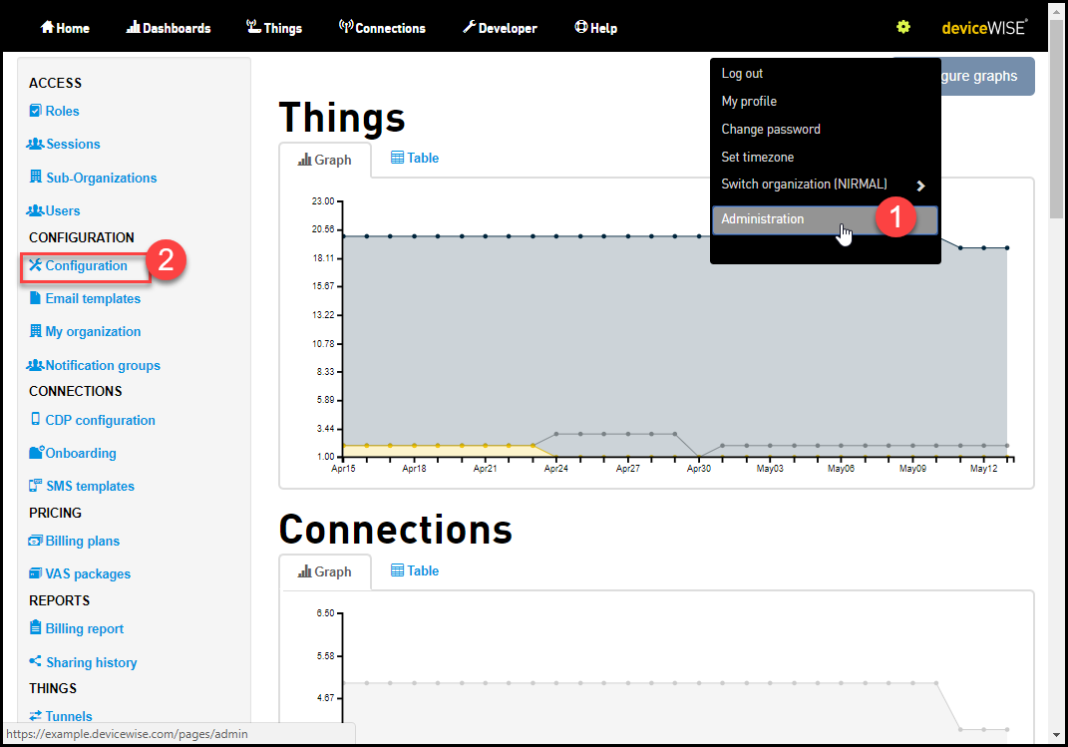
The Configuration screen appears -
Click on the edit icon
 corresponding
to User single sign-on
corresponding
to User single sign-on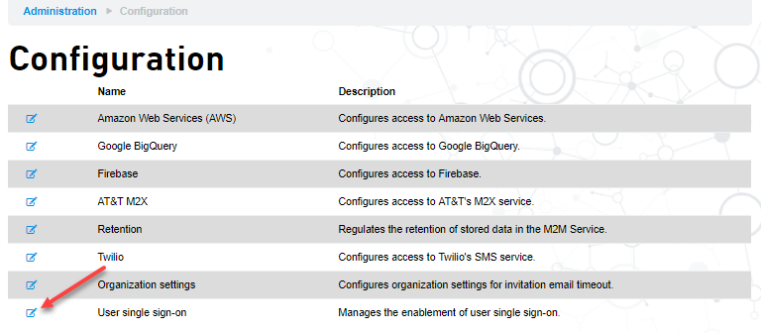
Editing user single sign-on screen appears - Select the Editing user single
sign-on check-box
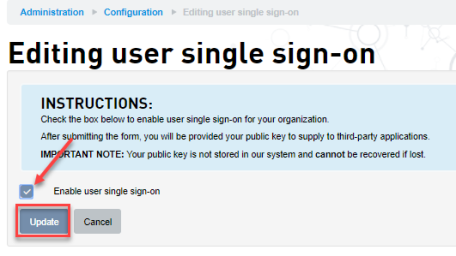
- Click
Update. A Public key
appears. This is the Public key that needs
to be supplied by your application while accessing
the Management Portal
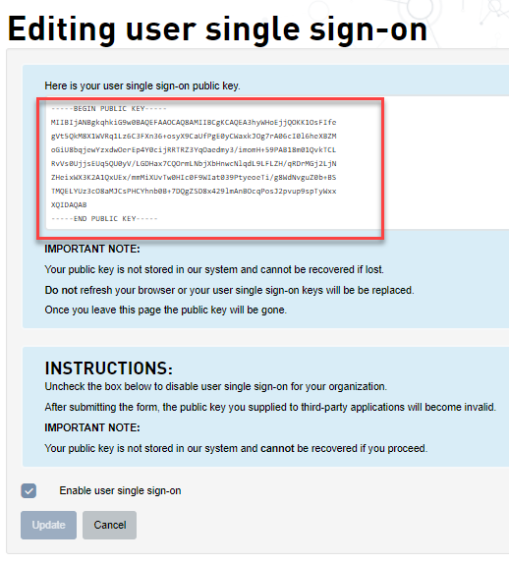 If you navigate back or refresh this page, a new Public key will be generated.
If you navigate back or refresh this page, a new Public key will be generated.