This section explains the integration of Twilio to the Management Portal that allows receiving messages from Twilio. To integrate the Management Portal and Twilio:
- Locate or create a new Messaging
Service to use to send text messages from your Twilio
account. For more information, see the Twilio documentation.
- In Twilio:
- Log in
your Twilio account.
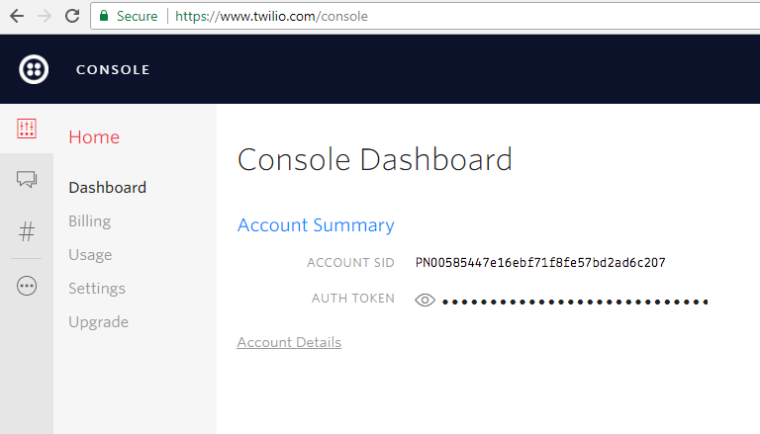
- To view the AUTH TOKEN
(Authentication Token), click on the
dots.
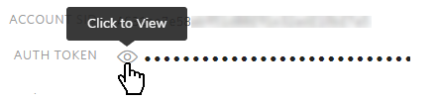
- Click on Manage
Numbers
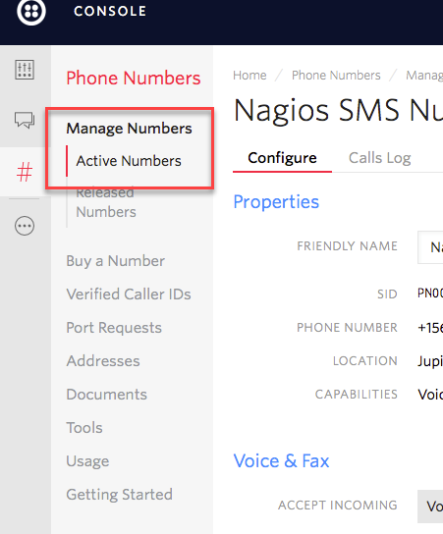
- Click on Active
Numbers
- Click on your number.
- Enter the URL in
the Messaging
section. The URL consists of the following:
- Enter your HTTPS Endpoint without the /api from the Developer page
- Add /twilio/ and the
Callback secret from
the Editing Twilio
screen. The final URL looks
like https://api.devicewise.com/twilio/<callback secret>. The figure below provides your further information on getting to the Editing
Twilio screen.
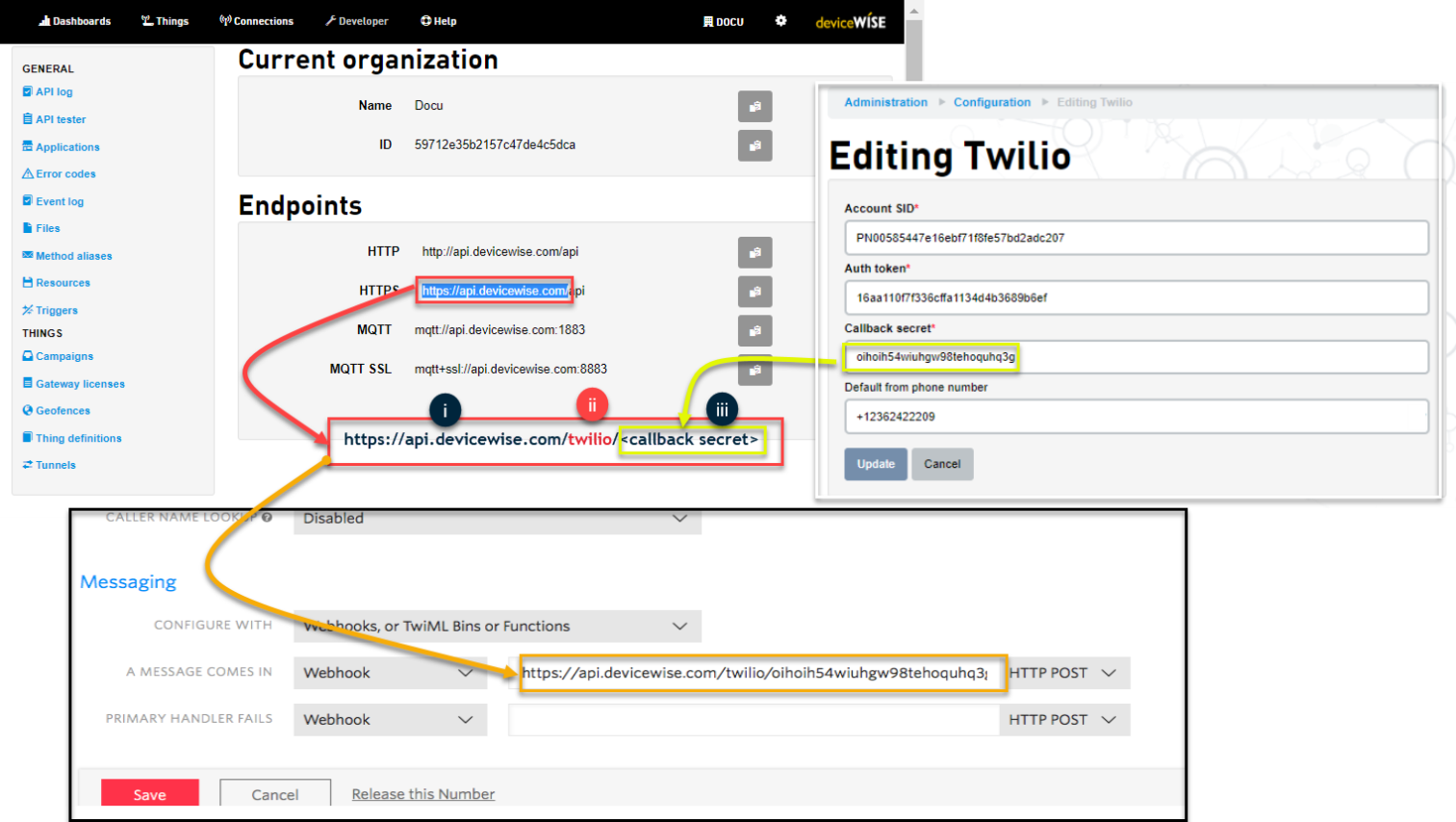
- Click Save
- Log in
your Twilio account.
- In Management Portal:
- Click the cog
menu
 on
the top right corner of the Management
Portal.
on
the top right corner of the Management
Portal. - In the Menu,
select Administration.
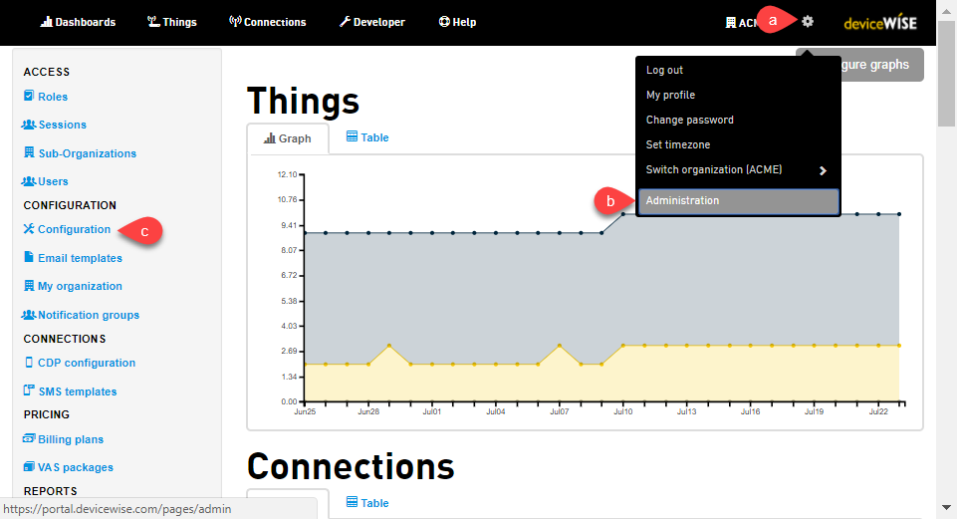
The screen appears. - In the Administration screen,
click on
the Configuration under
the CONFIGURATION group.
The Configuration screen appears. - Click on the edit icon
 corresponding
to Twilio.
corresponding
to Twilio.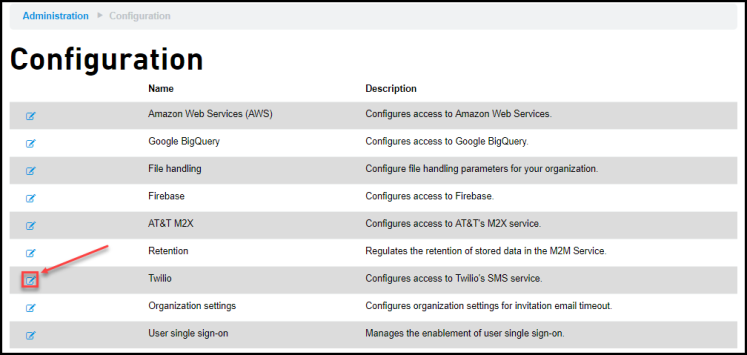
Editing Twilio screen appears. - Copy the
SID and AUTH
TOKEN from the Twilio
console.
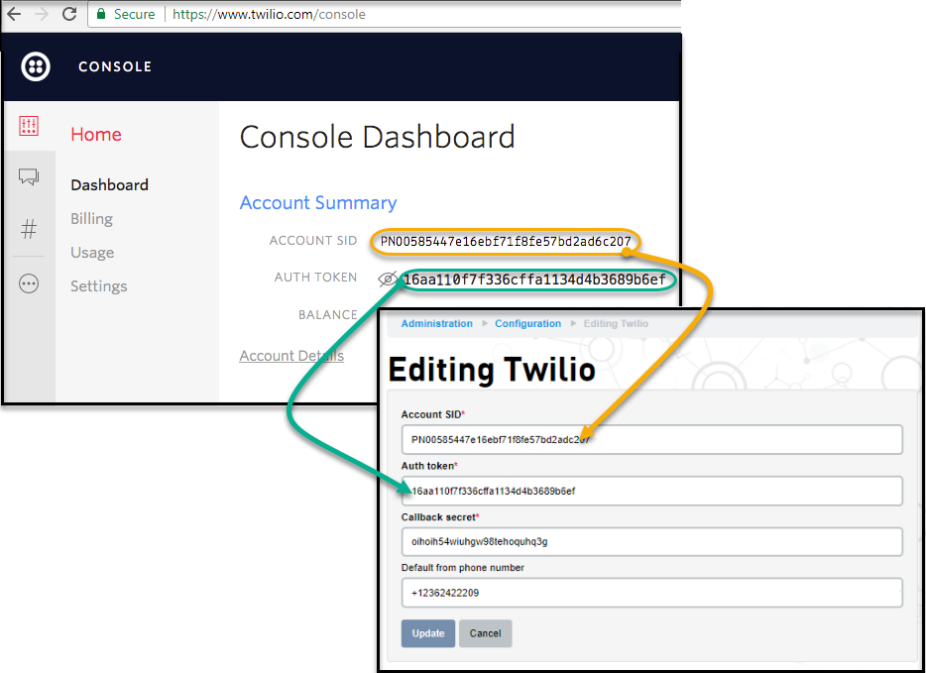
- Click Update
- Click the cog
menu
The Default From Phone
Number is optional. It must be a registered
SMS capable number in your Twilio account.
The phone number format (for use in the From and To phone number fields) supported by Twilio is E.164. Please refer to https://www.twilio.com/docs/glossary/what-e164 for more information.