The Retention page is used to configure the data storage time period within the IoT Portal. For example, if you have set the File Retention to 1 month, the IoT portal retains a file for 1 month from the date it is created.
On production portals - By default, the retentions are set to unlimited except for the api log, mailbox history, and trigger reports, which are set to 3 months.
On dev portal(https://portal-dev.telit.com/) - By default, the retentions are set to 6 month except for the api log, mailbox history, and trigger reports, which are set to 3 months.
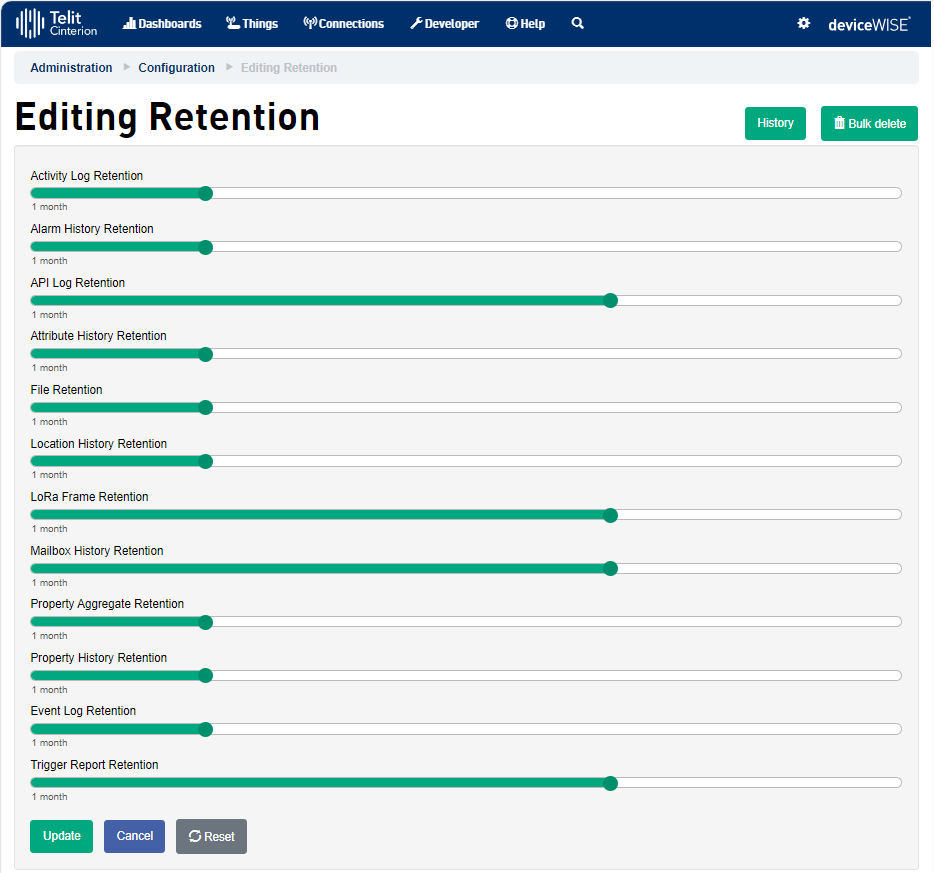
To change the value for an item, click and hold to slide the slider bar to the required value. When finished modifying values, click Update to save the new values.
Data retention works in the same mechanism as TTL(Time to live). The retention values defined is set to the configured value when the data is saved and is not subsequently changed for an element. When retention is updated the change only affects new data published to the platform. Changes on to retention configurations will only affect data stored after the change is made, not to previously stored data. Previously published data does not have its set expiration date changed.
For example,
- Retention is set to 1 week on April 1st
- Data published on April 2nd expires on April 8th
- Retention is updated to 1 month on April 3rd
- Data published on April 4th expires on May 3rd
Retention History Page
At the top right corner, the first button, History, redirects the user to the Retention History Page. There it is possible to see a table that has the retention history. Organized into rows with the columns Date, Key, User, Value and Prior Value. This provides a clear oversight of changes to the retention settings.
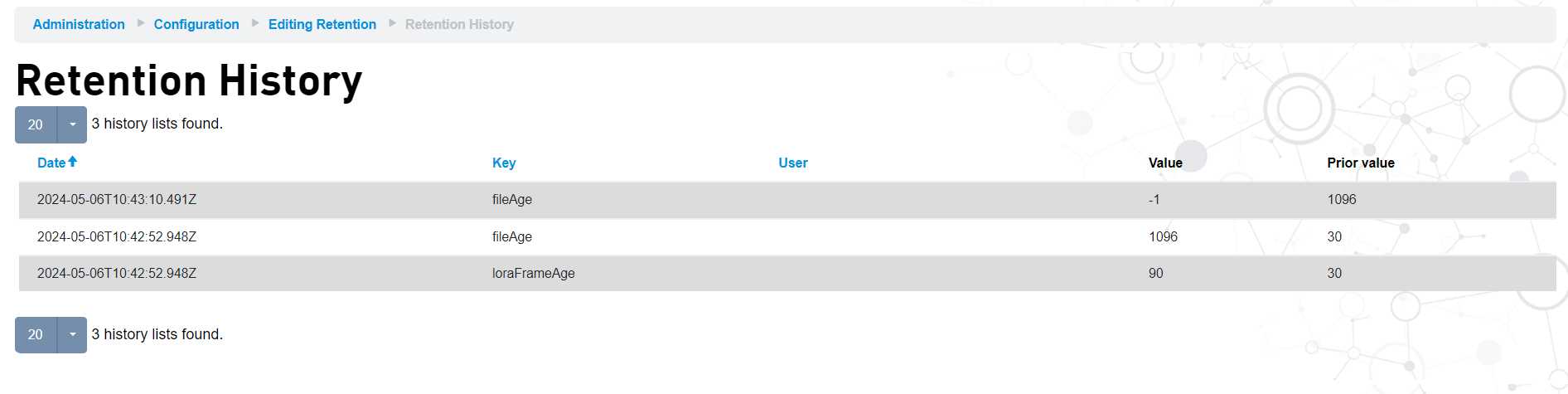
| Column | Description |
|---|---|
| Date | Date of the change to the retention setting. |
|
Key |
The key of the retention setting that was changed. |
| User | The user that made the change to the retention setting. |
| Value | The value the user assigned the retention setting. |
| Prior Value | The prior value of the retention setting, before the change. |
Bulk Delete button
At the top right corner of the Edit Retention page, we can see the Bulk Delete button, that when clicked, redirects the person to a different page: configs/retention_bulk_delete
.png)
To operate the Retention bulk delete, it is necessary to select the "Retention Container", determine the "Start date" and the "End date".
The deletion of data is paced, sent to the bulk delete queue and is not instantaneous.
An Admin may select any listed "containers" which are associated to each of the labels shown on the previous page above a slider, kept in mind that this tool only works with containers no configured to hold "unlimited" data.
If the container is configured to hold "unlimited" data, an error message will appear above the date selectors fields saying, "The selected retention container has unlimited storage." and the field will remain disabled.
In case the container is not configured to hold "unlimited" data, an informative message will appear above the date selectors fields, saying "YYYY-MM-DD is the latest allowed start date." and "YYYY-MM-DD is the latest allowed end date." Upon selecting a date range, you may click "Submit" to initialize the bulk delete process.
The button implements the org.retention.bulk_delete API. Once started the process, it does not provide a warning prompt seeing that the user should be aware of the deletion of the data stored as they enter the Bulk Delete steps.
Upon successfully queuing the process, you will receive a message "Bulk delete initiated. Deletion completion time will be dependent upon the amount of data requested for deletion".