A CSV is used to import a set of billing plans. To import billing plans, do the following:
- Format a CSV file using the rules below and save it
as a csv file
- The CSV file (file.csv) must contain a header line to associate the values to.
- The header line must contain at least "name" and "code" if no other fields are to be included.
- Optional fields are "mno", "published" and "comments".
- The fields "name", "code", "mno", and "comments" are string values.
- The field "published" is a boolean value.
- If "published" is not defined in the
CSV, all VAS Packages will be imported as
unpublished ("0") by default.For example
"name","code","mno","published","comments" "The VAS Package Name 01","thevaspackagecode01","mnoisacdpconfigtype","0","A Comment" "The VAS Package Name 02","thevaspackagecode02","iot-connectivity-na","1","A Comment" "The VAS Package Name 03","thevaspackagecode03","jasper","0","A Comment" "The VAS Package Name 04","thevaspackagecode04","jasper-att","1","A Comment" "The VAS Package Name 05","thevaspackagecode05","jasper-t2","0","A Comment" "The VAS Package Name 06","thevaspackagecode06","jasper-tme","1","A Comment" "The VAS Package Name 07","thevaspackagecode07","verizon","0","A Comment"
- On the Administration screen,
under the PRICING group, click on
the VAS packages
The VAS packages screen appears - Click on the Import
CSV button
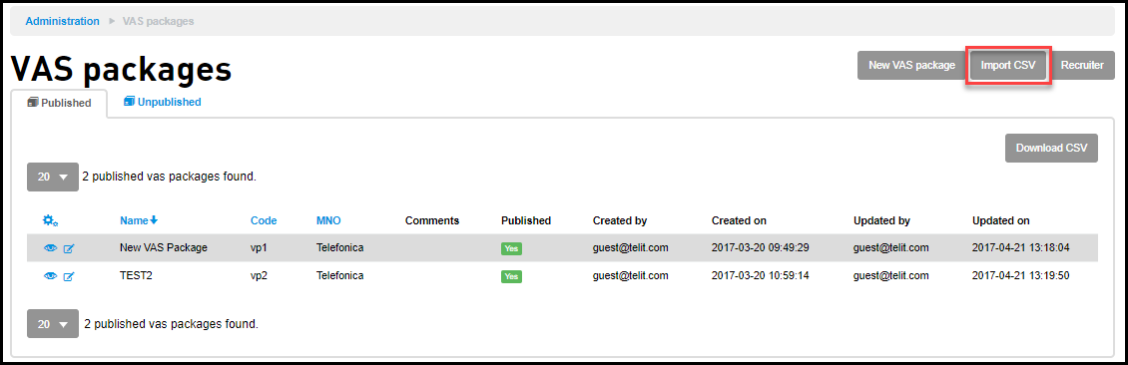
Importing VAS packages screen appears. - Click Attach File
- Browse to the location where you saved the
file
- Select the file and
click Open
- Click Import
The content of the CSV file is imported to the Management portal as VAS packages.