A campaign template is created from an existing campaign. To create a campaign template, from an existing template, do the following:
- On the Developer screen in
the GENERAL group,
click Campaigns.
The Campaigns screen appears. - Click on the corresponding view button
 of a Campaign that
you want to save as a template. For more information on
viewing a Campaign, see Viewing a
Campaign
of a Campaign that
you want to save as a template. For more information on
viewing a Campaign, see Viewing a
Campaign - To create a template from the Campaign you are
viewing, click Create template.
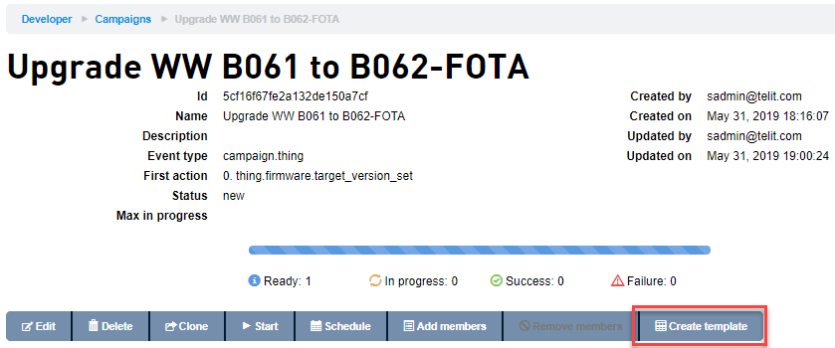
Add template screen appears. - On the Add template
screen, add the following details
- The Name is a unique name for the template
- The Description describes the template
- The Group is a unique or existing name to categorize different Campaign templates. This is an autocomplete search field to find existing group names or enter a new Group name.
- The Natural
description is a human-readable
string that includes field keys to describe
the Campaign. To include a field
key, hit the "[" key which will complete
the "[[]]" key field. The string within the brackets acts as a variable to hold the values of the keys that is used in the Natural
description.
For example: "[[thingkey1]]"Requires SuperOPS+ permission to select theShared global checkbox to share the template with all organizations. Only SuperOPS can edit/delete a globally shared Campaign template.
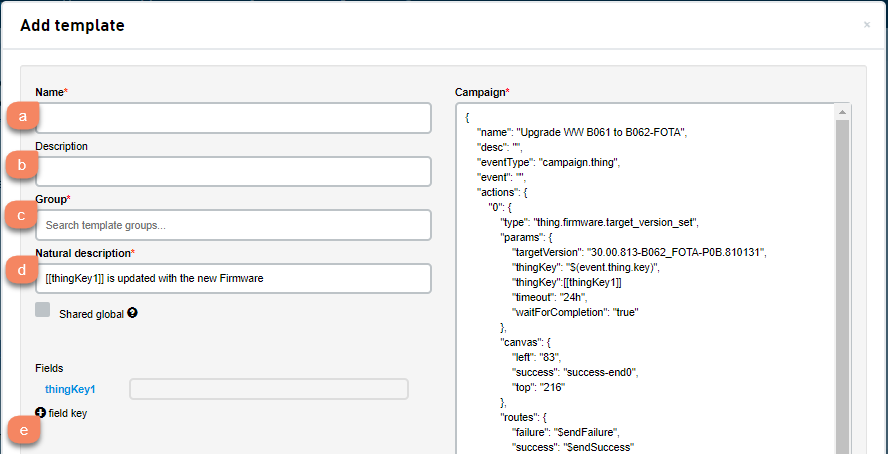
- Fields will automatically
create field keys with every "[[]]"
included in the Natural
description.
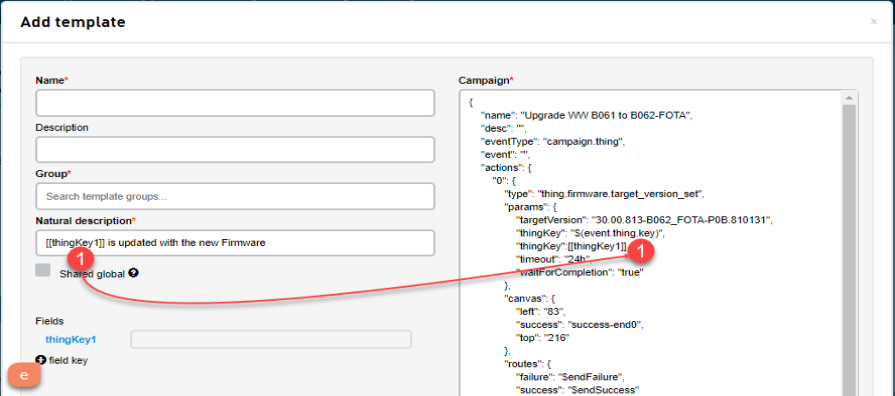
- The Key is a unique name from the Natural description
- Enter a Field description that describes the field. The description you enter here is shown when you hover over the field Values in the Campaign template selector. For more information on Campaign template selector, see Adding a new Campaign from templates.
- The Type is a
select box of all the types of keys
that can be included. (String, Number,
Tags, Thing key, Property key, Alarm
key, Attribute key and so on).
- After defining the fields, add the keys to the
Campaign JSON on the right.
These key values are entered while adding a new Campaign from templates.
If the key is not in the Campaign JSON, it will not be used when creating a Campaign.