Global Variables are key value pairs which can be accessed and used by several triggers across an organization.
To create a Global variables requires Org admin rights.
The global variables appear in the suggestions list while adding a trigger action and can be used triggers.
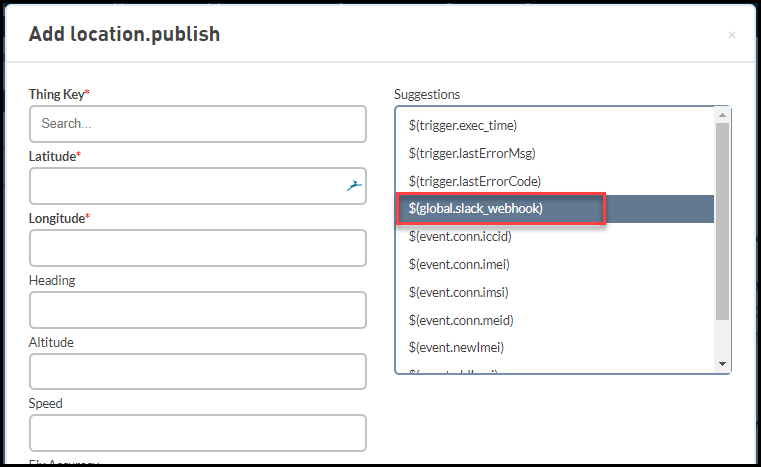
To add a global variable, do the following:
- From the Developer main
screen in the GENERAL group,
click Triggers.
The Triggers screen appears. - Click on Global variables tab
- Click New global variable
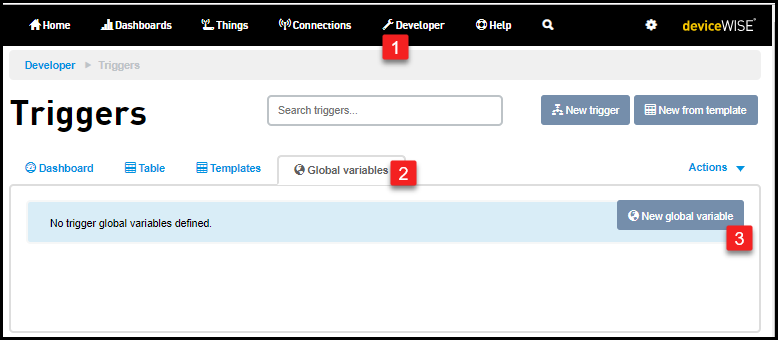
Adding trigger global variable screen appears. - Enter the Key for the variable. The Key appears in the suggestions list along with
global.prefix. For example: If the Key is webhook, then global.webhook appears in the suggestion list. - Enter the Value for the variable.
- Click Add.
To view a global variable, do the following:
- From the Developer main
screen in the GENERAL group,
click Triggers.
The Triggers screen appears. - Click on Global variables tab
- Click on the corresponding view
button
 of a
Global variable that you want to view.
of a
Global variable that you want to view.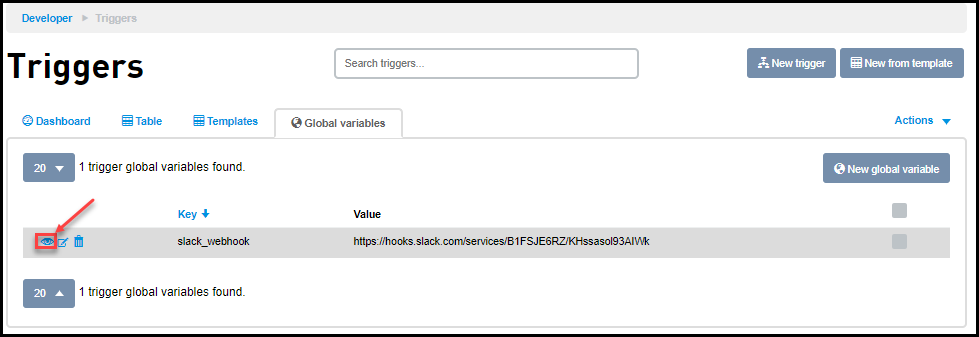
Viewing trigger global variable screen appears with all the details of the global variable.
To edit a global variable, do the following:
- From the Developer main
screen in the GENERAL group,
click Triggers.
The Triggers screen appears. - Click on Global variables tab
- Click on the corresponding edit button
 of a
Global variable that you want to edit.
of a
Global variable that you want to edit.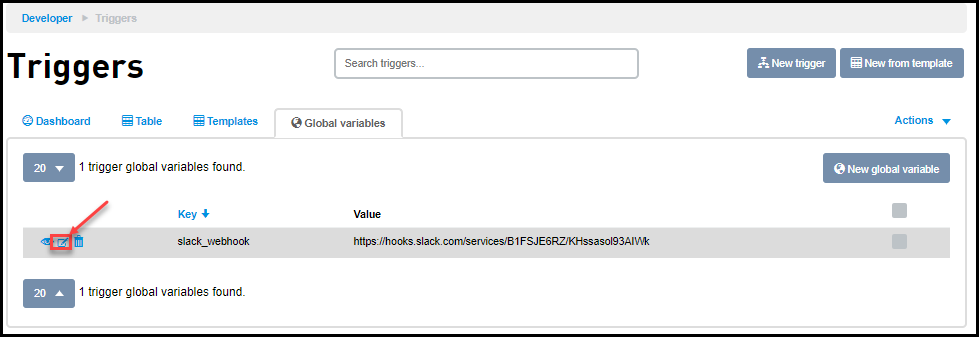
Editing trigger global variable screen appears and you will be able to change the Value of the variable. - Click Edit
To delete a global variable, do the following:
- From the Developer main
screen in the GENERAL group,
click Triggers.
The Triggers screen appears. - Click on Global variables tab
- Click on the corresponding delete button
 of a
Global variable that you want to delete.
of a
Global variable that you want to delete.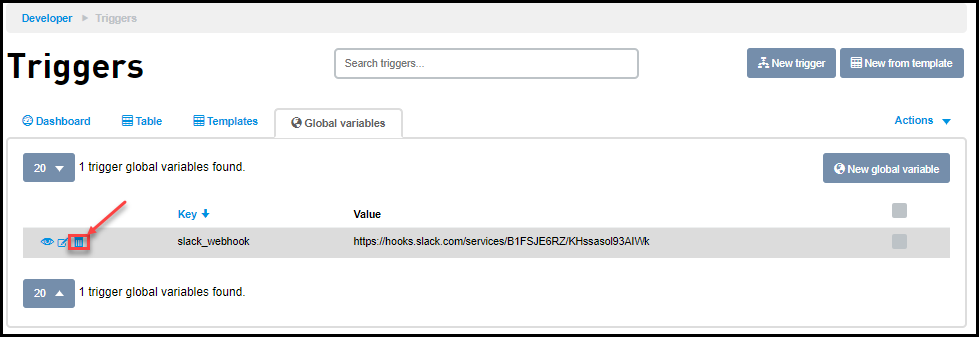
- Click OK on the
confirmation screen to delete the
global variable.