Annotation Tool in deviceWISE Visual Inspection
The Annotation Tool in deviceWISE AI Visual Inspection is a feature designed to accurately label and categorize images. This tool offers various functionalities to streamline the annotation process. Below is a detailed overview of its properties:
Annotation Tool

The features of the Annotation Tool are:
| Name | Button | Description |
|---|---|---|
| Close Annotation Tool |

|
Allows to exit the annotation tool interface and return to the main project area. |
| Free Move Tool |

|
Allows to freely move the image within the workspace for better positioning and viewing. Especially useful for large images when focusing on specific image details. |
| Annotate Tool |

|
Allows to draw boxes over the images and specify the annotation label, identifying what the box represents, and the color of the box for easy differentiation between various types of annotations. |
| Center Image |

|
Centers the image on the screen. |
| Information Popup |

|
Opens a detailed popup containing all annotation labels used in the project, he color codes associated with each annotation label, the number of annotations on the current image and across all images in the project. |
| Delete All Annotations in Image |

|
Deletes all the annotation from the current image. |
| Expand Scroller |

|
Expands a scroll bar at the bottom of the page. This scroller also displays all images selected for annotation, enabling quick navigation between them. |
| Image Navigation and Zoom |
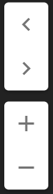
|
Through the arrows, the user can navigate to the next or previous image in the sequence. Through the plus and minus buttons, zoom in and out for detailed annotation work. |