BigQuery Part 2 - Configuring the connection to BigQuery
This part will walk you through configuring the connection from the deviceWISE Cloud to BigQuery.
Configure the connection to BigQuery
- Select the Tools icon and then select
Administration:
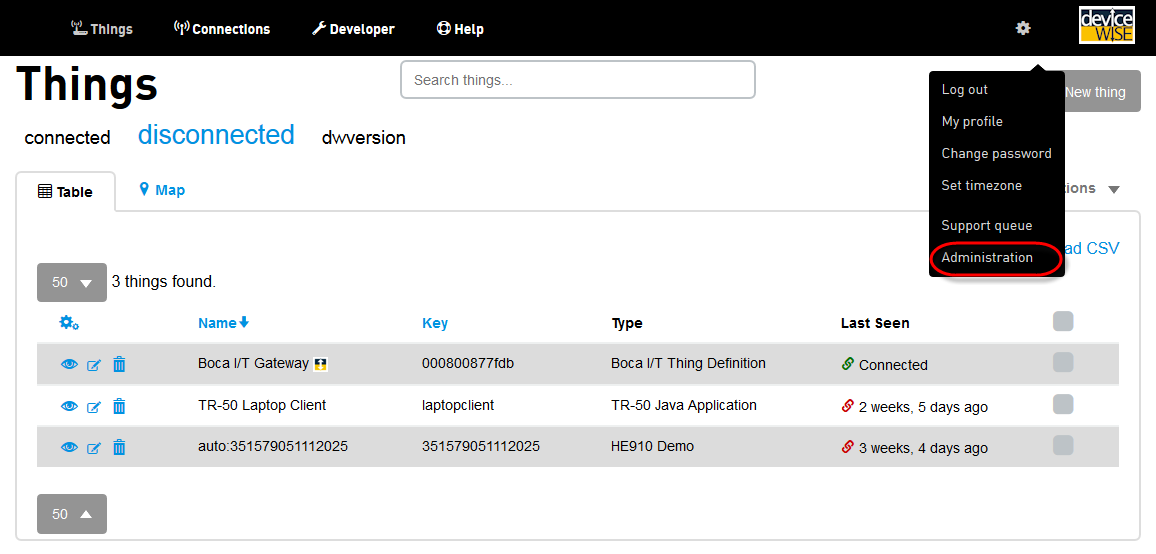
- In the left hand Administration menu, select
Configuration:
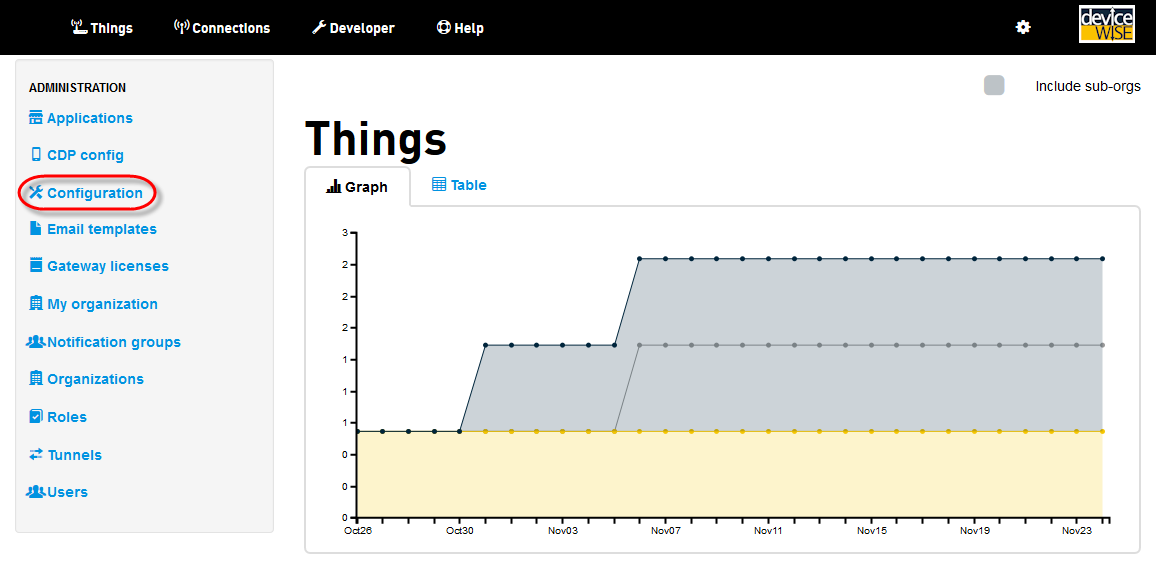
- The Configuration page is displayed.
Click the Edit icon next to the BigQuery group: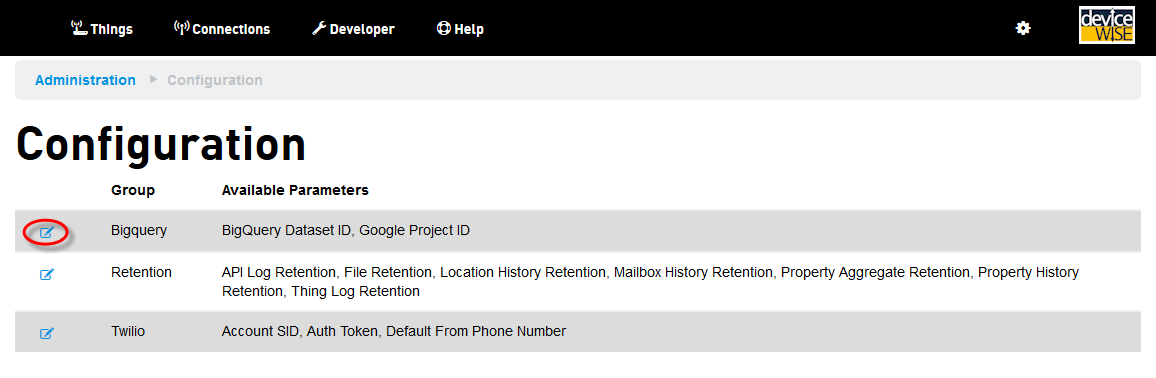
The BigQuery edit page is displayed: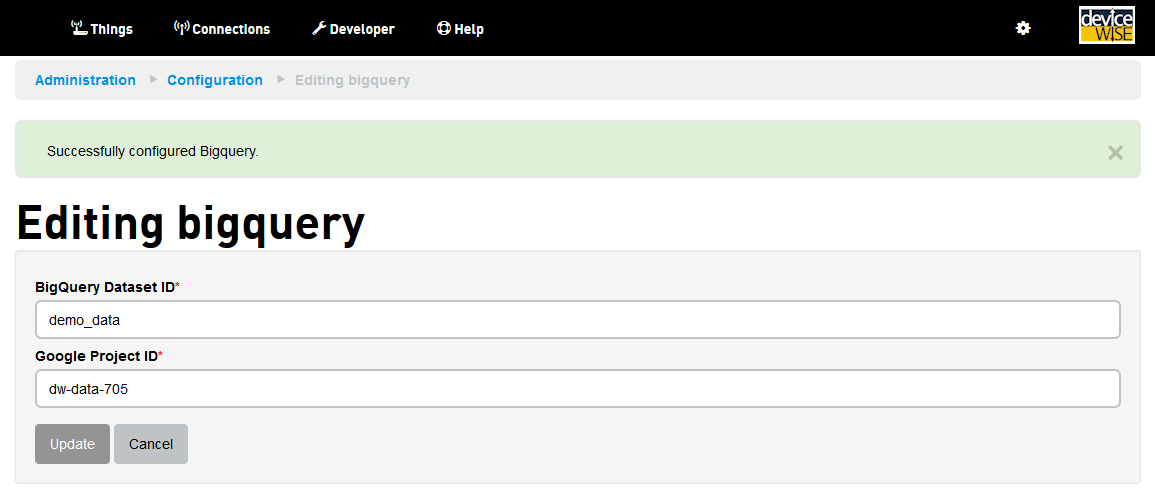
- Enter the values for the BigQuery Dataset ID and
the Google Project ID, then select
Update.
- The BigQuery Dataset ID must be shared with the
service account for the deviceWISE Cloud from within the
BigQuery page.
Add the service account email address: 766629518572-r64trtrd1ac6qfb9ol2ohml9hc467uf7@developer.gserviceaccount.com, give it edit access, add it and save it: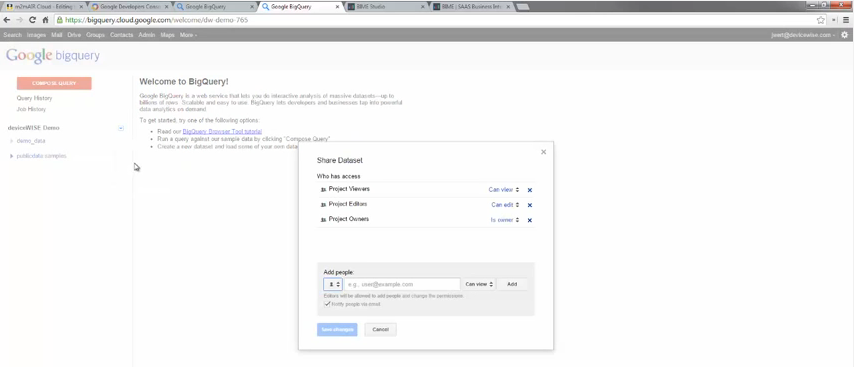
You are ready for Part 3 - Defining the cloud trigger to send the data to BigQuery
Continue with BigQuery Part 3 - Defining a cloud trigger to send data to BigQuery