Cloud triggers Part 1 - Publishing data to the deviceWISE Cloud
This part will walk you through publishing a property from a gateway or a Telit module to a thing defined in the deviceWISE Cloud.
Publish data from a thing
- Select which thing you would like to use for the
remainder of this guide's steps. Record its thing
key.
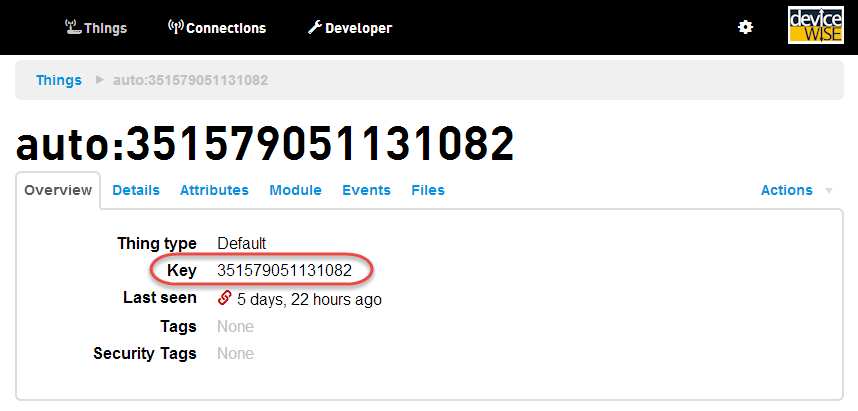
- For the selected thing, publish a property called
"temp" with a value of 72.
- If you using a gateway, you can do this by
creating a simple On-Demand trigger that
publishes this value.
- Create the trigger similar to what
you see below:

- Select the Save button to save the cloud trigger definition..
- Select your new trigger and select the Start button at the bottom of the trigger list view to start the trigger.
- Verify the trigger is "Started" and "Loaded". If it is "Started" and "Unloaded" check that the project is also started (folder icon in the navigation menu should be green).
- Execute the trigger by right-clicking on it in the Trigger List view and selecting Fire Trigger.
- Refresh the view and verify a
success count of 1.
- Create the trigger similar to what
you see below:
- If you are using a Telit module, you can
publish the property using the following AT
commands:
## Publish a property called "temp" with a value of 72. AT#DWSEND=0,property.publish,key,temp,value,72 #DWSEND: 3 OK ## Wait for a #DWRING notification to indicate we have a reply to our API call. #DWRING: 1,3,2 ## Execute AT#DWRCV command to check the reply, note the "3" matches the return from the #DWSEND command above. ## The "0" (second parameter in the response) indicates a success. AT#DWRCV=3 OK #DWDATA: 3,0,2,OK
- If you using a gateway, you can do this by
creating a simple On-Demand trigger that
publishes this value.
- Verify that the property value was published to the
selected thing from the thing's details page:
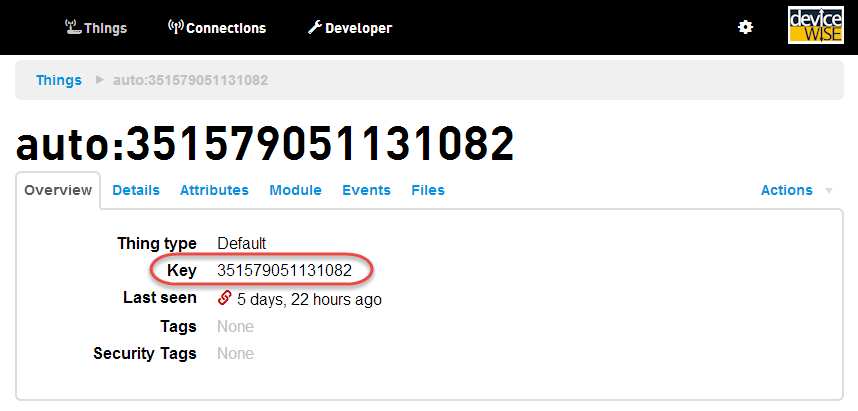
You are ready for Part 2 - Defining your cloud trigger
Continue with Cloud triggers Part 2 - Defining your cloud trigger