OneEdge Part 2 - Connecting your Module to the Telit IoT Portal
If you are already familiar with the Telit AT Controller Software and connecting to your OneEdge module via USB, then you can skip this part and go onto OneEdge Part 3 - Manage your Module.
Connecting your module will enable communicating to the deviceWISE Cloud through the cellular network.
- You have an account on the deviceWISE Cloud.
- You must have administrator privileges on your computer to install the software.
- You have a Telit OneEdge Module.
Following are the steps required in order to connect your module to the deviceWISE Cloud:
Use the following links to download the Telit USB driver and AT controller software:
Telit USB Drivers: Telit_USB_Driver_Win_Desktop_UF.00.00.zip
Telit AT Controller: - Telit_AT_Controller.zip. Download it from the Telit Download-Zone from the following link Telit AT Controller.
Ignore any of theses warnings:

- Right-Click on the Telit_HE863_HE910_GE910_USB_Driver.zip file you downloaded and select Extract All.
- One the extraction is complete, open the
folder Telit_HE863_HE910_GE910_USB_Driver
- Execute the installer located in the
folder: TelitUSBInstaller_In_U8.00.04.exe
by right-clicking on the file and selecting Run
as Administrator.
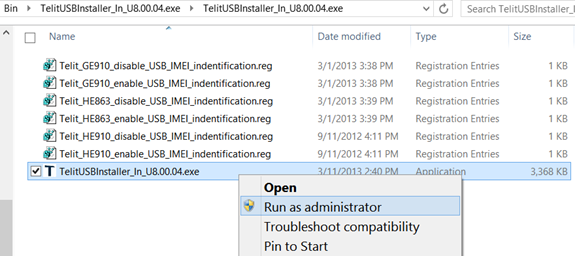
- Follow the prompts to complete the installation.
After installing the driver connect your Telit module to your computer using an USB cable. To find the COM port (USB port) to which the module is connected, follow the steps below:
- Open the Control Panel from the Start menu.
- Double-Click on Device Manager in the control panel.
- Expand Ports (COM & LPT).
- Find the entry for Telit
Mobile (USB3) (COMXX) and note which COM port
is used.
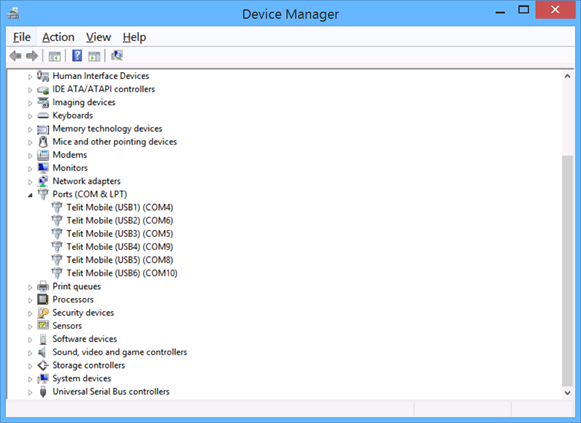
To install the downloaded AT Controller, follow the steps below:
- Right-Click on the Telit_AT_Controller_3.1.2.zip file you downloaded and click Extract All.
- Once the extraction is complete, open the
folder Telit_AT_Controller_3.1.2
- Execute the installer located in the
folder: TATC_Setup.msi.
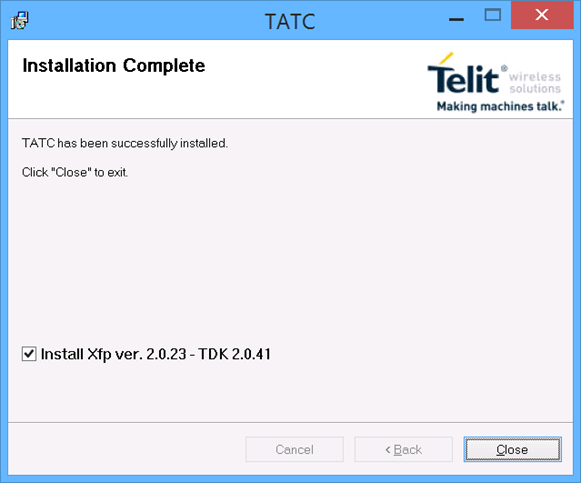
- Follow the prompts to complete the installation.
- Run the Telit AT Controller
software from the Start menu.
- Click Settings to
configure the connection

- Select the COM port (associated with Telit
Module (USB3)) you noted above in OneEdge Part 2 - Connecting your Module to the Telit IoT Portal

- Click OK to save your
settings.
- Click Play button to connect
to the module.
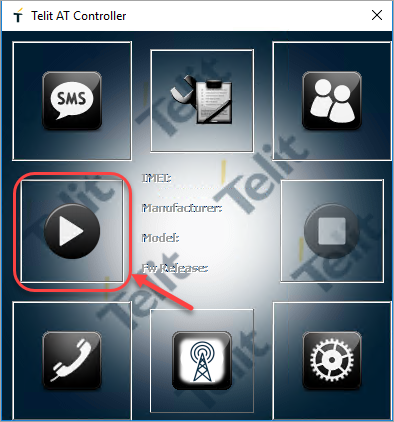
Once connected you will see the IMEI number along with other details such as Manufacturer, the Model, and the current Firmware version of the module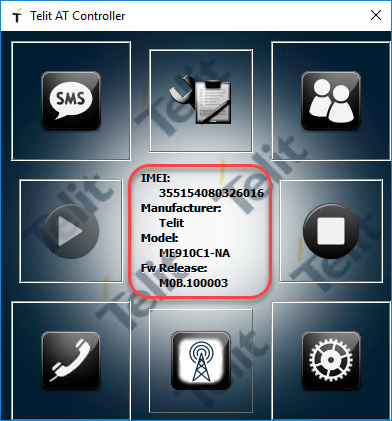
You are now connected to your Telit module.
Click the cog icon ![]() in the bottom corner of the Telit AT controller to open the AT Controller. To configure your module with an APN and
connect to the internet, enter the following commands in the AT Controller:
in the bottom corner of the Telit AT controller to open the AT Controller. To configure your module with an APN and
connect to the internet, enter the following commands in the AT Controller:
- Enable error reporting
## Enable error reporting AT+CMEE=2 - Set the APN and GPRS for the connection
## Set the APN and GPRS for the connection AT+CGDCONT=1,"IP","<your apn here>" OK - Activate PDP context
## Activate PDP context AT+SGACT=1,1 OKA PDP context contains routing information for packet transfer between an MS and a GGSN to have access to an external packet-switching network.
You should get a return with #SGACT: <ip address>, indicating a successful execution of the command.
If you are unsure of which APN to use, you should consult your carrier. For suggestions, check this list here of well known APNs: Cellular settings by cell phone carrier.
To enable the LwM2M Agent you need to used the following AT command:
AT#LWM2MENA=<en>[,<pdpId>[,<mode>[,<guardRequestTime>[,<guardReleaseTime>]]]]The typical use of this command is AT#LWM2MENA=1 (to activate the agent) or 0 (to disable it). Due to the fact the Telit module factory settings are already configured to access the Telit Portal where the module have been onboarded. Enabling the client with <mode> set to 1 will produce the following URCs:
#LWM2MRING: <ring>#LWM2MRING: <endResultCode>## Connect to the deviceWISE Cloud.
AT#LWM2MENA=1
OK
Your module should now be communicating over the cellular network to the deviceWISE Cloud.
The setting is not stored in the memory so in case of a reboot the command needs to be provided again. For additional details on the other parameters refer to the LwM2M AT Commands User guide from the Telit Support.
You have completed Part 2
Continue with OneEdge Part 3 - Manage your Module.