A MindSphere S&F profile is a global (to the gateway) definition of MindSphere S&F settings. Multiple MindSphere S&F profiles can be defined on a gateway. Once a S&F profile is defined, it can be selected in the S&F profile parameter for any S&F capable trigger action.
Each S&F profile determines where and how the actions will be stored, if they can not be sent to MindSphere. The actual instance that contains the actions when storing is a MindSphere S&F queue. For more information, see MindSphere S&F Queue Management tab.
MindSphere S&F Profile Management tab
The MindSphere S&F Profile Management tab
displays the currently defined MindSphere S&F profiles.
This tab is used to add, edit and manage MindSphere S&F
profiles.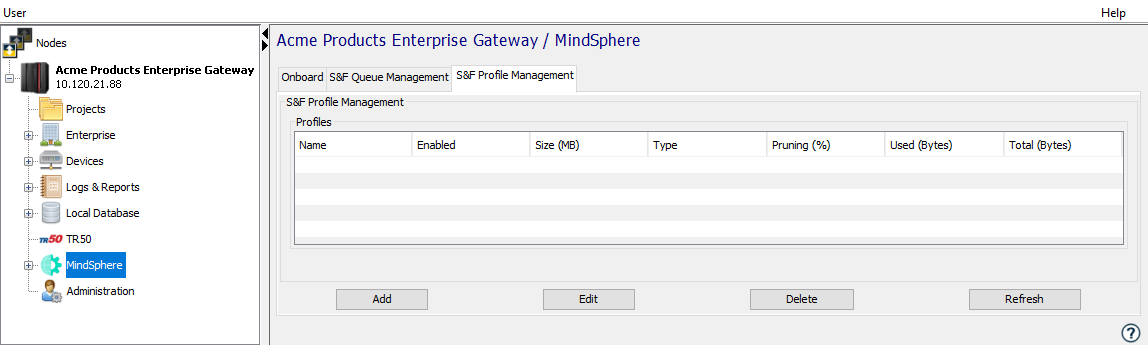
MindSphere add S&F profile
To define a MindSphere S&F profile, select the Add button to open the MindSphere Add S&F Profile window.
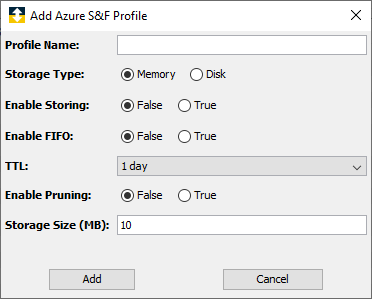
The MindSphere S&F Profile table lists all the profiles defined on the gateway. The profiles listed in the table are global to the gateway.
| Parameter | Description |
|---|---|
| Profile Name | A name to identify the S&F profile. |
| Storage Type |
The type of storage for the S&F
queue that uses this S&F profile.
Options are Memory or Disk. |
| Enabled Storing | An option to enable or disable storing. |
| TTL | TTL is Time To Live. The maximum length
of time the data will be stored in a
S&F queue before it is discarded. The options are 1 hour, 12 hours, 1 day, 3 days, 1 week or Custom. |
| TTL Custom (sec) | Displayed when theTTL parameter is set to Custom. Specifies a custom TTL value in seconds. |
| Enabled Pruning | An option to enable or disable pruning
(discarding) of the data stored in a
S&F queue. Pruning of a S&F queue takes place when the S&F queue becomes full. |
| Pruning Size (%) | Displayed when the Enabled Pruning parameter is set to True. The percentage of data in the S&F queue that will be pruned. |
| Storage Size(MB) | The maximum size of the S&F queue, in MBytes. |
MindSphere edit S&F profile
To edit a MindSphere S&F profile, select the MindSphere S&F profile:
- Then select the Edit button to open the MindSphere S&F Edit Profile window.
- Changes to parameter values will take effect immediately, as indicated.
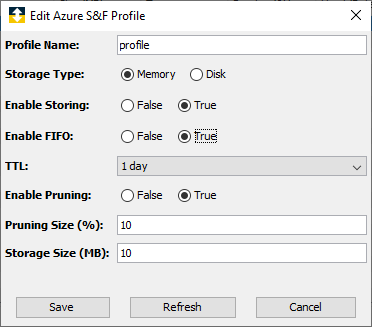
| Parameter | Description |
|---|---|
| Profile Name | Editing the Profile Name will result in a new MindSphere S&F profile being created (duplicated) with the new name. |
| Storage Type |
The type of storage for the S&F
queue that uses this S&F profile.
Options are Memory or Disk. |
| Enabled Storing | Will take effect immediately for new messages coming in through the MindSphere S&F Profile. |
| TTL | Will take effect immediately for both new and existing messages. |
| Enabled Pruning | Takes effect immediately. Pruning will happen immediately if necessary. |
| Pruning Size (%) | Takes effect immediately. Pruning will happen immediately if necessary. |
| Storage Size(MB) | Takes effect immediately. If the size is decreased, pruning will happen immediately if necessary in order to resize. |
MindSphere delete S&F profile
To delete a MindSphere S&F profile, select the MindSphere S&F profile and then select the Delete button. Deleting a profile is an unrecoverable action.
Deleting a profile will cause loss of stored data in any S&F queue that is associated with the profile.
MindSphere Storage Type considerations
The options for the MindSphere S&F Storage
Type parameter are: Memory or Disk.
The storage type considerations include:
For Memory:
- Uses Random Access Memory
- Faster operations than using the Disk option
- The data in a queue will not be retained if deviceWISE (or the operating system) is restarted.
For Disk:
- Uses persistent (or non-volatile) storage
- Slower operations than using the Memory option
- The data in a queue will be retained if deviceWISE (or the operating system) is restarted. The MindSphere S&F queues are created in the Staging Browser area directory: /staging/system/qds.
Changing the Storage Type of an existing MindSphere S&F Profile:
- The Storage Type parameter can not be changed
when the S&F profile is edited, unless the
Profile Name is also changed. This results in a new
S&F profile.
This restriction is related to the handling of any S&F queues and their contents while this type of change is attempted.
To change the Storage Type of a MindSphere S&F Profile:- Edit the profile with a different Storage Type parameter and a different Profile Name. Save the new profile.
- Delete the original profile. This should take place when there is no data in S&F Queue that is associated with the S&F Profile.
- Edit the new profile and change the Profile Name to the one used by the original profile.