An Aliases device is a logical device that references other device variables. The Aliases device type includes the option to:
-
Reference multiple device variables that reside in other, multiple, devices defined on the same node.
When defining the device variables in the Aliases device, you can define variable names that are different from the actual referenced device variables.
This is both a level of indirection and an aggregation feature. -
Reference a single device, defined on the same node, which then gives access to all of the device variables defined in that referenced device.
This is a level of indirection feature for the Aliases device.
The following illustrates the concept of indirection of a single device variable:
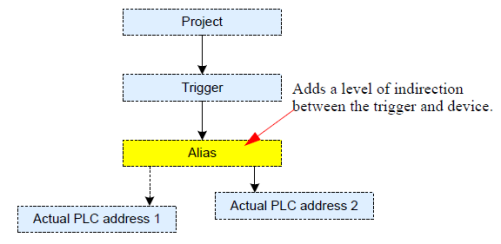
In this example, the trigger references the Aliases device variable name and not the PLC address 1. Should the application change and the referenced data moves to PLC address 2, the trigger does not have to be modified. You simply re-map the Aliases device variable to the new PLC device variable.
Here are other advantages for using an Aliases device:
-
If the actual device variable is referenced by many (perhaps tens or hundreds of triggers) and that device variable changes its name or location, the Aliases device variable only has to be re-mapped in a single location, and not hundreds of triggers.
This reduces application maintenance cost. -
An Aliases device can define variables that reference multiple actual devices. In other words, the triggers have a logical view of one device (the Aliases device), while underneath there may be multiple actual devices. Instead of applying security policies to multiple physical devices, you can just apply a security policy to the one Aliases device.
This simplifies the security access control policy definition and allows a straightforward way to provide different users different levels of access to device variables, if required.
Defining an Aliases device using the Variable Aliasing Mode
To define an Aliases device using the Variable Aliasing Mode, follow these steps:
- From the Workbench left pane, expand the node where you want to define the Aliases device.
- Select the Devices icon to display the Devices panel, right-click the Devices icon to display its pop-up menu, and then select New. You also can select the New button at the bottom of the Devices panel.
- Name the device. The device name can be up to 64 characters and include letters, numbers, and the underscore character. Spaces are allowed.
- Use the Type down-arrow, locate the System category, and then select Aliases.
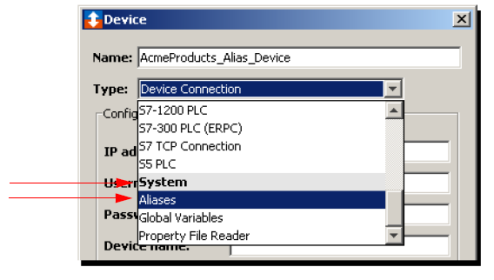
- The Device window changes to accommodate an Aliases device. In the Configuration section, select Variable for the Aliasing Mode parameter.
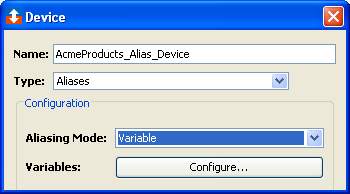
- In the Configuration section, next to Variables, select Configure.
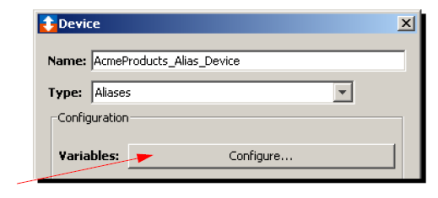
- A Variables window appears.
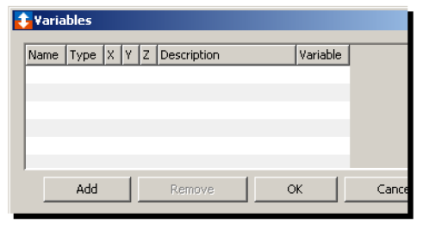
- Select Add. The New Variable window appears.
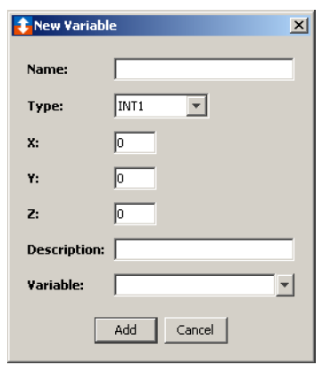
- In the Name box, type a name for the Aliases device variable.
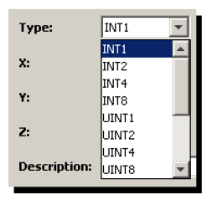
-
Use the Type down-arrow to select the type of data the variable will represent. For this example, INT4 is selected.
The X, Y, and Z values represent the dimensions of an array variable:
X is the first dimension
Y is the second dimension
Z is the third dimension - If the variable type is INT1 or UINT1 and the alias type is STRING, you may choose "Cast values to characters" to cast the integer to a character. For example, an integer value of 65 would be be mapped to the string as "A" when this checked and "65" when it is not. INT1 negative values will be treated as the positive UINT1 byte equivalent for character representation.
- Type an optional Description for the variable.
- Use the Variable down-arrow to display a list of currently started devices.
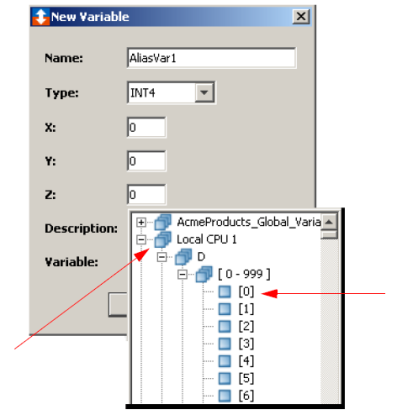
- Select the desired device variable. For example, Local CPU 1.D[0].
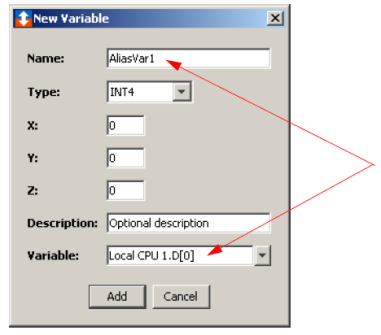
- Select Add to finish.
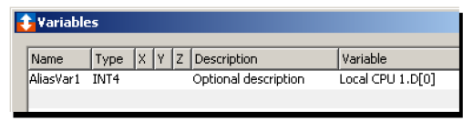
- Repeat the steps for additional variables.
- Select OK to return to the Device window.
-
Select the option for the Per Variable Security parameter:
False to disable
True to enable (see Setting up Read Write per device variable) - Select Save to save the device definition.
- You can now control and use the device in your solutions.
Defining an Aliases device using the Device Aliasing Mode
Editing and updating an Aliases device
What's Inside