The Workbench provides the view into a node's installation, configuration and resource definition. The Workbench also provides access and control over those resources.
A device is a resource that can represent a physical device, such as a programmable logic controller (PLC), an RF tag reader or a sensor. A device can also be defined in one node to represent a device that is defined and supported in another node. This allows your application solution to have access to devices and their data independent of their location or connectivity details.
It is possible to define the following devices with the BACnet driver:
- BACnet controllers that are accessible through UDP/IP.
- BACnet devices that have an MS/TP (master-slave/token passing) connection to a BACnet controller that is accessible through UDP/IP.
- BACnet devices that respond to UDP broadcasts of the BACnet WhoIs request. This type of broadcast is often times blocked by network administration rules, so it is typically uncommon for devices to respond to such requests.
- These devices provide Read Only access to the tags defined on the physical BACnet device.
Defining a BACnet device
To define a device that represents a BACnet device, follow these steps:
- From the Workbench left pane, expand the node where
you want to define the BACnet device.
- Select the Devices icon to display
the Devices panel, right-click the Devices icon to
display its pop-up menu, and then
select New.
You also can select the New button at the bottom of the Devices panel.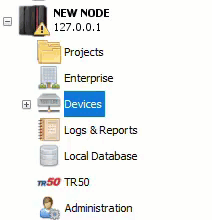
The Device window appears. - Name the device. The device name can be up to 64
characters and include letters, numbers, and the
underscore character. Spaces are allowed.
- Use the Type down-arrow to locate
the BACnet category, and then select
the BACnet Client device type.
The available device types are determined by the driver packages that are installed on the node. The Device window changes to accommodate the BACnet Client device type. - Select the Channel ID.
- Enter the Device ID.
- Select the Address Binding.The Dynamic Binding uses the WhoIs/IAm services to determine the physical network address to communicate with the given device identified using Device ID. Whereas Static binding requires the network address to be known at configuration time and set manually. For instance, Static binding is used to bind MS/TP (master slave/token passing) devices.
- Dynamic: To bind a device using WhoIs/IAm messages, select Dynamic binding.
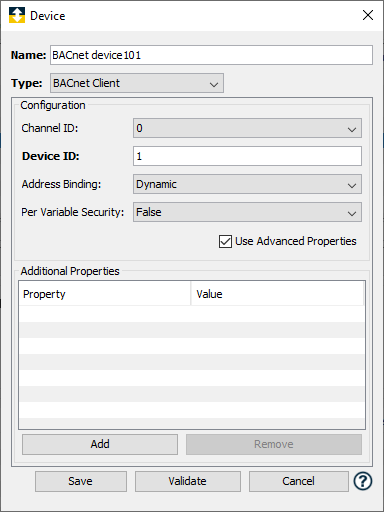
- Static on local network: To bind a device in a different IP segment with no BBMD is present, select Static on local network. You need to provide the Device ID and the IP Address to bind.

- Static on routed network: To bind a device in a different network, you need to provide the Router Address (to identify the network) and MAC Address (Media Address Control) to uniquely identify a device.
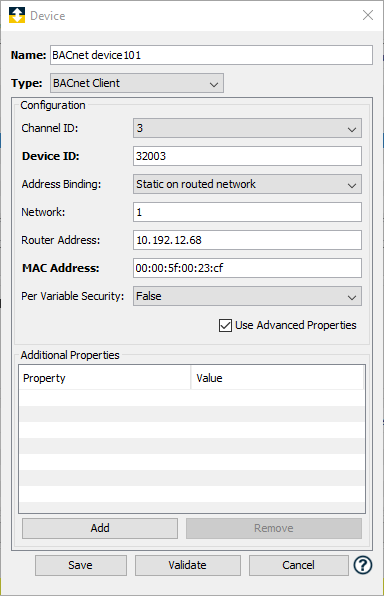
- Dynamic: To bind a device using WhoIs/IAm messages, select Dynamic binding.
- Per Variable Security: Select False to disable the allocation of additional memory to track user to variable access for all variables in this BACnet enabled device. Select True to enable this feature if required. For more information, see Setting up Read Write per device variable.