The following section lists common tasks and problems that may be encountered when using the Beckhoff driver.
The features and functions available in a node are controlled by the licenses that are installed in the node.
To verify that the Beckhoff driver license is installed:
- From the Workbench left pane, expand the node whose
license you want to check, and then select
the Administration icon.
- From the Administration window, select
the Licenses tab.
- Select the appropriate license. Details of the
license appear on the tab.
- View the Features field to identify the device driver.
If you do not see the correct license, or if the license is expired, you must request a license from your license key provider.
For information on how to install a license, refer to System Administration > Licenses.
The Beckhoff driver is not part of this node's installation. The Beckhoff driver is installed as a separate package, separate from the base product installation.
You may be working with different levels of nodes, each with different levels of support for devices. Ensure that this node's installation is one with support for Beckhoff PLCs.
For information on how to add the Beckhoff driver package, refer to System Administration > Packages.
Ensure that the Beckhoff PLC is online and powered up. Attempt to ping the IP address of the Beckhoff PLC from the node where the driver is installed. This is done from the Workbench's Administration->Diagnostics panel.
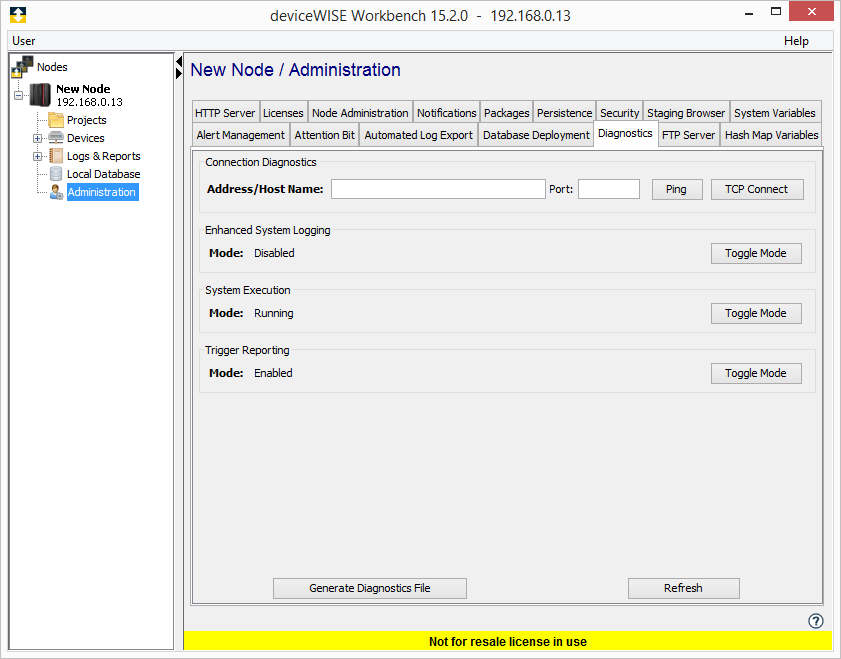
If the ping succeeds and the Beckhoff device is powered on, then ensure that the node has been added to the access table on the Beckhoff PLC. See the section titled Adding a route in the Beckhoff PLC for directions on how to do this for both the TwinCAT 2 and TwinCAT 3 PLCs.
Though you may define multiple Beckhoff devices on one node, each pointing to the same physical Beckhoff PLC, only one of those devices may be started at any one time. The Beckhoff PLC will only allow one connection per IP address. The Beckhoff PLC will allow multiple connections, as long as they are from different IP addresses, meaning multiple nodes can each have a single Beckhoff device in the Started state.
The Beckhoff configuration software allows the definition of arrays with arbitrary offsets. An example is "ARRAY [7..10] of UINT", which would create a four element array, numbered 7 - 10. The driver will represent this as a four element array, but will number the elements 0 - 3.
Ensure that the PLC Setting is correctly done. Make sure that the unidirectional checkbox is not set in the dialog on the PLC.
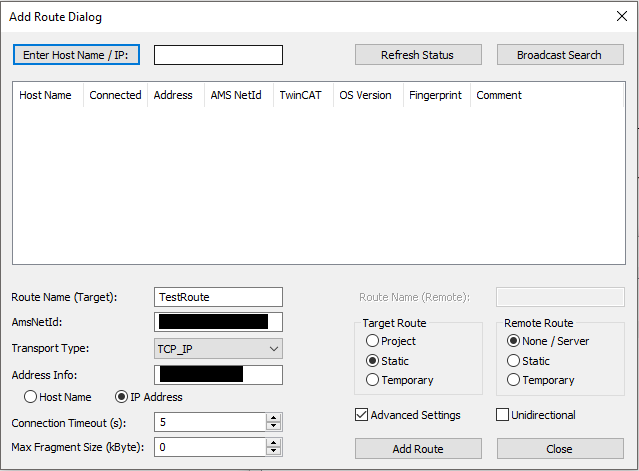
An overview of the TwinCAT error codes is shown below. These error codes are defined on the Beckhoff TwinCAT website.
| Error Code | Description |
|---|---|
| 0x0000 | ERR_GLOBAL |
| 0x0500 | ERR_ROUTERERRS |
| 0x0600 | ERR_TASKERRS |
| 0x0700 | ERR_ADSERRS |
| 0x0723 | ERR_UNIDIRECTIONAL |
| 0x0800 | ERR_SYSSMPLERRS |
| 0x1000 |
ERR_RTIMEERRS
ERR_TRACEERRS (ERR_RTIMEERRS + 0x900) |
| 0x2000 |
ERR_IOERRS
ERR_DPSLAVE (ERR_IOERRS+0x900) |
| 0x3000 | ERR_SPSERRS |
| 0x4000 | ERR_NCERRS |
| 0x5000 | ERR_APPLERRS (Beckhoff application and
supplement errors) 0x5000 ... 0x50FF: NC application errors (e.g. supplemental application libraries and products) |
| 0x6000 | ERR_PLCERRS |
| 0x7000 | ERR_STRKERRS |
| 0x7800 | ERR_PRJSPECIFIC |