When a device definition is added to a node, the connection and variable information is available for the appropriate device driver that will support the device.
The device must be started to indicate to the device driver that:
- A connection to the device should be established
- The device's variables should be listed and available for read/write access
- The device and its variables' individual security access permission should be determined
- Any supported device commands should be listed
- Any unsolicited message support that the device
provides will be enabled.
Follow these steps to start a device.
- From the Devices tab, select the
appropriate device.
Right-click to display its pop-up menu, and then select Start.
Or when the device row is selected, select the Start button at the bottom of the panel.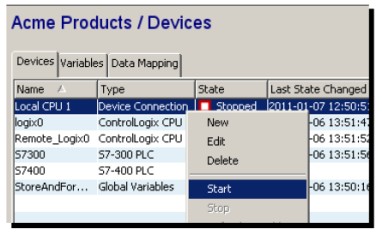
- The appropriate device driver will establish a
connection to the device.
The State column for the device is changed to Started.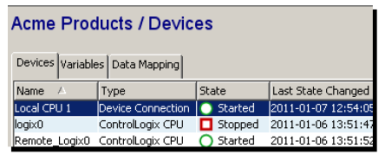
If there was a problem establishing a connection to the device, the state will change to Stopped or Disabled.
An appropriate error will be returned and logged in the exception log. - All devices in the Started state
will be listed in the Variables tab,
where the device variables, including structures, can
be viewed.
The individual device variables can be accessed for Read and Write functions.
The read and write permission supported by the device, and the read and write access configured for the user will determine the permitted access. For more information, see System administration -> Security. - If the device has device commands, they will become
available.
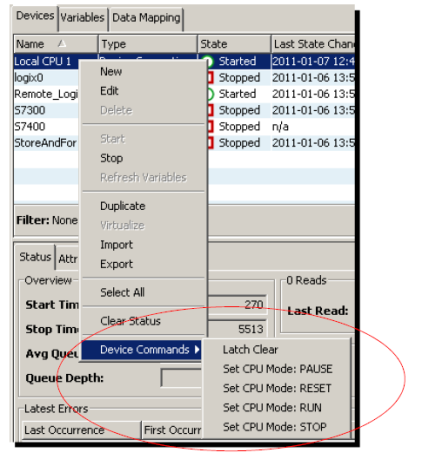
From the device row, right-click to display its pop-up menu, and then select Device Commands.
You must have permission to use these device commands.You can see the corresponding resources on the System administration -> Security tab Policy window. - If the device supports unsolicited messaging concepts, the corresponding trigger event type will be available under the PLC Logic Events category.
Device connection timeout considerations
TCP protocol
In some operating system environments, the device's Timeout parameter is not used when Starting the device. These operating system environments do not support the TCP Connect with timeout function, and instead rely on a TCP Connect function with an operating system default timeout value. This default timeout value is typically 30 seconds.
UDP protocol
The Omron driver's implementation in support of the UDP protocol does not use the device's Timeout parameter. When attempting to start an Omron device using the UDP protocol, multiple processing steps take place.
A failed attempt to Start the device can result in the device changing to the Disabled state after approximately 15 seconds.
Environments
The following products have these device timeout behaviors:
- Mitsubishi MESInterface IT
- Asset Gateway for Mitsubishi CCPU
- Enterprise Gateway for Siemens ERPC.