Now that you have installed the SAP Proxy on a Windows computer, the next task is to specify the port that the proxy software will listen on. Follow these steps:
- Change to the folder where the SAP Proxy is
installed. Typically:
deviceWISE\SAP_Proxy.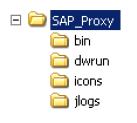
- Open the SAP_Proxy folder, and
then locate the dwproxy.conf filedwproxy.conf
filedwproxy.conf file.
- Using any text editor, open the dwproxy.conf
file.
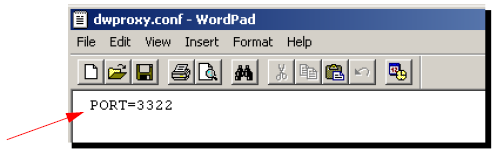
- If required, change the line
PORT=3322 to the appropriate port
number, and then save the file.
For the change to take effect, you must start the SAP Proxy service:- From the Windows Start
menu, click Control Panel >
Administrative Tools >
Services.
- Locate the service called
deviceWise SAP Proxy, and
click Start.
You can also open a DOS command prompt and type: - net stop dwrun (and press Enter).
- net start dwrun (and press Enter).
- From the Windows Start
menu, click Control Panel >
Administrative Tools >
Services.