You must install the deviceWISE SAP Proxy software on a Windows computer that has access to the SAP enterprise application server.
Follow these steps:
- Go to the temporary folder where the SAP Proxy
installation program resides.
- Double-click
DWSapProxy_Install.exe.
The Welcome to deviceWISE SAP Proxy Setup Wizard screen appears.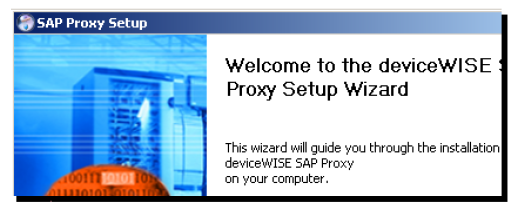
- Click Next.
A license agreement screen appears. - Accept the terms of the license agreement, and then
click Next.
The Choose Install Location screen appears.
- Accept the default destination folder or click
Browse to select a different folder,
and then click Install.
An Installing screen appears that shows you the progress of the SAP Proxy installation.
When installation is complete, a screen similar to the following appears.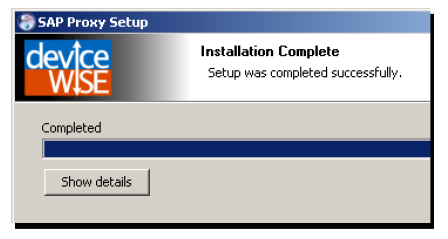
- Click Next
Another screen appears that tells you the SAP Proxy installation was successful. - Click
Finish.
- Review the readme.txt file and then close the
file.
The next task is to configure the SAP Proxy.