When you specify a database transport, you can automatically create the map variables. To automatically create the map variables, use the Map Table button that became available when you selected the database transport.
MapTable automatically creates a set of map variables that match all the columns and vendor database specific data types in the selected table. All of the columns in the table will be populated with a name and appropriate data type.
- From the To Enterprise section, click MapTable.
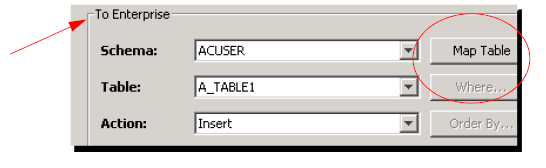 .
.
The map variables are automatically added to the Input tab.
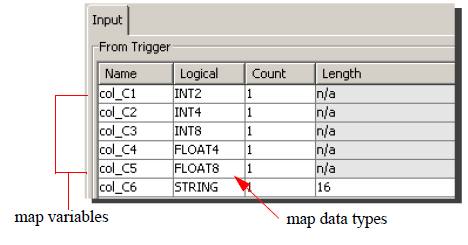
You can use MapTable to populate the Input tab for Insert, Batch Insert, Update, operations and Stored Procedures.
Output tab.
Map Table will also
populate the Output
tab for Select, Select with Delete, and
Select with Update operations.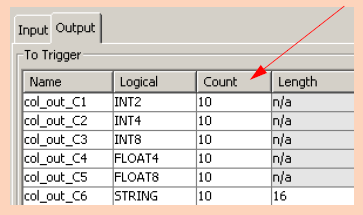 If the Max Rows box contains a value, that value automatically appears in the Count column. 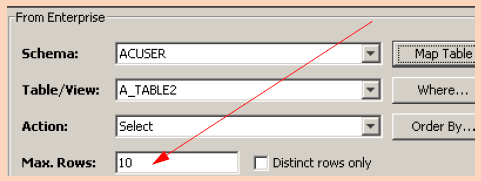 Note that the value for Max Rows can be overridden on the trigger definition that uses the transport map. You cannot use the Map Table in conjunction with the Output tab for stored procedures. |
SAP transports. To automatically
create map variables for a SAP RFC interface,
the Map Parms button is used.
For more information, see Transport
map for the SAP transport.
The variable names are also added to the Variable column at the bottom of the Transport Map window (for this example the Insert tab).
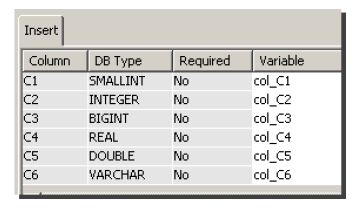 .
.
Once you have created the map variables, you can edit the
columns on the Input tab and
Output tab as follows:
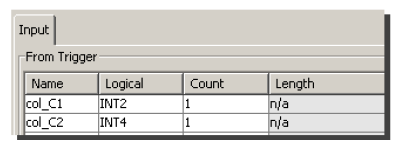
- To change the name under the Name column, double-click the name, and then retype it.
- To change a data type, click the row under the Logical column, and then select a data type from the list.
- To change a value that specifies the dimension of the map variable, double-click the row under the Count column, and then type a different value.
- If the data type is a string, you will be able to type into the Length column to change the value of the string.