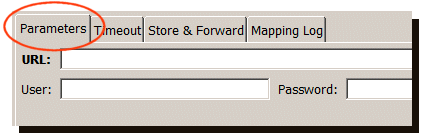A SAP MII transport specifies the connectivity
information that will be used by the Transaction Server to
connect to the SAP MII.
It is assumed that the Workbench is started. Follow these
steps:
- From the Workbench left pane, expand the node you
want to associate the SAP MII transport
with.
- Expand Enterprise, right-click
Transports to display its pop-up menu,
and then click New.
The Transport window appears.
In the Name box, type a unique name for the transport.
A SAP MII transport name can be up to 64 characters in length and can include letters, numbers, and the underscore character. You will not be able to type invalid characters. For example, spaces are not allowed. You will not be able to insert a space in the name.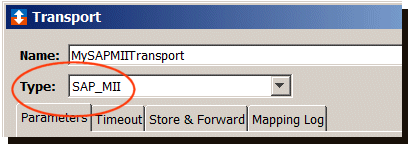
- Click the Type down-arrow, and
then click SAP_MII.
The Transport window changes to accommodate the definition of a SAP MII transport.
Parameters tab
The Parameters tab provides unique required and optional parameter values for a SAP MII transport.
| Parameter | Description |
|---|---|
| URL | The root address where the SAP MII
BLS transactions are located.
Typically, the location is
http://_host_:port/XMII. Where
host is the IP address or
server name. For more information, click Connecting to the SAP MII system. |
| User | Optional. This is the credential that the Transaction Server will use to access the SAP MII BLS transaction within the SAP MII system. It is recommended to add a user ID and password to access the MII WSDL in the transport. A user ID and password to execute the SAP MII BLS transactions can be configured for each individual transaction. For more information, click Credentials for executing SAP MII BLS transactions. |
| Password | Optional. This is the password associated with the user credential. |
Testing and saving the SAP MII transport
- When the parameters are filled in, click Validate. An attempt will be made to communicate with the SAP MII root server. If no errors are received, the computer has been identified.
- Click Save to write this transport to the node. The name of the new transport is added to the Transports tab and will be available for use by a transport map.