Overview
Except for the TCP transport, all other transport types support transport map logging. Transport map logging enables the content of every outbound or inbound transaction for the transport to be recorded in a mapping log.
In order for the runtime to provide a map log file, you must turn the logging on for the transport or listener. Each transport or listener that has logging enabled will send transactions to a file specific to that transport or listener. For example, suppose you create a listener called MyWMQListener and two transports called MyWMQTransportOne and MyWMQTransportTwo. Three separate log files will be created and maintained.
Parameter values for a Mapping Log tab
The following shows the Mapping Log tab that is common to both the Transport window (for a database, JMS, MSMQ, WMQ, SAP, SAP MII, adn web service transport) and Listener window (for a MSMQ, WMQ, JMS, and TCP listener).
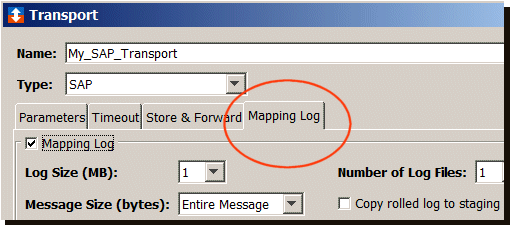
The following describes the parameters on the Mapping Log tab:
Mapping Log
To turn on logging, select the Mapping Log check box. The following parameters become available.
Log Size (MB)
The value is the maximum size of the mapping log file for the current transport or listener. You can select a maximum log size anywhere from 1 MB to 10 MB. Once the log file reaches that size, a new file is created and named as Name_1.log. Subsequent transactions are recorded in the current log file. If the Copy rolled log to staging check box is selected, that file is also copied to the staging file system.
Message Size (byte)
The value controls the length of the line recorded in
the mapping log for the current transport or
listener.
You can specify that the entire message be recorded, or
limit the line to 512 or 1024 bytes.
Select Entire Message to have no limitations.
Number of Log Files
The value is the number of mapping log files that can be maintained for the current transport or listener.
Log files are maintained as numbered logs (1 to 10). Once the log file reaches the size specified in LogSize, a new file is created and named as TRANSPORTTransport_n.log. For example, PLANTDBTransport_1.LOG, PLANTDBTransport_2.LOG, PLANTDBTransport_3.LOG, and so forth.
If you change the value of the Number of Log Files parameter to a lower number for a saved transport or listener (for example from 4 to 2), the two older log files will remain in the Mapping Logs tab. You cannot delete a specific log file. You might export all the log files, and then use Delete Log to clear all entries in the Mapping Log tab.
Copy rolled log to staging
If selected, a copy of the mapping log file is sent to the root of the staging file system (the Staging Browser tab) when the file size reaches the value specified in the Log Size (MB) parameter. From the Staging Browser tab, you can perform file system operations such as putting the file on a remote computer.
The file will have the suffix appended with the following format:
yyyyMMddHHmmssS
where:
| yyyy | is the current year. |
| MM | is the number of months in the year. |
| dd | is the day of the month. |
| HH | is the hour (24 hour). |
| mm | is the minutes past the hour. |
| ss | is seconds. |
| S | is the first digit of milliseconds. |
For example, the file name for a transport named PLANTDB that was copied to the staging file system will be transaction_t_PLANTDB.log.200804151020154.
Turning mapping logging on or off at any time. You can turn mapping logging on or off whenever you want. If you have already created the transport or listener, you can edit the respective Transport or Listener window to change the Mapping Log option.
The following Related Topics links pertain to tabs available from different transport type windows. For example, a transport window for a TCP transport has Timeout and Custom Payloads tabs; while a WebSphere MQ transport type has a Timeout, Store & Forward, Mapping Log, and Custom Payloads tabs.