The WebSphere QM Transport definition panel allows you to specify configuration information to access Queue(s) on a WebSphere MQ Server. You can specify the following
- The connectivity information such as Queue Manager name, Queue name , host , port and credentials
- An optional reply Queue name if the transport is required to process replies.
- Connection and Transaction timeouts
- Store and Forward and Mapping logs
Processing Replies - If a transport is configured to process replies it expects the WebSphere MQ messageID of the reply message to be the same as the request messageID. The business application that is responsible for placing the reply message on the reply queue needs to ensure that this is done.
Follow these steps to create a WebSphere MQ transport:
- From the Workbench left pane, expand the node that you want to associate the new transport with.
- Expand Enterprise, right-click the Transports icon to display its pop-up menu, and then click New. The Create Transport window appears.
- In the Name box, type a unique
name for the transport. A WebSphere MQ name can be up to 64 characters in
length and can include letters, numbers, and the
underscore character. You will not be able to type
invalid characters. For example, spaces are not
allowed. You will not be able to insert a space in the
name.
- Click the Type down arrow, and
then click WMQ.
The Transport window changes to accommodate the definition of a WebSphere MQ transport.
The following describes that values for the Parameters tab that are specific for WMQ type transports.
Parameters tab
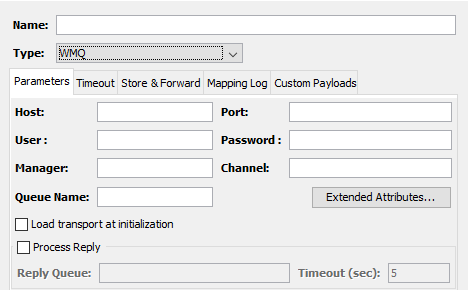
| Parameter | Description |
|---|---|
| Host | This is the host name or IP address of the WebSphere MQ server. |
| Port | This is the TCP/IP port identifier the WebSphere MQ Listener will use to listen on. |
| User | This is the user ID to access the queue manager. See your WebSphere MQ administrator for this information. |
| Password | This is the password to access the queue manager. See your WebSphere MQ administrator for this information. |
| Manager | This is the name of the queue manager. The WebSphere MQ administrator created this queue manager and named it. The Transaction Server establishes communication with the queue manager in order to write to WebSphere MQ queues to send plant floor event data to the enterprise system. An example format of the queue manager name is ROXY.QUEUE.MANAGER. The name must be uppercase letters. |
| Queue Name | This is the name of the data queue. The WebSphere MQ administrator created this queue and named it. The Transaction Server will send event driven status to this queue. An example format of the queue name is ROXY.DATA.QUEUE. The name must be uppercase letters. |
| Channel | This is the name of the channel. The WebSphere MQ administrator defined this channel and named it. A channel is different from a port. A channel allows remote transfer of messages (from one physical computer to another). |
| Extended Attributes | Use this button to display the MQMD Header Fields and PutMessage Advanced Options tabs that allow you to override some of the default WebSphere MQ extended attributes. For more information, click Setting reporting options and Setting context information. |
| Load transport at initialization | Select the Load transport at initialization check box to have the transport connect to the host as soon as the node boots up (or immediately after leaving store and forward). |
| Process Reply | Select this check box to indicate that the transport will be processing a reply for every request that is sent to a Queue specified in the Queue Name field. You specify how the response data is to be processed in a Transport Map. When this option is selected additional fields become enabled as described below |
| Reply Queue | The name of the queue that the transport expects the reply message to be placed. The queue should be defined on the Queue Manager specified in the Manager field. |
| Timeout ( sec ) | The number of seconds that the transport will wait for a matching reply to be received on the Reply Queue. If a reply is not received within this time interval the Transaction action will fail. This value should be less than or equal to the Execution timeout value specified in the Timeout tab. |
When you click the Extended Attributes button, the MQMD Header Fields and PutMessage Advanced Options tabs become available. These tabs let you override some of the default WebSphere MQ extended attributes on the reply message. For more information, click Setting reporting options and Setting context information
Testing and saving the WebSphere MQ transport
- To test the connection, click Validate. In the case of a WebSphere MQ transport, validation consists of connecting to the queue manager and queue.
- If no errors are received, click Save. The transport is persisted to the node.
The name of the new transport is added to the Transports tab and will be available for use by a transport map.