The Watson transport definition panel allows you to specify connectivity information that will be used by the transport to connect to a customer's instance of the IBM Watson IOT Platform. It allows you to specify the following:
- The access credentials for a client to send data to the IBM Watson IoT Platform
- The Gateway device type and unique Device identifier that has been configured in the instance of the IBM Watson IoT Platform
- Other common transport configuration information, such as: timeouts, store and forward, initialization characteristics and so forth.
Once configured the Transport acts a Gateway device that can do the following as:
- Register new subordinate devices to the Watson IoT Platform
- Send data on behalf of the devices connected to it
Assumptions
The following is assumed:
- You have a valid license installed on your node that allows you to define a Watson transport
- You have configured an instance of the IBM Watson IoT Platform
- You have configured a Gateway device type on the IBM Watson IoT Platform
- You have created a Gateway device on the IBM Watson IoT Platform.
Procedure
- Using the Workbench, access a node and navigate to
the transport panel and select the New
button to bring up a transport definition panel.
- In the Name parameter, type a
unique name for the transport.
A Watson transport name can be up to 64 characters in length and can include letters, numbers, and the underscore character. You will not be able to type invalid characters. For example, spaces are not allowed. You will not be able to insert a space in the name. - Use the Type down-arrow, and
then select WATSON.
The Transport window changes to accommodate the definition of a Watson transport: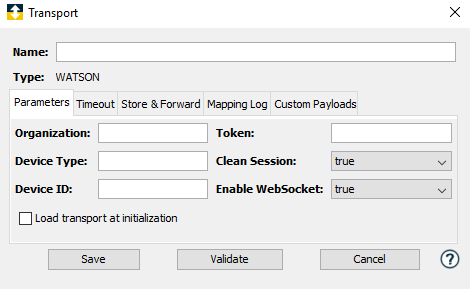
Parameter
Description
Organization
The organization name that was assigned to your IBM Watson IoT Platform instance when you created it. Token
Enter the authentication token that was auto-generated or that you specified when you defined a Watson IoT Gateway device in your IBM Watson IoT Platform instance.
Device Type
The Gateway device type that you specified for the Gateway device
Clean Session Specify the disposition of messages that were sent to your Gateway device when the transport was not connected by selecting one of the following options from the pick list.
True - Clear out messages when the transport re-establishes a connection to Watson.
False - The default. Do not clear out messages when the transport re-establishes a connection.Device ID The unique identifier for the Gateway device. Enable WebSocket Specify the protocol that will be used to connect to the Watson IOT Platform
False (Default) - Use mqtt+ssl protocol on TCP port 8883
True - Use WebSocket protocol on TCP port 443. Use this option if outbound access using port 8883 is blocked
Load transport at initialization
An option to have the Watson transport establish a connection to the IBM Watson IoT Platform when the node starts. If the attempt to connect fails an error message is logged and displayed on the transport panel.
Timeout tab
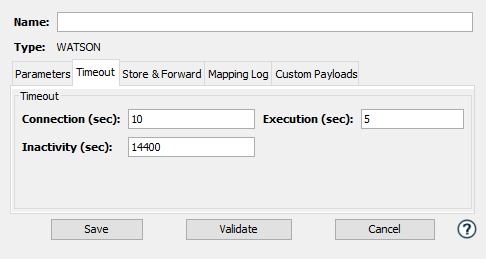
| Parameter | Description |
|---|---|
| Connection (seconds) | The length of time the system will
wait for a successful connection to be
established with the IBM Watson IoT
Platform.
For more information, see Timeout tab. |
| Execution (seconds) | How long the system should wait (once the connection is made) to receive confirmation that a Watson event was successfully sent. For more information, see Timeout tab. |
Store & Forward tab
The Watson transport supports the storing and forwarding
of Transactions (requests) when they cannot be successfully
sent due to the access to the IBM Watson IoT Platform not
being unavailable.
Some examples of this are:
- The IBM Watson IoT Platform instance is down.
- A network disruption causes the Transport to lose connectivity with the IBM Watson IoT Platform when processing a transaction.
For information on the Store & Forward tab, see Store & Forward tab.
Mapping Log tab
The Watson transport supports the transaction mapping log feature. Transport map logging enables the content of every outbound transaction and any inbound response for the transport to be recorded in a mapping log.
For information on the Mapping Logs tab, see Mapping Log tab.
Custom Payloads tab
For information on the Custom Payloads tab, see Custom Payloads tab.
Maximo Application Suite
To enable MAS (Maximo Application Suite), use the checkbox. Then, provide the MAS Url, specifying the Maximo Application Suite hosted URL; the MAS Port, specifying the MQTT Port of MAS; and finally the certificates - Keystore and Truststore certificates and passwords of MAS.
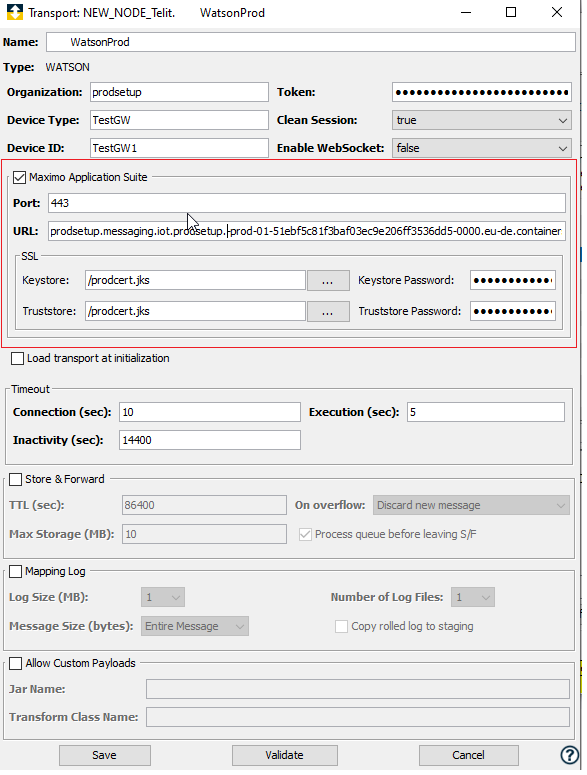
Testing and saving the Watson transport
- To test the connection, select Validate. The validation consists of establishing a connecting to the IBM Watson Iot Platform and then disconnecting.
- If no errors are received, select Save. The transport definition is saved to the node.
The name of the new transport is added to the Transports tab and will be available for use by a transport map.