Overview
The HTTP transport definition panel allows you to specify connectivity information that will be used by the transport to connect to an HTTP server. It allows you to specify the following:
- The URL of the HTTP server
- User credentials to access the HTTP server using Basic Authentication as well as keystore information
- The maximum number of concurrent connections (requests) to the HTTP server
- Other common transport configuration information like timeouts, store and forward, initialization characteristics and so forth.
Assumptions
The following is assumed:
- You have a valid license installed on your node that allows you to define an HTTP transport.
Procedure
- Using the Workbench, access a node and navigate to
the transport panel and select the New
button to bring up a transport definition panel.
- In the Name parameter, type a
unique name for the transport.
An HTTP transport name can be up to 64 characters in length and can include letters, numbers, and the underscore character. You will not be able to type invalid characters. For example, spaces are not allowed. You will not be able to insert a space in the name. -
Use the Type down-arrow, and then select HTTP.
The Transport window changes to accommodate the definition of an HTTP transport:
Parameter Description URL The URL of the enterprise application that is accessed over HTTP or HTTPS. If the URL contains a hostname, you must make sure the node is configured to use a DNS server. For more information, see Setting the DNS server for host name resolution. The URL value is used to connect to the HTTP server when processing a transport map User Optional. This is the user credential that the Transaction Server will use to access the HTTP server using Basic Authentication. Password Optional. This is the password associated with the user credential. The next 4 fields contained within the SSL section of the transport definition panel are used to specify keystore information that is used when establishing a secure HTTP connection with a web server. The fields are optional however all fields are required to be specified if used. Keystore Specify the location of the keystore file in the staging directory that contains the client certificate to be used if requested by the server. The store should be in java key store (JKS) format. You can use the file chooser button to bring up a dialog to select the file from the staging directory. The location is specified relative to the root of the staging directory. Keystore Password Specify the password used to access the keystore Truststore Specify the location of the truststore file in the staging directory that contains trusted Certificate Authority (CA) certificates. The store should be in JKS format. You can use the file chooser button to select the file from the staging directory. Truststore Password Specify the password used to access the truststore. Connection Pool Size The maximum number of concurrent connections that will be established with the HTTP server when multiple transport maps are being processed. The default value is 1. The limits of this field are as follows:
- Enterprise Gateway for ERPC - 4 connections
- All other Enterprise Gateway platforms - 128 connections.
Load transport at initialization An option to have the HTTP transport test the connection to the HTTP server application when the node starts. An attempt is made to connect to the configured HTTP server and then disconnect. If the attempt to connect fails an error message is logged and displayed on the transport panel.
Timeout tab
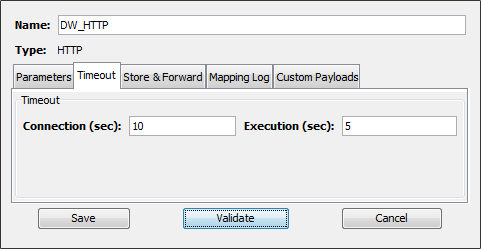
| Parameter | Description |
|---|---|
| Connection (seconds) | The length of time the system will wait for a successful connection to be established with a target HTTP server application. For more information, see Connection timeout. |
| Execution (seconds) | How long the system should wait
(once the connection is made) for an
HTTP transaction to complete. For more
information, see Execution
(sec). If you have defined the HTTP transport maps that will reference this transport to handled response data, make sure that this value is greater than the expected HTTP server application processing time. |
Store & Forward tab
The HTTP transport supports the storing and forwarding of Transactions (requests) when they cannot be successfully processed due to the HTTP server being unavailable. Some examples of this are:
- The HTTP server is down or too busy to accept a connection
- The business application, which is front-ended by the HTTP server, takes too long to process a transaction and exceeds the specified execution timeout
- A network disruption causes the Transport to lose connectivity with the HTTP server when processing a transaction.
In such cases the HTTP transport maps that use the HTTP Methods: POST, PUT, and DELETE will be stored and forwarded when the connection to the HTTP server application can be established.
For information on the Store & Forward tab, see Store & Forward tab.
Mapping Log tab
The HTTP transport supports the transaction mapping log feature. Transport map logging enables the content of every outbound transaction and any inbound response for the transport to be recorded in a mapping log.
For information on the Mapping Logs tab, see Mapping Log tab.
Custom Payloads tab
For information on the Custom Payloads tab, see Custom Payloads tab.
Testing and saving the HTTP transport
- To test the connection, select Validate. The validation consists of establishing a connecting to the HTTP server application and then disconnecting from the HTTP server application.
- If no errors are received, select Save. The transport definition is saved to the node.
The name of the new transport is added to the Transports tab and will be available for use by a transport map.