Before you delete a transport make sure it is not in use
by a transport map; otherwise, the Workbench will not let
you delete it.
To delete a transport:
- From the Workbench left pane, expand the appropriate node that contains the transport you want to delete.
- Expand Enterprise, and then click the Transports icon.
- From the Transports tab, select
the transport you want to delete, display its pop-up
menu, and then click
Delete.
- If you try to delete a transport that is being used
by a transport map, an error message will prevent you
from deleting the transport. Click OK
to remove the message.
- If the transport you want to delete is not in use
by a transport map, a message will ask you if you are
sure you want to delete the transport, click
Yes.
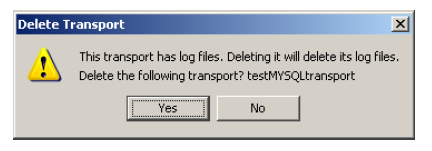
The transport is immediately removed from the Transports tab. In addition, the transport definition is immediately deleted from the node.
Deleting multiple transports at the same time
You can delete multiple transports at the same time. Follow these steps:
- From the Workbench left pane, expand the appropriate node that contains the transports you want to delete.
- Expand Enterprise, and then click
the Transports icon.
The Transports tab appears. The transport you want to delete must be in a Down state. - To select all transports, anywhere in the
Transports tab, display the pop-up menu,
and then click Select All.
- To select consecutive transports, click the first transport, press and hold down SHIFT, and then click the last transport.
- To select transports that are not consecutive, press and hold down CTRL, and then click each transport.
- Display the pop-up menu, and then click Delete.
- A message will ask you if you want to delete all the selected transports.click Yes.
The transports are immediately removed from the Transports tab.